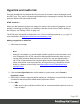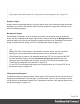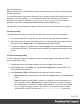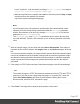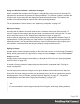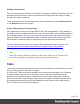2018.1
Table Of Contents
- Table of Contents
- Welcome to PrintShop Mail Connect 2018.1
- Setup And Configuration
- System and Hardware Considerations
- Installation and Activation
- Where to obtain the installers
- Installation - important information
- Installation - How to guides
- Activation
- Installation prerequisites
- User accounts and security
- Installing PrintShop Mail Connect on Machines without Internet Access
- Installation Wizard
- Running connect installer in Silent Mode
- Activating a License
- Migrating to a new workstation
- Preferences
- Connect: a peek under the hood
- Known Issues
- Business Graphics: Backward Compatibility Issues
- Minor differences in PCL, AFPDS and IPDS output introduced in 2018.1
- Windows Server 2016 issue
- No switch for case sensitivity in Dynamic Printer Rules editor
- Limit of 100MB of image files within a single job
- Print Output: Booklet Impositioning changes introduced in 2018.1
- Installation Paths with Multi-Byte Characters
- Switching Languages
- GoDaddy Certificates
- MySQL Compatibility
- Available Printer Models
- Colour Model in Stylesheets
- Image Preview in Designer
- VIPP Output
- Uninstalling
- Connect: a peek under the hood
- Connect File Types
- The Designer
- Codabar Settings
- Code 128 Settings
- Code 39 Settings
- Data Matrix Settings
- EAN-128 Settings
- EAN-13 Settings
- EAN-8 Settings
- Interleaved 2 of 5 Settings
- PDF417 Settings
- QR Code Settings
- UPC-A Settings
- UPC-E Settings
- Designer Script API
- Designer Script API
- Examples
- Examples
- Examples
- Examples
- Examples
- Examples
- Examples
- Examples
- Examples
- Examples
- Examples
- Examples
- Examples
- Example
- Example
- Example
- Example
- Example
- Examples
- Creating a table of contents
- Example
- Examples
- Examples
- Examples
- Examples
- Replace elements with a snippet
- Replace elements with a set of snippets
- Example
- Example
- Creating a Date object from a string
- Control Script API
- Examples
- Designer Script API
- Generating output
- Print output
- Email output
- Optimizing a template
- Generating Print output
- Saving Printing options in Print Presets
- Connect Printing options that cannot be changed from within the Printer Wizard
- Print Using Standard Print Output Settings
- Print Using Advanced Printer Wizard
- Adding print output models to the Print Wizard
- Splitting printing into more than one file
- Print output variables
- Generating Email output
- Print Manager
- Print Manager Introduction Video
- Print Manager usage
- Print Manager Interface
- Overview
- Connect 2018.1.6 Enhancements/Fixes
- Connect 2018.1.5 Enhancements/Fixes
- Connect 2018.1.4 Enhancements/Fixes
- Connect 2018.1.3 Enhancements/Fixes
- Connect 2018.1.2 Enhancements/Fixes
- Connect 2018.1.1 Enhancements/Fixes
- Connect 2018.1 General Enhancements
- Connect 2018.1 Designer Enhancements/Fixes
- Connect 2018.1 Output Enhancements/Fixes
- Connect 1.8 Print Manager Enhancements/Fixes
- Known Issues
- Overview
- Connect 2018.1.4 Enhancements/Fixes
- Connect 2018.1.3 Enhancements/Fixes
- Connect 2018.1.2 Enhancements/Fixes
- Connect 2018.1.1 Enhancements/Fixes
- Connect 2018.1 General Enhancements
- Connect 2018.1 Designer Enhancements/Fixes
- Connect 2018.1 Output Enhancements/Fixes
- Connect 1.8 Print Manager Enhancements/Fixes
- Known Issues
- Overview
- Connect 2018.1.4 Enhancements/Fixes
- Connect 2018.1.3 Enhancements/Fixes
- Connect 2018.1.2 Enhancements/Fixes
- Connect 2018.1.1 Enhancements/Fixes
- Connect 2018.1 General Enhancements
- Connect 2018.1 Designer Enhancements/Fixes
- Connect 2018.1 Output Enhancements/Fixes
- Connect 1.8 Print Manager Enhancements/Fixes
- Known Issues
- Overview
- Connect 2018.1.3 Enhancements/Fixes
- Connect 2018.1.2 Enhancements/Fixes
- Connect 2018.1.1 Enhancements/Fixes
- Connect 2018.1 General Enhancements
- Connect 2018.1 Designer Enhancements/Fixes
- Connect 2018.1 Output Enhancements/Fixes
- Connect 1.8 Print Manager Enhancements/Fixes
- Known Issues
- Overview
- Connect 2018.1.2 Enhancements/Fixes
- Connect 2018.1.1 Enhancements/Fixes
- Connect 2018.1 General Enhancements
- Connect 2018.1 Designer Enhancements/Fixes
- Connect 2018.1 Output Enhancements/Fixes
- Connect 1.8 Print Manager Enhancements/Fixes
- Known Issues
- Overview
- Connect 2018.1.1 Enhancements/Fixes
- Connect 2018.1 General Enhancements
- Connect 2018.1 Designer Enhancements/Fixes
- Connect 2018.1 Output Enhancements/Fixes
- Connect 1.8 Print Manager Enhancements/Fixes
- Known Issues
- Overview
- Connect 2018.1 General Enhancements
- Connect 2018.1 Designer Enhancements/Fixes
- Connect 2018.1 Output Enhancements/Fixes
- Connect 1.8 Print Manager Enhancements/Fixes
- Known Issues
- Previous Releases
- Overview
- Connect 1.8 General Enhancements and Fixes
- Connect 1.8 Performance Related Enhancements and Fixes
- Connect 1.8 Designer Enhancements and Fixes
- Connect 1.8 Output Enhancements and Fixes
- Connect 1.8 Print Manager Enhancements and Fixes
- Known Issues
- Overview
- Connect 1.7.1 General Enhancements and Fixes
- Connect 1.7.1 Designer Enhancements and Fixes
- Connect 1.7.1 Output Enhancements and Fixes
- Known Issues
- Overview
- Connect 1.6.1 General Enhancements and Fixes
- Connect 1.6.1 Designer Enhancements and Fixes
- Connect 1.6.1 Output Enhancements and Fixes
- Known Issues
- Overview
- Connect 1.5 Designer Enhancements and Fixes
- Connect 1.5 Output Enhancements and Fixes
- Connect 1.5 General Enhancements and Fixes
- Known Issues
- Overview
- Connect 1.4.2 Enhancements and Fixes
- Connect 1.4.1 New Features and Enhancements
- Connect 1.4.1 Designer Enhancements and Fixes
- Connect 1.4.1 Output Enhancements and Fixes
- Known Issues
- Legal Notices and Acknowledgements
Setting an alternate text
Once an image has been inserted in the content of a template, it can have an alternate text. The
alternate text will be shown in emails at the position of the image while the image is loading
and when the image is not found.
To set an alternative text, click the image and enter the alternate text in the Alternate text field
on the Attributes pane at the top right.
Using a CSS gradient to create an image
CSS gradients are a new type of image added in the CSS3 Image Module. CSS gradients let
you display smooth transitions between two or more specified colors, while repeating gradients
let you display patterns. This way, using image files for these effects can be avoided, thereby
reducing download time and bandwidth usage. In addition, objects with gradients look better
when zoomed in a browser, and you can adjust your layout with much more flexibility.
For more information about the various types of CSS gradients and how to use them, see
https://developer.mozilla.org/docs/Web/CSS/CSS_Images/Using_CSS_gradients.
Note
When CSS repeating gradients are displayed in a PDF reader, artifacts, like very thin lines may
occur. When this happens, try setting the gradient's position a little bit different.
Table
Tables serve two different purposes: they are a way to display data in a tabular format, and they
are also a way to position elements on a page.
In HTML email, Tables are the most reliable way to position text and images; see "Designing
an Email template" on page142. In web pages, on the other hand, Inline Boxes are the
preferred way to position elements. Tables should only be used to display data in a tabular
format, not to position text and images. Tables used in web pages to position elements make
those pages less accessible to users with disabilities and to viewers using smaller devices.
In print, Tables can be used for both purposes.
Page 229