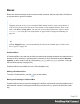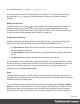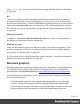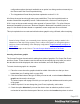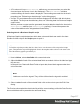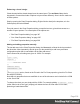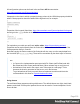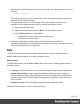2018.1
Table Of Contents
- Table of Contents
- Welcome to PrintShop Mail Connect 2018.1
- Setup And Configuration
- System and Hardware Considerations
- Installation and Activation
- Where to obtain the installers
- Installation - important information
- Installation - How to guides
- Activation
- Installation prerequisites
- User accounts and security
- Installing PrintShop Mail Connect on Machines without Internet Access
- Installation Wizard
- Running connect installer in Silent Mode
- Activating a License
- Migrating to a new workstation
- Preferences
- Connect: a peek under the hood
- Known Issues
- Business Graphics: Backward Compatibility Issues
- Minor differences in PCL, AFPDS and IPDS output introduced in 2018.1
- Windows Server 2016 issue
- No switch for case sensitivity in Dynamic Printer Rules editor
- Limit of 100MB of image files within a single job
- Print Output: Booklet Impositioning changes introduced in 2018.1
- Installation Paths with Multi-Byte Characters
- Switching Languages
- GoDaddy Certificates
- MySQL Compatibility
- Available Printer Models
- Colour Model in Stylesheets
- Image Preview in Designer
- VIPP Output
- Uninstalling
- Connect: a peek under the hood
- Connect File Types
- The Designer
- Codabar Settings
- Code 128 Settings
- Code 39 Settings
- Data Matrix Settings
- EAN-128 Settings
- EAN-13 Settings
- EAN-8 Settings
- Interleaved 2 of 5 Settings
- PDF417 Settings
- QR Code Settings
- UPC-A Settings
- UPC-E Settings
- Designer Script API
- Designer Script API
- Examples
- Examples
- Examples
- Examples
- Examples
- Examples
- Examples
- Examples
- Examples
- Examples
- Examples
- Examples
- Examples
- Example
- Example
- Example
- Example
- Example
- Examples
- Creating a table of contents
- Example
- Examples
- Examples
- Examples
- Examples
- Replace elements with a snippet
- Replace elements with a set of snippets
- Example
- Example
- Creating a Date object from a string
- Control Script API
- Examples
- Designer Script API
- Generating output
- Print output
- Email output
- Optimizing a template
- Generating Print output
- Saving Printing options in Print Presets
- Connect Printing options that cannot be changed from within the Printer Wizard
- Print Using Standard Print Output Settings
- Print Using Advanced Printer Wizard
- Adding print output models to the Print Wizard
- Splitting printing into more than one file
- Print output variables
- Generating Email output
- Print Manager
- Print Manager Introduction Video
- Print Manager usage
- Print Manager Interface
- Overview
- Connect 2018.1.6 Enhancements/Fixes
- Connect 2018.1.5 Enhancements/Fixes
- Connect 2018.1.4 Enhancements/Fixes
- Connect 2018.1.3 Enhancements/Fixes
- Connect 2018.1.2 Enhancements/Fixes
- Connect 2018.1.1 Enhancements/Fixes
- Connect 2018.1 General Enhancements
- Connect 2018.1 Designer Enhancements/Fixes
- Connect 2018.1 Output Enhancements/Fixes
- Connect 1.8 Print Manager Enhancements/Fixes
- Known Issues
- Overview
- Connect 2018.1.4 Enhancements/Fixes
- Connect 2018.1.3 Enhancements/Fixes
- Connect 2018.1.2 Enhancements/Fixes
- Connect 2018.1.1 Enhancements/Fixes
- Connect 2018.1 General Enhancements
- Connect 2018.1 Designer Enhancements/Fixes
- Connect 2018.1 Output Enhancements/Fixes
- Connect 1.8 Print Manager Enhancements/Fixes
- Known Issues
- Overview
- Connect 2018.1.4 Enhancements/Fixes
- Connect 2018.1.3 Enhancements/Fixes
- Connect 2018.1.2 Enhancements/Fixes
- Connect 2018.1.1 Enhancements/Fixes
- Connect 2018.1 General Enhancements
- Connect 2018.1 Designer Enhancements/Fixes
- Connect 2018.1 Output Enhancements/Fixes
- Connect 1.8 Print Manager Enhancements/Fixes
- Known Issues
- Overview
- Connect 2018.1.3 Enhancements/Fixes
- Connect 2018.1.2 Enhancements/Fixes
- Connect 2018.1.1 Enhancements/Fixes
- Connect 2018.1 General Enhancements
- Connect 2018.1 Designer Enhancements/Fixes
- Connect 2018.1 Output Enhancements/Fixes
- Connect 1.8 Print Manager Enhancements/Fixes
- Known Issues
- Overview
- Connect 2018.1.2 Enhancements/Fixes
- Connect 2018.1.1 Enhancements/Fixes
- Connect 2018.1 General Enhancements
- Connect 2018.1 Designer Enhancements/Fixes
- Connect 2018.1 Output Enhancements/Fixes
- Connect 1.8 Print Manager Enhancements/Fixes
- Known Issues
- Overview
- Connect 2018.1.1 Enhancements/Fixes
- Connect 2018.1 General Enhancements
- Connect 2018.1 Designer Enhancements/Fixes
- Connect 2018.1 Output Enhancements/Fixes
- Connect 1.8 Print Manager Enhancements/Fixes
- Known Issues
- Overview
- Connect 2018.1 General Enhancements
- Connect 2018.1 Designer Enhancements/Fixes
- Connect 2018.1 Output Enhancements/Fixes
- Connect 1.8 Print Manager Enhancements/Fixes
- Known Issues
- Previous Releases
- Overview
- Connect 1.8 General Enhancements and Fixes
- Connect 1.8 Performance Related Enhancements and Fixes
- Connect 1.8 Designer Enhancements and Fixes
- Connect 1.8 Output Enhancements and Fixes
- Connect 1.8 Print Manager Enhancements and Fixes
- Known Issues
- Overview
- Connect 1.7.1 General Enhancements and Fixes
- Connect 1.7.1 Designer Enhancements and Fixes
- Connect 1.7.1 Output Enhancements and Fixes
- Known Issues
- Overview
- Connect 1.6.1 General Enhancements and Fixes
- Connect 1.6.1 Designer Enhancements and Fixes
- Connect 1.6.1 Output Enhancements and Fixes
- Known Issues
- Overview
- Connect 1.5 Designer Enhancements and Fixes
- Connect 1.5 Output Enhancements and Fixes
- Connect 1.5 General Enhancements and Fixes
- Known Issues
- Overview
- Connect 1.4.2 Enhancements and Fixes
- Connect 1.4.1 New Features and Enhancements
- Connect 1.4.1 Designer Enhancements and Fixes
- Connect 1.4.1 Output Enhancements and Fixes
- Known Issues
- Legal Notices and Acknowledgements
All configuration options can be found in the amCharts API documentation:
https://docs.amcharts.com/3/javascriptcharts/.
It depends on the class to which a property belongs, where in the JSON the property should be
added. Chart properties should be added at the highest level; for example:
{
"type": "serial",
"rotate": true,
...
}
Properties of the Legend (listed here: https://docs.amcharts.com/3/javascriptcharts/AmLegend)
should go in the legend section in the JSON:
...
"legend": {
"position": "right"
},
For inspiration you could use amCharts' online editor: https://live.amcharts.com/new/.
Properties can be copied directly from the Code tab in the live editor to the Source tab of the
Chart properties dialog in Connect.
Note that copying the entire content of the Code tab will also carry over the sample data from
the live editor (the dataProvider key). These will be overwritten by the chart script in Connect.
Note
l In Connect, the implementation was tested with Pie Charts (amPieChart) and with
Bar Charts and Line Charts (amSerialChart). Other variants may or may not work.
l Animations will not work in the output, even if the output is a web page. This is
because the chart is generated on the server, not in the browser.
To get animations to work you would have to implement a solution similar to the
one described in this How-to: Dynamic dashboard charts.
Using themes
The amCharts library supports working with themes. The default themes are: light, dark, black,
patterns, and chalk. All except the 'patterns' theme can be used in Connect templates. Here's
how to do that.
Page 219