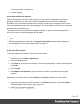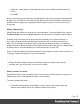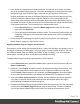1.8
Table Of Contents
- Table of Contents
- Welcome to PrintShop Mail Connect 1.8
- Setup And Configuration
- System and Hardware Considerations
- Installation and Activation
- Where to obtain the installers
- Installation - important information
- Installation - How to guides
- Activation
- Installation Prerequisites
- User accounts and security
- The Importance of User Credentials on Installing and Running PrintShop Mail C...
- Installing PrintShop Mail Connect on Machines without Internet Access
- Installation Wizard
- Running connect installer in Silent Mode
- Activating a License
- Migrating to a new workstation
- Known Issues
- Uninstalling
- Connect: a peek under the hood
- Connect File Types
- The Designer
- Designer basics
- Content elements
- Snippets
- Styling and formatting
- Personalizing Content
- Writing your own scripts
- Designer User Interface
- Designer Script API
- Designer Script API
- Examples
- Examples
- Examples
- Examples
- Examples
- Examples
- Examples
- Examples
- Examples
- Examples
- Examples
- Examples
- Examples
- Example
- Example
- Example
- Example
- Example
- Examples
- Creating a table of contents
- Example
- Examples
- Examples
- Examples
- Examples
- Replace elements with a snippet
- Replace elements with a set of snippets
- Example
- Example
- Creating a Date object from a string
- Control Script API
- Examples
- Generating output
- Print output
- Email output
- Optimizing a template
- Generating Print output
- Saving Printing options in Print Presets
- Connect Printing options that cannot be changed from within the Printer Wizard
- Print Using Standard Print Output Settings
- Print Using Advanced Printer Wizard
- Adding print output models to the Print Wizard
- Splitting printing into more than one file
- Print output variables
- Generating Email output
- Print Manager
- Print Manager Introduction Video
- Print Manager usage
- Print Manager Interface
- Overview
- Connect 1.8 General Enhancements and Fixes
- Connect 1.8 Performance Related Enhancements and Fixes
- Connect 1.8 Designer Enhancements and Fixes
- Connect 1.8 Output Enhancements and Fixes
- Connect 1.8 Print Manager Enhancements and Fixes
- Known Issues
- Previous Releases
- Overview
- Connect 1.7.1 General Enhancements and Fixes
- Connect 1.7.1 Designer Enhancements and Fixes
- Connect 1.7.1 Output Enhancements and Fixes
- Known Issues
- Overview
- Connect 1.6.1 General Enhancements and Fixes
- Connect 1.6.1 Designer Enhancements and Fixes
- Connect 1.6.1 Output Enhancements and Fixes
- Known Issues
- Overview
- Connect 1.5 Designer Enhancements and Fixes
- Connect 1.5 Output Enhancements and Fixes
- Connect 1.5 General Enhancements and Fixes
- Known Issues
- Overview
- Connect 1.4.2 Enhancements and Fixes
- Connect 1.4.1 New Features and Enhancements
- Connect 1.4.1 Designer Enhancements and Fixes
- Connect 1.4.1 Output Enhancements and Fixes
- Known Issues
- Legal Notices and Acknowledgements
Adding blank pages to a section
How to add a blank page to a section is described in a how-to: Create blank page on field
value.
Master Pages
In Print sections, there are often elements that need to be repeated across pages, like headers,
footers and logos. In addition, some elements should appear only on specific pages, such as
only the first page, or the last page, or only on pages in-between. Examples are a different
header on the first page, and a tear-off slip that shows up on the last page.
This is what Master Pages are used for. Master Pages can only be used in the Print context
(see "Print context" on page79).
Master Pages resemble Print sections, and they are edited in much the same way (see "Editing
a Master Page" on the next page) but they contain a single page and do not have any text flow.
Only one Master Page can be applied per page in printed output. Then a Print template is
created, one master page is added to it automatically. You can add more Master Pages; see
"Adding a Master Page" below. Initially, the original Master Page will be applied to all pages,
but different Master Pages can be applied to different pages; see "Applying a Master Page to a
page in a Print section" on page100.
Examples
There are a few How-tos that demonstrate the use of Master Pages:
l Showing a Terms and Conditions on the back of the first page only.
l A tear-off section on the first page of an invoice.
l Tips and tricks for Media and Master Pages.
Adding a Master Page
When a Print template is created, one master page is added to it automatically. Adding more
Master Pages can be done as follows:
l
On the Resources pane, right-click the Master pages folder and click New Master Page.
l Type a name for the master page.
Page 98