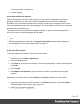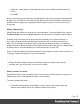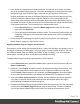1.8
Table Of Contents
- Table of Contents
- Welcome to PrintShop Mail Connect 1.8
- Setup And Configuration
- System and Hardware Considerations
- Installation and Activation
- Where to obtain the installers
- Installation - important information
- Installation - How to guides
- Activation
- Installation Prerequisites
- User accounts and security
- The Importance of User Credentials on Installing and Running PrintShop Mail C...
- Installing PrintShop Mail Connect on Machines without Internet Access
- Installation Wizard
- Running connect installer in Silent Mode
- Activating a License
- Migrating to a new workstation
- Known Issues
- Uninstalling
- Connect: a peek under the hood
- Connect File Types
- The Designer
- Designer basics
- Content elements
- Snippets
- Styling and formatting
- Personalizing Content
- Writing your own scripts
- Designer User Interface
- Designer Script API
- Designer Script API
- Examples
- Examples
- Examples
- Examples
- Examples
- Examples
- Examples
- Examples
- Examples
- Examples
- Examples
- Examples
- Examples
- Example
- Example
- Example
- Example
- Example
- Examples
- Creating a table of contents
- Example
- Examples
- Examples
- Examples
- Examples
- Replace elements with a snippet
- Replace elements with a set of snippets
- Example
- Example
- Creating a Date object from a string
- Control Script API
- Examples
- Generating output
- Print output
- Email output
- Optimizing a template
- Generating Print output
- Saving Printing options in Print Presets
- Connect Printing options that cannot be changed from within the Printer Wizard
- Print Using Standard Print Output Settings
- Print Using Advanced Printer Wizard
- Adding print output models to the Print Wizard
- Splitting printing into more than one file
- Print output variables
- Generating Email output
- Print Manager
- Print Manager Introduction Video
- Print Manager usage
- Print Manager Interface
- Overview
- Connect 1.8 General Enhancements and Fixes
- Connect 1.8 Performance Related Enhancements and Fixes
- Connect 1.8 Designer Enhancements and Fixes
- Connect 1.8 Output Enhancements and Fixes
- Connect 1.8 Print Manager Enhancements and Fixes
- Known Issues
- Previous Releases
- Overview
- Connect 1.7.1 General Enhancements and Fixes
- Connect 1.7.1 Designer Enhancements and Fixes
- Connect 1.7.1 Output Enhancements and Fixes
- Known Issues
- Overview
- Connect 1.6.1 General Enhancements and Fixes
- Connect 1.6.1 Designer Enhancements and Fixes
- Connect 1.6.1 Output Enhancements and Fixes
- Known Issues
- Overview
- Connect 1.5 Designer Enhancements and Fixes
- Connect 1.5 Output Enhancements and Fixes
- Connect 1.5 General Enhancements and Fixes
- Known Issues
- Overview
- Connect 1.4.2 Enhancements and Fixes
- Connect 1.4.1 New Features and Enhancements
- Connect 1.4.1 Designer Enhancements and Fixes
- Connect 1.4.1 Output Enhancements and Fixes
- Known Issues
- Legal Notices and Acknowledgements
example: 150mm).
To change the default unit for measurement settings to centimeters or millimeters: on the
menu, select Window > Preferences > Print > Measurements.
Whitespace elements: using optional space at the end of the last page
Print sections with conditional content and dynamic tables (see "Personalizing Content" on
page237) can have a variable amount of space at the bottom of the last page. It is useful to fill
the empty space at the bottom with transpromotional material, but of course you don’t want
extra pages created just for promotional data. 'Whitespace elements' are elements that will only
appear on the page if there is enough space for them.
To convert an element into a whitespace element:
1. Import the promotional image or snippet; see "Images" on page185 and "Snippets" on
page196.
2. Insert the promotional image or snippet in the content.
Note
l Only a top-level element (for example, a paragraph that is not inside a table or
div) can function as a whitespace element.
l Do not place the promotional image or snippet inside an absolute positioned
box. Whitespacing only works for elements that are part of the text flow, not for
absolute-positioned boxes.
3. Select the image or the element that holds the promotional content: click it, or use the
breadcrumbs, or select it on the Outline tab; see "Selecting an element" on page132.
4.
On the Attributes pane, check the option Whitespace element.
5.
(Optional.) Add extra space at the top of the element: on the menu Format, click the
option relevant to the selected element (Image for an image, Paragraph for a paragraph,
etc.) and adjust the spacing (padding and/or margins).
Do not add an empty paragraph to provide space between the whitespace element and
the variable content. The extra paragraph would be considered content and could end up
on a separate page, together with the whitespace element.
Page 92