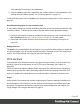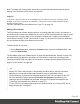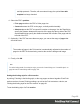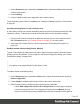1.8
Table Of Contents
- Table of Contents
- Welcome to PrintShop Mail Connect 1.8
- Setup And Configuration
- System and Hardware Considerations
- Installation and Activation
- Where to obtain the installers
- Installation - important information
- Installation - How to guides
- Activation
- Installation Prerequisites
- User accounts and security
- The Importance of User Credentials on Installing and Running PrintShop Mail C...
- Installing PrintShop Mail Connect on Machines without Internet Access
- Installation Wizard
- Running connect installer in Silent Mode
- Activating a License
- Migrating to a new workstation
- Known Issues
- Uninstalling
- Connect: a peek under the hood
- Connect File Types
- The Designer
- Designer basics
- Content elements
- Snippets
- Styling and formatting
- Personalizing Content
- Writing your own scripts
- Designer User Interface
- Designer Script API
- Designer Script API
- Examples
- Examples
- Examples
- Examples
- Examples
- Examples
- Examples
- Examples
- Examples
- Examples
- Examples
- Examples
- Examples
- Example
- Example
- Example
- Example
- Example
- Examples
- Creating a table of contents
- Example
- Examples
- Examples
- Examples
- Examples
- Replace elements with a snippet
- Replace elements with a set of snippets
- Example
- Example
- Creating a Date object from a string
- Control Script API
- Examples
- Generating output
- Print output
- Email output
- Optimizing a template
- Generating Print output
- Saving Printing options in Print Presets
- Connect Printing options that cannot be changed from within the Printer Wizard
- Print Using Standard Print Output Settings
- Print Using Advanced Printer Wizard
- Adding print output models to the Print Wizard
- Splitting printing into more than one file
- Print output variables
- Generating Email output
- Print Manager
- Print Manager Introduction Video
- Print Manager usage
- Print Manager Interface
- Overview
- Connect 1.8 General Enhancements and Fixes
- Connect 1.8 Performance Related Enhancements and Fixes
- Connect 1.8 Designer Enhancements and Fixes
- Connect 1.8 Output Enhancements and Fixes
- Connect 1.8 Print Manager Enhancements and Fixes
- Known Issues
- Previous Releases
- Overview
- Connect 1.7.1 General Enhancements and Fixes
- Connect 1.7.1 Designer Enhancements and Fixes
- Connect 1.7.1 Output Enhancements and Fixes
- Known Issues
- Overview
- Connect 1.6.1 General Enhancements and Fixes
- Connect 1.6.1 Designer Enhancements and Fixes
- Connect 1.6.1 Output Enhancements and Fixes
- Known Issues
- Overview
- Connect 1.5 Designer Enhancements and Fixes
- Connect 1.5 Output Enhancements and Fixes
- Connect 1.5 General Enhancements and Fixes
- Known Issues
- Overview
- Connect 1.4.2 Enhancements and Fixes
- Connect 1.4.1 New Features and Enhancements
- Connect 1.4.1 Designer Enhancements and Fixes
- Connect 1.4.1 Output Enhancements and Fixes
- Known Issues
- Legal Notices and Acknowledgements
printed pages.
Empty means that there is no content and no master page on that side. To
suppress the master page on emtpy back sides and single sheets, uncheck the
option Same for all positions and check the option Omit Master Page Back in
case of an empty back page.
l
Check Tumble to duplex pages as in a calendar.
l
Check Facing pages to have the side margins switched alternately, so that after
printing and binding the pages, they look like in a magazine or book. See "Pages"
below to find out how to set a left and right margin on a page.
Pages
Unlike emails, Print sections can contain multiple pages. Pages are naturally limited by their
size and margins. If the content of a section doesn't fit on one page, the overflow goes to the
next page. This happens automatically, based on the section's page size and margins; see
"Page settings: size, margins and bleed" on the next page.
Although generally the same content elements can be used in all three contexts (see "Content
elements" on page128), the specific characteristics of pages make it possible to use special
elements, such as page numbers; see "Page numbers " on page93.
The widow/orphan setting lets you control how many lines of a paragraph stick together, when
content has to move to another page; see "Preventing widows and orphans" on page95. You
can also avoid or force a page break before or after an entire element, see "Page breaks" on
page96.
Each page in a print section has a natural position: it is the first page, the last page, a 'middle'
page (a page between the first and the last page) or a single page. For each of those positions,
a different Master Page and Media can be set. A Master Page functions as a page's
background, with for example a header and footer. A Media represents preprinted paper that a
page can be printed on. See "Master Pages" on page98 and "Media" on page101.
Page specific content elements
The specific characteristics of pages make it possible to use these special elements:
l
Page numbers can only be used in a Print context. See "Page numbers " on page93 to
learn how to add and change them.
Page 90