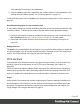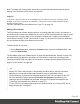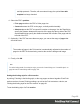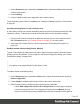1.8
Table Of Contents
- Table of Contents
- Welcome to PrintShop Mail Connect 1.8
- Setup And Configuration
- System and Hardware Considerations
- Installation and Activation
- Where to obtain the installers
- Installation - important information
- Installation - How to guides
- Activation
- Installation Prerequisites
- User accounts and security
- The Importance of User Credentials on Installing and Running PrintShop Mail C...
- Installing PrintShop Mail Connect on Machines without Internet Access
- Installation Wizard
- Running connect installer in Silent Mode
- Activating a License
- Migrating to a new workstation
- Known Issues
- Uninstalling
- Connect: a peek under the hood
- Connect File Types
- The Designer
- Designer basics
- Content elements
- Snippets
- Styling and formatting
- Personalizing Content
- Writing your own scripts
- Designer User Interface
- Designer Script API
- Designer Script API
- Examples
- Examples
- Examples
- Examples
- Examples
- Examples
- Examples
- Examples
- Examples
- Examples
- Examples
- Examples
- Examples
- Example
- Example
- Example
- Example
- Example
- Examples
- Creating a table of contents
- Example
- Examples
- Examples
- Examples
- Examples
- Replace elements with a snippet
- Replace elements with a set of snippets
- Example
- Example
- Creating a Date object from a string
- Control Script API
- Examples
- Generating output
- Print output
- Email output
- Optimizing a template
- Generating Print output
- Saving Printing options in Print Presets
- Connect Printing options that cannot be changed from within the Printer Wizard
- Print Using Standard Print Output Settings
- Print Using Advanced Printer Wizard
- Adding print output models to the Print Wizard
- Splitting printing into more than one file
- Print output variables
- Generating Email output
- Print Manager
- Print Manager Introduction Video
- Print Manager usage
- Print Manager Interface
- Overview
- Connect 1.8 General Enhancements and Fixes
- Connect 1.8 Performance Related Enhancements and Fixes
- Connect 1.8 Designer Enhancements and Fixes
- Connect 1.8 Output Enhancements and Fixes
- Connect 1.8 Print Manager Enhancements and Fixes
- Known Issues
- Previous Releases
- Overview
- Connect 1.7.1 General Enhancements and Fixes
- Connect 1.7.1 Designer Enhancements and Fixes
- Connect 1.7.1 Output Enhancements and Fixes
- Known Issues
- Overview
- Connect 1.6.1 General Enhancements and Fixes
- Connect 1.6.1 Designer Enhancements and Fixes
- Connect 1.6.1 Output Enhancements and Fixes
- Known Issues
- Overview
- Connect 1.5 Designer Enhancements and Fixes
- Connect 1.5 Output Enhancements and Fixes
- Connect 1.5 General Enhancements and Fixes
- Known Issues
- Overview
- Connect 1.4.2 Enhancements and Fixes
- Connect 1.4.1 New Features and Enhancements
- Connect 1.4.1 Designer Enhancements and Fixes
- Connect 1.4.1 Output Enhancements and Fixes
- Known Issues
- Legal Notices and Acknowledgements
1.
On the Resources pane, expand the Contexts folder, expand the Print context and right-
click the Print section.
2.
Click Finishing.
3. Choose a Binding style and, if applicable, the number of holes.
To set the binding style of the Print context, see "Setting the binding style for the Print context"
on page81.
Overriding binding styles in a job creation preset
A Job Creation Preset can override the binding styles set for the Print sections and for the Print
context as a whole. To bind output in another way than defined in the template’s settings:
1. Create a Job Creation Preset that overrides the settings of one or more sections: select
File > Presets and see "Job Creation Presets" on page471 for more details.
2. Select that Job Creation Preset in the Print wizard; see "Generating Print output" on
page582.
Enabling double-sided printing (Duplex, Mixplex)
To print a Print section on both sides of the paper, that Print section needs to have the Duplex
printing option to be enabled. This is an option in the Sheet Configuration dialog. (See "Sheet
Configuration dialog" on page360.)
Note
Your printer must support Duplex for this option to work.
To enable Duplex or Mixplex printing:
1.
On the Resources pane, expand the Print context, right-click the print section and click
Sheet configuration.
2.
Check Duplex to enable content to be printed on the back of each sheet.
3. When Duplex printing is enabled, further options become available.
l
Check Omit empty back side for Last or Single sheet to reset a page to Simplex
if it has an empty back side. Thus changing a Duplex job into a Mixplex job may
reduce volume printing costs as omitted back sides aren't included in the number of
Page 89