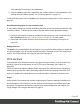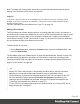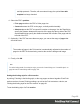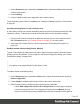1.8
Table Of Contents
- Table of Contents
- Welcome to PrintShop Mail Connect 1.8
- Setup And Configuration
- System and Hardware Considerations
- Installation and Activation
- Where to obtain the installers
- Installation - important information
- Installation - How to guides
- Activation
- Installation Prerequisites
- User accounts and security
- The Importance of User Credentials on Installing and Running PrintShop Mail C...
- Installing PrintShop Mail Connect on Machines without Internet Access
- Installation Wizard
- Running connect installer in Silent Mode
- Activating a License
- Migrating to a new workstation
- Known Issues
- Uninstalling
- Connect: a peek under the hood
- Connect File Types
- The Designer
- Designer basics
- Content elements
- Snippets
- Styling and formatting
- Personalizing Content
- Writing your own scripts
- Designer User Interface
- Designer Script API
- Designer Script API
- Examples
- Examples
- Examples
- Examples
- Examples
- Examples
- Examples
- Examples
- Examples
- Examples
- Examples
- Examples
- Examples
- Example
- Example
- Example
- Example
- Example
- Examples
- Creating a table of contents
- Example
- Examples
- Examples
- Examples
- Examples
- Replace elements with a snippet
- Replace elements with a set of snippets
- Example
- Example
- Creating a Date object from a string
- Control Script API
- Examples
- Generating output
- Print output
- Email output
- Optimizing a template
- Generating Print output
- Saving Printing options in Print Presets
- Connect Printing options that cannot be changed from within the Printer Wizard
- Print Using Standard Print Output Settings
- Print Using Advanced Printer Wizard
- Adding print output models to the Print Wizard
- Splitting printing into more than one file
- Print output variables
- Generating Email output
- Print Manager
- Print Manager Introduction Video
- Print Manager usage
- Print Manager Interface
- Overview
- Connect 1.8 General Enhancements and Fixes
- Connect 1.8 Performance Related Enhancements and Fixes
- Connect 1.8 Designer Enhancements and Fixes
- Connect 1.8 Output Enhancements and Fixes
- Connect 1.8 Print Manager Enhancements and Fixes
- Known Issues
- Previous Releases
- Overview
- Connect 1.7.1 General Enhancements and Fixes
- Connect 1.7.1 Designer Enhancements and Fixes
- Connect 1.7.1 Output Enhancements and Fixes
- Known Issues
- Overview
- Connect 1.6.1 General Enhancements and Fixes
- Connect 1.6.1 Designer Enhancements and Fixes
- Connect 1.6.1 Output Enhancements and Fixes
- Known Issues
- Overview
- Connect 1.5 Designer Enhancements and Fixes
- Connect 1.5 Output Enhancements and Fixes
- Connect 1.5 General Enhancements and Fixes
- Known Issues
- Overview
- Connect 1.4.2 Enhancements and Fixes
- Connect 1.4.1 New Features and Enhancements
- Connect 1.4.1 Designer Enhancements and Fixes
- Connect 1.4.1 Output Enhancements and Fixes
- Known Issues
- Legal Notices and Acknowledgements
when editing a Print section in the Workspace.
2. Choose a Binding style and, if applicable, the number of holes. For an explanation of all
Binding and Hole making options, see "Finishing Options" on page473.
To set the binding style of a Print section, see "Setting the binding style for a Print section" on
page88.
Overriding binding styles in a job creation preset
A Job Creation Preset can override the binding styles set for the Print sections and for the Print
context as a whole. To bind output in another way than defined in the template’s settings:
1. Create a Job Creation Preset that overrides the settings of one or more sections: select
File > Presets and see "Job Creation Presets" on page471 for more details.
2. Select that Job Creation Preset in the Print wizard; see "Generating Print output" on
page582.
Setting the bleed
The bleed is the printable space around a page. It can be used on some printers to ensure that
no unprinted edges occur in the final trimmed document. The bleed is one of the settings for a
section. See "Page settings: size, margins and bleed" on page91.
Print sections
Print templates, also called Print sections, are part of the Print context. They are meant to be
printed to a printer or printer stream, or to a PDF file (see "Generating Print output" on
page582).
The Print context can also be added to Email output as a PDF attachment; see "Generating
Email output" on page596. When generating output from the Print context, each of the Print
sections is added to the output document, one after the other in sequence, for each record.
Pages
Unlike emails, Print sections can contain multiple pages. Pages are naturally limited by their
size and margins. If the content of a section doesn't fit on one page, the overflow goes to the
next page. This happens automatically, based on the section's page size and margins; see
"Page settings: size, margins and bleed" on page91.
Page 82