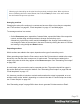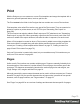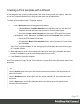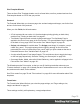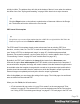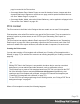1.8
Table Of Contents
- Table of Contents
- Welcome to PrintShop Mail Connect 1.8
- Setup And Configuration
- System and Hardware Considerations
- Installation and Activation
- Where to obtain the installers
- Installation - important information
- Installation - How to guides
- Activation
- Installation Prerequisites
- User accounts and security
- The Importance of User Credentials on Installing and Running PrintShop Mail C...
- Installing PrintShop Mail Connect on Machines without Internet Access
- Installation Wizard
- Running connect installer in Silent Mode
- Activating a License
- Migrating to a new workstation
- Known Issues
- Uninstalling
- Connect: a peek under the hood
- Connect File Types
- The Designer
- Designer basics
- Content elements
- Snippets
- Styling and formatting
- Personalizing Content
- Writing your own scripts
- Designer User Interface
- Designer Script API
- Designer Script API
- Examples
- Examples
- Examples
- Examples
- Examples
- Examples
- Examples
- Examples
- Examples
- Examples
- Examples
- Examples
- Examples
- Example
- Example
- Example
- Example
- Example
- Examples
- Creating a table of contents
- Example
- Examples
- Examples
- Examples
- Examples
- Replace elements with a snippet
- Replace elements with a set of snippets
- Example
- Example
- Creating a Date object from a string
- Control Script API
- Examples
- Generating output
- Print output
- Email output
- Optimizing a template
- Generating Print output
- Saving Printing options in Print Presets
- Connect Printing options that cannot be changed from within the Printer Wizard
- Print Using Standard Print Output Settings
- Print Using Advanced Printer Wizard
- Adding print output models to the Print Wizard
- Splitting printing into more than one file
- Print output variables
- Generating Email output
- Print Manager
- Print Manager Introduction Video
- Print Manager usage
- Print Manager Interface
- Overview
- Connect 1.8 General Enhancements and Fixes
- Connect 1.8 Performance Related Enhancements and Fixes
- Connect 1.8 Designer Enhancements and Fixes
- Connect 1.8 Output Enhancements and Fixes
- Connect 1.8 Print Manager Enhancements and Fixes
- Known Issues
- Previous Releases
- Overview
- Connect 1.7.1 General Enhancements and Fixes
- Connect 1.7.1 Designer Enhancements and Fixes
- Connect 1.7.1 Output Enhancements and Fixes
- Known Issues
- Overview
- Connect 1.6.1 General Enhancements and Fixes
- Connect 1.6.1 Designer Enhancements and Fixes
- Connect 1.6.1 Output Enhancements and Fixes
- Known Issues
- Overview
- Connect 1.5 Designer Enhancements and Fixes
- Connect 1.5 Output Enhancements and Fixes
- Connect 1.5 General Enhancements and Fixes
- Known Issues
- Overview
- Connect 1.4.2 Enhancements and Fixes
- Connect 1.4.1 New Features and Enhancements
- Connect 1.4.1 Designer Enhancements and Fixes
- Connect 1.4.1 Output Enhancements and Fixes
- Known Issues
- Legal Notices and Acknowledgements
initially invisible. The address lines will stick to the bottom of that cell, even when the address
has fewer lines. See "Styling and formatting" on page198 to learn how to style elements.
Tip
Click the Edges button on the toolbar to make borders of elements visible on the Design
tab. The borders will not be visible on the Preview tab.
PDF-based Print template
Tip
The quickest way to create a Print template based on a PDFfile is to right-click the PDF file in the
Windows Explorer and select Enhance with Connect.
The PDF-based Print template wizard creates a document from an existing PDF file: a
brochure, voucher, letter, etc. The PDF is used as the background image of the Print section
(see "Using a PDF file as background image" on page87). Variable and personalized
elements, like a reseller address, voucher codes and so on, can be added in front of it (see
"Personalizing Content" on page237 and "Variable Data" on page247).
By default, the PDF itself is added to the Image folder located in the Resources pane.
Uncheck the option Save with template if the PDF should not be imported in the template. If
not saved with the template, the image will remain external. Note that external images need to
be available when the template is merged with a record set to generate output, and that their
location should be accessible from the machine on which the template's output is produced.
External images are updated (retrieved) at the time the output is generated.
After clicking Next, you can change the settings for the page. The initial page size and bleed
area are taken from the selected PDF.
When you click Finish, the Wizard creates:
l A Print context with one section in it; see "Print context" on the next page and "Print
sections" on page82. The selected PDF is used as the background of the Print section;
see "Using a PDF file as background image" on page87. For each page in the PDF one
Page 78