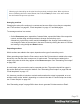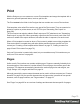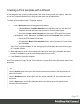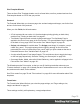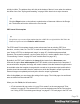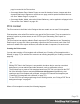1.8
Table Of Contents
- Table of Contents
- Welcome to PrintShop Mail Connect 1.8
- Setup And Configuration
- System and Hardware Considerations
- Installation and Activation
- Where to obtain the installers
- Installation - important information
- Installation - How to guides
- Activation
- Installation Prerequisites
- User accounts and security
- The Importance of User Credentials on Installing and Running PrintShop Mail C...
- Installing PrintShop Mail Connect on Machines without Internet Access
- Installation Wizard
- Running connect installer in Silent Mode
- Activating a License
- Migrating to a new workstation
- Known Issues
- Uninstalling
- Connect: a peek under the hood
- Connect File Types
- The Designer
- Designer basics
- Content elements
- Snippets
- Styling and formatting
- Personalizing Content
- Writing your own scripts
- Designer User Interface
- Designer Script API
- Designer Script API
- Examples
- Examples
- Examples
- Examples
- Examples
- Examples
- Examples
- Examples
- Examples
- Examples
- Examples
- Examples
- Examples
- Example
- Example
- Example
- Example
- Example
- Examples
- Creating a table of contents
- Example
- Examples
- Examples
- Examples
- Examples
- Replace elements with a snippet
- Replace elements with a set of snippets
- Example
- Example
- Creating a Date object from a string
- Control Script API
- Examples
- Generating output
- Print output
- Email output
- Optimizing a template
- Generating Print output
- Saving Printing options in Print Presets
- Connect Printing options that cannot be changed from within the Printer Wizard
- Print Using Standard Print Output Settings
- Print Using Advanced Printer Wizard
- Adding print output models to the Print Wizard
- Splitting printing into more than one file
- Print output variables
- Generating Email output
- Print Manager
- Print Manager Introduction Video
- Print Manager usage
- Print Manager Interface
- Overview
- Connect 1.8 General Enhancements and Fixes
- Connect 1.8 Performance Related Enhancements and Fixes
- Connect 1.8 Designer Enhancements and Fixes
- Connect 1.8 Output Enhancements and Fixes
- Connect 1.8 Print Manager Enhancements and Fixes
- Known Issues
- Previous Releases
- Overview
- Connect 1.7.1 General Enhancements and Fixes
- Connect 1.7.1 Designer Enhancements and Fixes
- Connect 1.7.1 Output Enhancements and Fixes
- Known Issues
- Overview
- Connect 1.6.1 General Enhancements and Fixes
- Connect 1.6.1 Designer Enhancements and Fixes
- Connect 1.6.1 Output Enhancements and Fixes
- Known Issues
- Overview
- Connect 1.5 Designer Enhancements and Fixes
- Connect 1.5 Output Enhancements and Fixes
- Connect 1.5 General Enhancements and Fixes
- Known Issues
- Overview
- Connect 1.4.2 Enhancements and Fixes
- Connect 1.4.1 New Features and Enhancements
- Connect 1.4.1 Designer Enhancements and Fixes
- Connect 1.4.1 Output Enhancements and Fixes
- Known Issues
- Legal Notices and Acknowledgements
Print Template Wizards
There are three Print Template wizards: one for a formal letter, one for a postcard and one for a
Print template based on a PDF that you provide.
Postcard
The Postcard Wizard lets you choose a page size and two background images, one for the front
and one for the back of the postcard.
When you click Finish, the Wizard creates:
l A Print context with one section in it, that has duplex printing (printing on both sides)
enabled. See "Printing on both sides" on page81.
l Two Master Pages that each contain a background image. The first Master Page is
applied to the front of every page in the Print section. The second Master Page is applied
to the back of every page in the Print section. See "Master Pages" on page98.
l
Scripts and selectors for variable data. The Scripts pane shows, for example, a script
called "first_name". This script replaces the text "@first_name@" on the front of the
postcard by the value of a field called "first_name" when you open a data set that has a
field with that name. See "Variable Data" on page247.
l A script called Dynamic Front Image Sample. This script shows how to toggle the image
on the front page dynamically. See also "Writing your own scripts" on page260.
l One empty Media. Media, also called Virtual Stationery, can be applied to all pages in the
Print section. See "Media" on page101.
The Wizard opens the Print section, so that you can fill it with text and other elements; see
"Content elements" on page128. It already has two Positoned Boxes on it: one on the front, for
text, and one on the back, for the address.
See "Print context" on page79 and "Print sections" on page82 for more information about Print
templates.
Formal letter
The Formal Letter Wizard first lets you select the page settings, see "Page settings: size,
margins and bleed" on page91.
These settings are fairly self-explanatory, except perhaps these:
Page 76