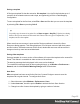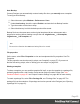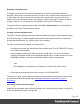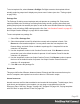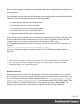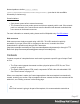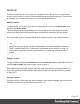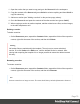1.8
Table Of Contents
- Table of Contents
- Welcome to PrintShop Mail Connect 1.8
- Setup And Configuration
- System and Hardware Considerations
- Installation and Activation
- Where to obtain the installers
- Installation - important information
- Installation - How to guides
- Activation
- Installation Prerequisites
- User accounts and security
- The Importance of User Credentials on Installing and Running PrintShop Mail C...
- Installing PrintShop Mail Connect on Machines without Internet Access
- Installation Wizard
- Running connect installer in Silent Mode
- Activating a License
- Migrating to a new workstation
- Known Issues
- Uninstalling
- Connect: a peek under the hood
- Connect File Types
- The Designer
- Designer basics
- Content elements
- Snippets
- Styling and formatting
- Personalizing Content
- Writing your own scripts
- Designer User Interface
- Designer Script API
- Designer Script API
- Examples
- Examples
- Examples
- Examples
- Examples
- Examples
- Examples
- Examples
- Examples
- Examples
- Examples
- Examples
- Examples
- Example
- Example
- Example
- Example
- Example
- Examples
- Creating a table of contents
- Example
- Examples
- Examples
- Examples
- Examples
- Replace elements with a snippet
- Replace elements with a set of snippets
- Example
- Example
- Creating a Date object from a string
- Control Script API
- Examples
- Generating output
- Print output
- Email output
- Optimizing a template
- Generating Print output
- Saving Printing options in Print Presets
- Connect Printing options that cannot be changed from within the Printer Wizard
- Print Using Standard Print Output Settings
- Print Using Advanced Printer Wizard
- Adding print output models to the Print Wizard
- Splitting printing into more than one file
- Print output variables
- Generating Email output
- Print Manager
- Print Manager Introduction Video
- Print Manager usage
- Print Manager Interface
- Overview
- Connect 1.8 General Enhancements and Fixes
- Connect 1.8 Performance Related Enhancements and Fixes
- Connect 1.8 Designer Enhancements and Fixes
- Connect 1.8 Output Enhancements and Fixes
- Connect 1.8 Print Manager Enhancements and Fixes
- Known Issues
- Previous Releases
- Overview
- Connect 1.7.1 General Enhancements and Fixes
- Connect 1.7.1 Designer Enhancements and Fixes
- Connect 1.7.1 Output Enhancements and Fixes
- Known Issues
- Overview
- Connect 1.6.1 General Enhancements and Fixes
- Connect 1.6.1 Designer Enhancements and Fixes
- Connect 1.6.1 Output Enhancements and Fixes
- Known Issues
- Overview
- Connect 1.5 Designer Enhancements and Fixes
- Connect 1.5 Output Enhancements and Fixes
- Connect 1.5 General Enhancements and Fixes
- Known Issues
- Overview
- Connect 1.4.2 Enhancements and Fixes
- Connect 1.4.1 New Features and Enhancements
- Connect 1.4.1 Designer Enhancements and Fixes
- Connect 1.4.1 Output Enhancements and Fixes
- Known Issues
- Legal Notices and Acknowledgements
Resource files can also be dragged or copy/pasted out of the the application to save them on a
local hard drive.
Once imported, internal resources are accessed using a relative path, depending where they're
called from. Resources can be located in the following folders:
l images/ contains the files in the Images folder.
l fonts/ contains the files in the Fonts folder.
l css/ contains the files in the StyleSheets folder.
l js/ contains the files in the JavaScripts folder.
l snippets/ contains the files in the Snippets folder.
When refering to them, normally you would simply use the path directly with the file name. The
structure within those folders is maintained, so if you create a "signatures" folder within the
"Images" folder, you need to use that structure, for example in HTML: <img
src="images/signatures/johnsmith.gif">. In scripts, you can refer to them in the same way, for
example:
results.loadhtml("snippets/en/navbar.html");
See also: "Loading a snippet via a script" on page276 and "Writing your own scripts" on
page260.
Note
When referring to images or fonts from a CSS file, you need to remember that the current path is
css/, meaning you can't just call images/image.jpg. Use a relative path, for example: #header {
background-image: url('../images/image.jpg'); }
External resources
External resources are not stored in the template, but on the local hard drive or on a network
drive. They are accessed using a path. The path must have forward slashes, for example <img
src="file:///c:/resources/images/signatures/johnsmith.gif"> or var json_variables = loadjson
("file:///d:/jsondata/variables.json");. The complete syntax is:file://<host>/<path>. If the
host is"localhost", it can be omitted, as it is in the example, resulting infile:///<path>. The
empty string is interpreted as `the machine from which the URL is being interpreted'.
Page 66