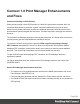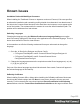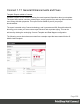1.8
Table Of Contents
- Table of Contents
- Welcome to PrintShop Mail Connect 1.8
- Setup And Configuration
- System and Hardware Considerations
- Installation and Activation
- Where to obtain the installers
- Installation - important information
- Installation - How to guides
- Activation
- Installation Prerequisites
- User accounts and security
- The Importance of User Credentials on Installing and Running PrintShop Mail C...
- Installing PrintShop Mail Connect on Machines without Internet Access
- Installation Wizard
- Running connect installer in Silent Mode
- Activating a License
- Migrating to a new workstation
- Known Issues
- Uninstalling
- Connect: a peek under the hood
- Connect File Types
- The Designer
- Designer basics
- Content elements
- Snippets
- Styling and formatting
- Personalizing Content
- Writing your own scripts
- Designer User Interface
- Designer Script API
- Designer Script API
- Examples
- Examples
- Examples
- Examples
- Examples
- Examples
- Examples
- Examples
- Examples
- Examples
- Examples
- Examples
- Examples
- Example
- Example
- Example
- Example
- Example
- Examples
- Creating a table of contents
- Example
- Examples
- Examples
- Examples
- Examples
- Replace elements with a snippet
- Replace elements with a set of snippets
- Example
- Example
- Creating a Date object from a string
- Control Script API
- Examples
- Generating output
- Print output
- Email output
- Optimizing a template
- Generating Print output
- Saving Printing options in Print Presets
- Connect Printing options that cannot be changed from within the Printer Wizard
- Print Using Standard Print Output Settings
- Print Using Advanced Printer Wizard
- Adding print output models to the Print Wizard
- Splitting printing into more than one file
- Print output variables
- Generating Email output
- Print Manager
- Print Manager Introduction Video
- Print Manager usage
- Print Manager Interface
- Overview
- Connect 1.8 General Enhancements and Fixes
- Connect 1.8 Performance Related Enhancements and Fixes
- Connect 1.8 Designer Enhancements and Fixes
- Connect 1.8 Output Enhancements and Fixes
- Connect 1.8 Print Manager Enhancements and Fixes
- Known Issues
- Previous Releases
- Overview
- Connect 1.7.1 General Enhancements and Fixes
- Connect 1.7.1 Designer Enhancements and Fixes
- Connect 1.7.1 Output Enhancements and Fixes
- Known Issues
- Overview
- Connect 1.6.1 General Enhancements and Fixes
- Connect 1.6.1 Designer Enhancements and Fixes
- Connect 1.6.1 Output Enhancements and Fixes
- Known Issues
- Overview
- Connect 1.5 Designer Enhancements and Fixes
- Connect 1.5 Output Enhancements and Fixes
- Connect 1.5 General Enhancements and Fixes
- Known Issues
- Overview
- Connect 1.4.2 Enhancements and Fixes
- Connect 1.4.1 New Features and Enhancements
- Connect 1.4.1 Designer Enhancements and Fixes
- Connect 1.4.1 Output Enhancements and Fixes
- Known Issues
- Legal Notices and Acknowledgements
PDF Pass-through
Connect’s output creation (Weaver engine) tries to write content the best way possible,
depending on the chosen output format and optimization settings. However, there are cases
when this might not be desired, such as when the graphics have already been optimized for the
device and you do not want the software to change them.
It is now possible to instruct output creation to include PDF resources in the output file as-is.
When used, it guarantees that the fidelity of PDF graphics used in a template is retained in the
output. The resulting output will be less optimized, typically producing somewhat larger files.
This option can also be useful when the output is showing unexpected results or to prevent
rasterization of PDF output. Will this feature trigger visible differences in the output? No, in most
cases not, but when printing highly optimized graphics, expect to see a slight difference in the
printed output. This is only possible when PDF content is allowed in the output, meaning it can
be used with PDF, IPDS and AFP output with PDF containers. For PDF output, this feature can
be found in the Output Preset or Print Wizard page under PDF Options. (SHARED-56412)
For AFP and IPDS with PDF containers, this option needs to be set via a Printer Definition file.
Printer Definition files for AFP and IPDS that have PDF pass-through enabled will be made
available for download, and will be accessible from the Connect Welcome page.
Please note that when using a PDF from a Data Mapping in combination with Virtual
Stationery, the PDF is not passed through when selecting this option in Connect 1.8. This is a
known issue and will be addressed in a later release of OL Connect.
A second issue when using a PDF background via the Datamapper is that the resultant PDF
output file may contain invalid font resources. Whilst the output can be viewed in Adobe
Page 651