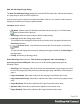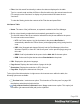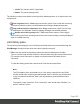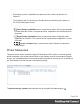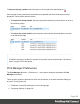1.8
Table Of Contents
- Table of Contents
- Welcome to PrintShop Mail Connect 1.8
- Setup And Configuration
- System and Hardware Considerations
- Installation and Activation
- Where to obtain the installers
- Installation - important information
- Installation - How to guides
- Activation
- Installation Prerequisites
- User accounts and security
- The Importance of User Credentials on Installing and Running PrintShop Mail C...
- Installing PrintShop Mail Connect on Machines without Internet Access
- Installation Wizard
- Running connect installer in Silent Mode
- Activating a License
- Migrating to a new workstation
- Known Issues
- Uninstalling
- Connect: a peek under the hood
- Connect File Types
- The Designer
- Designer basics
- Content elements
- Snippets
- Styling and formatting
- Personalizing Content
- Writing your own scripts
- Designer User Interface
- Designer Script API
- Designer Script API
- Examples
- Examples
- Examples
- Examples
- Examples
- Examples
- Examples
- Examples
- Examples
- Examples
- Examples
- Examples
- Examples
- Example
- Example
- Example
- Example
- Example
- Examples
- Creating a table of contents
- Example
- Examples
- Examples
- Examples
- Examples
- Replace elements with a snippet
- Replace elements with a set of snippets
- Example
- Example
- Creating a Date object from a string
- Control Script API
- Examples
- Generating output
- Print output
- Email output
- Optimizing a template
- Generating Print output
- Saving Printing options in Print Presets
- Connect Printing options that cannot be changed from within the Printer Wizard
- Print Using Standard Print Output Settings
- Print Using Advanced Printer Wizard
- Adding print output models to the Print Wizard
- Splitting printing into more than one file
- Print output variables
- Generating Email output
- Print Manager
- Print Manager Introduction Video
- Print Manager usage
- Print Manager Interface
- Overview
- Connect 1.8 General Enhancements and Fixes
- Connect 1.8 Performance Related Enhancements and Fixes
- Connect 1.8 Designer Enhancements and Fixes
- Connect 1.8 Output Enhancements and Fixes
- Connect 1.8 Print Manager Enhancements and Fixes
- Known Issues
- Previous Releases
- Overview
- Connect 1.7.1 General Enhancements and Fixes
- Connect 1.7.1 Designer Enhancements and Fixes
- Connect 1.7.1 Output Enhancements and Fixes
- Known Issues
- Overview
- Connect 1.6.1 General Enhancements and Fixes
- Connect 1.6.1 Designer Enhancements and Fixes
- Connect 1.6.1 Output Enhancements and Fixes
- Known Issues
- Overview
- Connect 1.5 Designer Enhancements and Fixes
- Connect 1.5 Output Enhancements and Fixes
- Connect 1.5 General Enhancements and Fixes
- Known Issues
- Overview
- Connect 1.4.2 Enhancements and Fixes
- Connect 1.4.1 New Features and Enhancements
- Connect 1.4.1 Designer Enhancements and Fixes
- Connect 1.4.1 Output Enhancements and Fixes
- Known Issues
- Legal Notices and Acknowledgements
l
History Log: Displays details on jobs run through the Print Manager. The history can be
sorted by either processing date or printer, by selecting the column title.
l
Date: The date and time when the job was started.
l
Printer: The name of the printer the job was printed to.
l
ID: The internal ID of the job.
l
Job: The name of the print spool file.
l
Path: The path from where the job was captured or added.
l
Pages: The pages printed and the total number of pages in the job.
l
Status: The final status of the job, such as Cancelled or Finished.
l
Priority: The job queue priority the job was printed with.
To the right of the table and also via right-mouse click context menu within the table, the
following options are available:
l
Preview button / context menu option: This launches a "Preview pane" on page622
that displays what the print job looks like.
l
Copy selected items to clipboard button / Copy context menu option: Click to copy
all messages to the clipboard to paste them in an external software.
l
Always select last log entry button / Tail context menu option: Click to toggle auto-
scrolling so that the last message is always displayed when it appears.
l
Remove Job button / context menu option: Click to delete job from history.
Printer Capabilities pane
The Printer Capabilities pane displays the technical capabilities of any printer that has been
added to the "Printers pane" on page607.
l
Filter: Type in a filter for a specific capability name and press Enter to filter the results
below.
To clear the filter, delete the contents of Filter edit box, and press Enter.
l
Name: Displays the list of printers and their capabilities. By default, capabilities are not
displayed for performance reason. To display the capabilities, right-click on the printer
and select "Check Printer Capabilities" or click on the button to the right.
Page 627