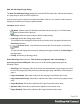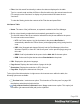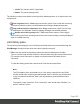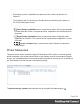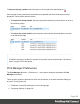1.8
Table Of Contents
- Table of Contents
- Welcome to PrintShop Mail Connect 1.8
- Setup And Configuration
- System and Hardware Considerations
- Installation and Activation
- Where to obtain the installers
- Installation - important information
- Installation - How to guides
- Activation
- Installation Prerequisites
- User accounts and security
- The Importance of User Credentials on Installing and Running PrintShop Mail C...
- Installing PrintShop Mail Connect on Machines without Internet Access
- Installation Wizard
- Running connect installer in Silent Mode
- Activating a License
- Migrating to a new workstation
- Known Issues
- Uninstalling
- Connect: a peek under the hood
- Connect File Types
- The Designer
- Designer basics
- Content elements
- Snippets
- Styling and formatting
- Personalizing Content
- Writing your own scripts
- Designer User Interface
- Designer Script API
- Designer Script API
- Examples
- Examples
- Examples
- Examples
- Examples
- Examples
- Examples
- Examples
- Examples
- Examples
- Examples
- Examples
- Examples
- Example
- Example
- Example
- Example
- Example
- Examples
- Creating a table of contents
- Example
- Examples
- Examples
- Examples
- Examples
- Replace elements with a snippet
- Replace elements with a set of snippets
- Example
- Example
- Creating a Date object from a string
- Control Script API
- Examples
- Generating output
- Print output
- Email output
- Optimizing a template
- Generating Print output
- Saving Printing options in Print Presets
- Connect Printing options that cannot be changed from within the Printer Wizard
- Print Using Standard Print Output Settings
- Print Using Advanced Printer Wizard
- Adding print output models to the Print Wizard
- Splitting printing into more than one file
- Print output variables
- Generating Email output
- Print Manager
- Print Manager Introduction Video
- Print Manager usage
- Print Manager Interface
- Overview
- Connect 1.8 General Enhancements and Fixes
- Connect 1.8 Performance Related Enhancements and Fixes
- Connect 1.8 Designer Enhancements and Fixes
- Connect 1.8 Output Enhancements and Fixes
- Connect 1.8 Print Manager Enhancements and Fixes
- Known Issues
- Previous Releases
- Overview
- Connect 1.7.1 General Enhancements and Fixes
- Connect 1.7.1 Designer Enhancements and Fixes
- Connect 1.7.1 Output Enhancements and Fixes
- Known Issues
- Overview
- Connect 1.6.1 General Enhancements and Fixes
- Connect 1.6.1 Designer Enhancements and Fixes
- Connect 1.6.1 Output Enhancements and Fixes
- Known Issues
- Overview
- Connect 1.5 Designer Enhancements and Fixes
- Connect 1.5 Output Enhancements and Fixes
- Connect 1.5 General Enhancements and Fixes
- Known Issues
- Overview
- Connect 1.4.2 Enhancements and Fixes
- Connect 1.4.1 New Features and Enhancements
- Connect 1.4.1 Designer Enhancements and Fixes
- Connect 1.4.1 Output Enhancements and Fixes
- Known Issues
- Legal Notices and Acknowledgements
Add Job with Page Range Dialog
The Add Job with Page Range dialog box works with IPDSoutput only. It allows the selection
of a page range to print, from IPDSspool files.
It can be used to print a section from within the middle of the file, or it could be used to select a
starting point and then print all the pages thereafter.
Job Name details section:
l
File Name:Paste the print job filename and folder into the entry box, or use the Browse
button to browse for the print job.
l
Start Page: Select the page number at which to start printing.
l
Last Page: Select the ending page number.
This defaults to the last page in the print job, but can be set to any page that follows the
Start Page selection.
l
Preview button : Use this button to launch the "Preview pane" on the facing
page.
The preview will display the current job, starting at the page selected as the Start Page in
the page range.
l
Priority: Select the job printing priority.
Select Start Page details section: This section only appears when resubmitting a
previously processed IPDS job. It allows you to set the starting page based upon the
following criteria:
l
Start Page:The first page of the job. If the job was selected with a page range, this would
be set to the beginning of that previously selected page range. Otherwise it will always be
page 1.
l
Pages Committed: Select this to start from the last page Committed to the Printer.
l
Page Jammed Recovery: Select this to start from the Paper Jam Recovery page counter
entry.
l
Pages Received: Select this to start from the Pages Received counter entry.
l
Operator View: Select this to start from the Operator View counter entry.
l
Pages Stacked: Select this to start from the Pages Stacked counter entry.
Page 621