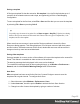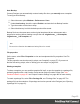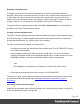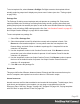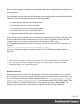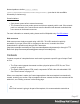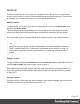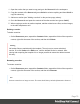1.8
Table Of Contents
- Table of Contents
- Welcome to PrintShop Mail Connect 1.8
- Setup And Configuration
- System and Hardware Considerations
- Installation and Activation
- Where to obtain the installers
- Installation - important information
- Installation - How to guides
- Activation
- Installation Prerequisites
- User accounts and security
- The Importance of User Credentials on Installing and Running PrintShop Mail C...
- Installing PrintShop Mail Connect on Machines without Internet Access
- Installation Wizard
- Running connect installer in Silent Mode
- Activating a License
- Migrating to a new workstation
- Known Issues
- Uninstalling
- Connect: a peek under the hood
- Connect File Types
- The Designer
- Designer basics
- Content elements
- Snippets
- Styling and formatting
- Personalizing Content
- Writing your own scripts
- Designer User Interface
- Designer Script API
- Designer Script API
- Examples
- Examples
- Examples
- Examples
- Examples
- Examples
- Examples
- Examples
- Examples
- Examples
- Examples
- Examples
- Examples
- Example
- Example
- Example
- Example
- Example
- Examples
- Creating a table of contents
- Example
- Examples
- Examples
- Examples
- Examples
- Replace elements with a snippet
- Replace elements with a set of snippets
- Example
- Example
- Creating a Date object from a string
- Control Script API
- Examples
- Generating output
- Print output
- Email output
- Optimizing a template
- Generating Print output
- Saving Printing options in Print Presets
- Connect Printing options that cannot be changed from within the Printer Wizard
- Print Using Standard Print Output Settings
- Print Using Advanced Printer Wizard
- Adding print output models to the Print Wizard
- Splitting printing into more than one file
- Print output variables
- Generating Email output
- Print Manager
- Print Manager Introduction Video
- Print Manager usage
- Print Manager Interface
- Overview
- Connect 1.8 General Enhancements and Fixes
- Connect 1.8 Performance Related Enhancements and Fixes
- Connect 1.8 Designer Enhancements and Fixes
- Connect 1.8 Output Enhancements and Fixes
- Connect 1.8 Print Manager Enhancements and Fixes
- Known Issues
- Previous Releases
- Overview
- Connect 1.7.1 General Enhancements and Fixes
- Connect 1.7.1 Designer Enhancements and Fixes
- Connect 1.7.1 Output Enhancements and Fixes
- Known Issues
- Overview
- Connect 1.6.1 General Enhancements and Fixes
- Connect 1.6.1 Designer Enhancements and Fixes
- Connect 1.6.1 Output Enhancements and Fixes
- Known Issues
- Overview
- Connect 1.5 Designer Enhancements and Fixes
- Connect 1.5 Output Enhancements and Fixes
- Connect 1.5 General Enhancements and Fixes
- Known Issues
- Overview
- Connect 1.4.2 Enhancements and Fixes
- Connect 1.4.1 New Features and Enhancements
- Connect 1.4.1 Designer Enhancements and Fixes
- Connect 1.4.1 Output Enhancements and Fixes
- Known Issues
- Legal Notices and Acknowledgements
Saving a template
A Designer template file has the extension .OL-template. It is a zip file that includes up to 3
contexts, all the related resources and scripts, and (optionally) a link to a Data Mapping
Configuration.
To save a template for the first time, select File > Save as. After that you can save the template
by selecting File > Save or pressing Ctrl+S.
Tip
To quickly copy the name of any other file, set Save as type to Any file (*.*) in the Save dialog.
Select a file to put its name in the File name field. Then set Save as type to Template files (*.OL-
template) and save the template.
When more than one resource is open and the Designer software is closed, the Save
Resources dialog appears. This dialog displays a list of all open resources with their names
and file location. Selected resources will be saved, deselected resources will have all their
changes since they were last saved dismissed.
Saving older templates
Saving a template in a newer version of the software will convert the template to the newest file
format. This makes it unreadable to older versions of the software.
The warning message that is displayed in this case can be disabled.
To re-enable this message (and all other warning dialogs), go to Window > Preferences >
General, and click the Reset All Warning Dialogs button at the bottom.
Auto Save
After a template has been saved for the first time, Connect Designer can auto save the
template with a regular interval. To configure Auto Save:
1.
Select the menu option Window > Preferences > Save.
2.
Under Auto save, check the option Enable to activate the Auto Save function.
3. Change how often it saves the template by typing a number of minutes.
Page 62