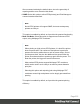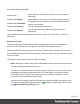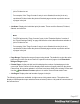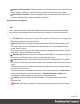1.8
Table Of Contents
- Table of Contents
- Welcome to PrintShop Mail Connect 1.8
- Setup And Configuration
- System and Hardware Considerations
- Installation and Activation
- Where to obtain the installers
- Installation - important information
- Installation - How to guides
- Activation
- Installation Prerequisites
- User accounts and security
- The Importance of User Credentials on Installing and Running PrintShop Mail C...
- Installing PrintShop Mail Connect on Machines without Internet Access
- Installation Wizard
- Running connect installer in Silent Mode
- Activating a License
- Migrating to a new workstation
- Known Issues
- Uninstalling
- Connect: a peek under the hood
- Connect File Types
- The Designer
- Designer basics
- Content elements
- Snippets
- Styling and formatting
- Personalizing Content
- Writing your own scripts
- Designer User Interface
- Designer Script API
- Designer Script API
- Examples
- Examples
- Examples
- Examples
- Examples
- Examples
- Examples
- Examples
- Examples
- Examples
- Examples
- Examples
- Examples
- Example
- Example
- Example
- Example
- Example
- Examples
- Creating a table of contents
- Example
- Examples
- Examples
- Examples
- Examples
- Replace elements with a snippet
- Replace elements with a set of snippets
- Example
- Example
- Creating a Date object from a string
- Control Script API
- Examples
- Generating output
- Print output
- Email output
- Optimizing a template
- Generating Print output
- Saving Printing options in Print Presets
- Connect Printing options that cannot be changed from within the Printer Wizard
- Print Using Standard Print Output Settings
- Print Using Advanced Printer Wizard
- Adding print output models to the Print Wizard
- Splitting printing into more than one file
- Print output variables
- Generating Email output
- Print Manager
- Print Manager Introduction Video
- Print Manager usage
- Print Manager Interface
- Overview
- Connect 1.8 General Enhancements and Fixes
- Connect 1.8 Performance Related Enhancements and Fixes
- Connect 1.8 Designer Enhancements and Fixes
- Connect 1.8 Output Enhancements and Fixes
- Connect 1.8 Print Manager Enhancements and Fixes
- Known Issues
- Previous Releases
- Overview
- Connect 1.7.1 General Enhancements and Fixes
- Connect 1.7.1 Designer Enhancements and Fixes
- Connect 1.7.1 Output Enhancements and Fixes
- Known Issues
- Overview
- Connect 1.6.1 General Enhancements and Fixes
- Connect 1.6.1 Designer Enhancements and Fixes
- Connect 1.6.1 Output Enhancements and Fixes
- Known Issues
- Overview
- Connect 1.5 Designer Enhancements and Fixes
- Connect 1.5 Output Enhancements and Fixes
- Connect 1.5 General Enhancements and Fixes
- Known Issues
- Overview
- Connect 1.4.2 Enhancements and Fixes
- Connect 1.4.1 New Features and Enhancements
- Connect 1.4.1 Designer Enhancements and Fixes
- Connect 1.4.1 Output Enhancements and Fixes
- Known Issues
- Legal Notices and Acknowledgements
l
Remove Finished Jobs: Select to remove any Finished Jobs from this printers Printer
Queue display, making the visual monitoring of active and scheduled jobs easier.
l
Reset Printer Counters:Select to update the printer information job counters. This
resets the number of jobs Queued, Started or Finished.
Printer Queue Job Options
Note
These options will only be made selectable when they are actually currently available.
If an option is not available to the current selection or setting, it will not be accessible.
l
Preview button / context menu option: This launches a "Preview pane" on page622
that displays what the print job looks like.
l
Pause Job: Select to temporarily pause the current IPDSjob on the printer queue.
This option only works for IPDSprint jobs and the option is only available when the
printer queue is active.
Once a job is paused, the job queue for this printer is in effect paused as well, until the
paused job is either restarted or cancelled.
l
Resume Job: Select to resume a currently paused IPDSjob. This option is only ever
active when an IPDSprint job is paused in the printer job queue.
l
Cancel Job: Select to cancel the currently active job (even if paused). This option
only works for IPDSprint jobs and the option is only available when the printer queue is
active.
Cancelling the active job will also stop the printer, rather than have it continue onto the
next job in the print queue.
A cancelled job can be restated at a late time. It can either print in full, via Resubmit, or
continue from where the job was cancelled, via Resubmit Range of Pages and
specifying the starting page as the page the job was cancelled on,
l
Refresh: Select to refresh the job information. This allows close monitoring of
individual jobs.
l
Remove Job: Select to delete the currently selected job(s) from the Printer Queue.
Page 619