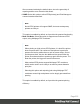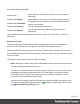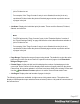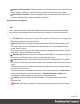1.8
Table Of Contents
- Table of Contents
- Welcome to PrintShop Mail Connect 1.8
- Setup And Configuration
- System and Hardware Considerations
- Installation and Activation
- Where to obtain the installers
- Installation - important information
- Installation - How to guides
- Activation
- Installation Prerequisites
- User accounts and security
- The Importance of User Credentials on Installing and Running PrintShop Mail C...
- Installing PrintShop Mail Connect on Machines without Internet Access
- Installation Wizard
- Running connect installer in Silent Mode
- Activating a License
- Migrating to a new workstation
- Known Issues
- Uninstalling
- Connect: a peek under the hood
- Connect File Types
- The Designer
- Designer basics
- Content elements
- Snippets
- Styling and formatting
- Personalizing Content
- Writing your own scripts
- Designer User Interface
- Designer Script API
- Designer Script API
- Examples
- Examples
- Examples
- Examples
- Examples
- Examples
- Examples
- Examples
- Examples
- Examples
- Examples
- Examples
- Examples
- Example
- Example
- Example
- Example
- Example
- Examples
- Creating a table of contents
- Example
- Examples
- Examples
- Examples
- Examples
- Replace elements with a snippet
- Replace elements with a set of snippets
- Example
- Example
- Creating a Date object from a string
- Control Script API
- Examples
- Generating output
- Print output
- Email output
- Optimizing a template
- Generating Print output
- Saving Printing options in Print Presets
- Connect Printing options that cannot be changed from within the Printer Wizard
- Print Using Standard Print Output Settings
- Print Using Advanced Printer Wizard
- Adding print output models to the Print Wizard
- Splitting printing into more than one file
- Print output variables
- Generating Email output
- Print Manager
- Print Manager Introduction Video
- Print Manager usage
- Print Manager Interface
- Overview
- Connect 1.8 General Enhancements and Fixes
- Connect 1.8 Performance Related Enhancements and Fixes
- Connect 1.8 Designer Enhancements and Fixes
- Connect 1.8 Output Enhancements and Fixes
- Connect 1.8 Print Manager Enhancements and Fixes
- Known Issues
- Previous Releases
- Overview
- Connect 1.7.1 General Enhancements and Fixes
- Connect 1.7.1 Designer Enhancements and Fixes
- Connect 1.7.1 Output Enhancements and Fixes
- Known Issues
- Overview
- Connect 1.6.1 General Enhancements and Fixes
- Connect 1.6.1 Designer Enhancements and Fixes
- Connect 1.6.1 Output Enhancements and Fixes
- Known Issues
- Overview
- Connect 1.5 Designer Enhancements and Fixes
- Connect 1.5 Output Enhancements and Fixes
- Connect 1.5 General Enhancements and Fixes
- Known Issues
- Overview
- Connect 1.4.2 Enhancements and Fixes
- Connect 1.4.1 New Features and Enhancements
- Connect 1.4.1 Designer Enhancements and Fixes
- Connect 1.4.1 Output Enhancements and Fixes
- Known Issues
- Legal Notices and Acknowledgements
described in the following table:
filename.ipds
A print job that is in the queue but which has not yet begun
processing.
filename.ipds.Started A print job that is now active. It is currently being processed.
filename.ipds.Committed
The print job has successfully been sent to the printer and is
now being Committed.
filename.ipds.Finished This print job has been processed.
filename.ipds.Queued
This print job has been resubmitted and is queued for
processing.
These file extension entries generally match those found in the Printer Queue Table "Job
State" field.
Printer Queue Table
This table displays information about both the available printers (which can be added or
removed via the "Printers pane" on page607) and their associated job queues.
Clicking on selected column titles (such as Name, PDL and Priority columns) will re-sort the
Queue display based upon the column selected. Clicking on the column title a second time will
reverse the order.
The fields the table contains are broken down as follows:
l
Name: Displays the name of the printer and beneath it are the names of all the print jobs
currently residing in the printer's job queue.
Print jobs can be added or removed from the printer's queue by a variety of means. Such
as dragging and dropping jobs between the "Job Queue pane" on page623 and the
Printer Queue panes. When a job is added from the Job Queue pane thus, it is then
removed from the Job Queue pane thereafter.
Jobs can also be added by right-click context menu options available at the printer level.
The options include adding complete jobs via Add Job, or partial jobs (IPDS only) via
the Add Job with Page Range option.
Page 615