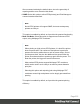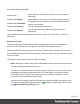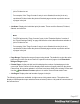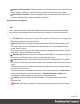1.8
Table Of Contents
- Table of Contents
- Welcome to PrintShop Mail Connect 1.8
- Setup And Configuration
- System and Hardware Considerations
- Installation and Activation
- Where to obtain the installers
- Installation - important information
- Installation - How to guides
- Activation
- Installation Prerequisites
- User accounts and security
- The Importance of User Credentials on Installing and Running PrintShop Mail C...
- Installing PrintShop Mail Connect on Machines without Internet Access
- Installation Wizard
- Running connect installer in Silent Mode
- Activating a License
- Migrating to a new workstation
- Known Issues
- Uninstalling
- Connect: a peek under the hood
- Connect File Types
- The Designer
- Designer basics
- Content elements
- Snippets
- Styling and formatting
- Personalizing Content
- Writing your own scripts
- Designer User Interface
- Designer Script API
- Designer Script API
- Examples
- Examples
- Examples
- Examples
- Examples
- Examples
- Examples
- Examples
- Examples
- Examples
- Examples
- Examples
- Examples
- Example
- Example
- Example
- Example
- Example
- Examples
- Creating a table of contents
- Example
- Examples
- Examples
- Examples
- Examples
- Replace elements with a snippet
- Replace elements with a set of snippets
- Example
- Example
- Creating a Date object from a string
- Control Script API
- Examples
- Generating output
- Print output
- Email output
- Optimizing a template
- Generating Print output
- Saving Printing options in Print Presets
- Connect Printing options that cannot be changed from within the Printer Wizard
- Print Using Standard Print Output Settings
- Print Using Advanced Printer Wizard
- Adding print output models to the Print Wizard
- Splitting printing into more than one file
- Print output variables
- Generating Email output
- Print Manager
- Print Manager Introduction Video
- Print Manager usage
- Print Manager Interface
- Overview
- Connect 1.8 General Enhancements and Fixes
- Connect 1.8 Performance Related Enhancements and Fixes
- Connect 1.8 Designer Enhancements and Fixes
- Connect 1.8 Output Enhancements and Fixes
- Connect 1.8 Print Manager Enhancements and Fixes
- Known Issues
- Previous Releases
- Overview
- Connect 1.7.1 General Enhancements and Fixes
- Connect 1.7.1 Designer Enhancements and Fixes
- Connect 1.7.1 Output Enhancements and Fixes
- Known Issues
- Overview
- Connect 1.6.1 General Enhancements and Fixes
- Connect 1.6.1 Designer Enhancements and Fixes
- Connect 1.6.1 Output Enhancements and Fixes
- Known Issues
- Overview
- Connect 1.5 Designer Enhancements and Fixes
- Connect 1.5 Output Enhancements and Fixes
- Connect 1.5 General Enhancements and Fixes
- Known Issues
- Overview
- Connect 1.4.2 Enhancements and Fixes
- Connect 1.4.1 New Features and Enhancements
- Connect 1.4.1 Designer Enhancements and Fixes
- Connect 1.4.1 Output Enhancements and Fixes
- Known Issues
- Legal Notices and Acknowledgements
l
Handle Errors: Select for how to handle any/all other optional errors.
The choices are:
l
None - ignore all other errors.
l
Auto - allow default error handling.
l
Prompt - prompt for operator action on error.
l
Description subsection: An optional printer description can be entered here, if
desired.
l
Finish button: Click to apply the selected settings to the printer. This applies to both new
printers and to update existing printers.
New printers will appear in the "Printers pane" on page607 and the "Job Queue pane" on
page623.
l
Cancel button: Click to cancel the selection of printer settings. This exits the dialog,
without any changes being made.
Printer Queue pane
The Printer Queue pane displays all the printers available for printing (as set through the
"Printers pane" on page607), their status and the job queues associated with each printer.
This pane allows you to add or remove print jobs to the printer's queue; to pause and then
restart printing (at either the individual job level, or at the printer level); to reprint jobs: to print or
reprint selected page ranges and other common print production tasks.
This pane would be the main screen used by print operators to control production printing.
Note
Not all of the functionality on this pane will be available to all printers. Much of the Printer
Queue functionality has been specifically designed to work with IPDS printers and is
currently only available for IPDSprinters and output files.
Where such restrictions apply will be noted on this page.
Job Status
When a print job is being processed by the Print Manager the job is renamed to reflect the
current processing step. A new file extension is added to the job, and updated in real time, as
Page 614