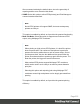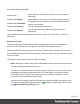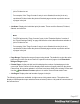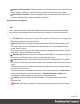1.8
Table Of Contents
- Table of Contents
- Welcome to PrintShop Mail Connect 1.8
- Setup And Configuration
- System and Hardware Considerations
- Installation and Activation
- Where to obtain the installers
- Installation - important information
- Installation - How to guides
- Activation
- Installation Prerequisites
- User accounts and security
- The Importance of User Credentials on Installing and Running PrintShop Mail C...
- Installing PrintShop Mail Connect on Machines without Internet Access
- Installation Wizard
- Running connect installer in Silent Mode
- Activating a License
- Migrating to a new workstation
- Known Issues
- Uninstalling
- Connect: a peek under the hood
- Connect File Types
- The Designer
- Designer basics
- Content elements
- Snippets
- Styling and formatting
- Personalizing Content
- Writing your own scripts
- Designer User Interface
- Designer Script API
- Designer Script API
- Examples
- Examples
- Examples
- Examples
- Examples
- Examples
- Examples
- Examples
- Examples
- Examples
- Examples
- Examples
- Examples
- Example
- Example
- Example
- Example
- Example
- Examples
- Creating a table of contents
- Example
- Examples
- Examples
- Examples
- Examples
- Replace elements with a snippet
- Replace elements with a set of snippets
- Example
- Example
- Creating a Date object from a string
- Control Script API
- Examples
- Generating output
- Print output
- Email output
- Optimizing a template
- Generating Print output
- Saving Printing options in Print Presets
- Connect Printing options that cannot be changed from within the Printer Wizard
- Print Using Standard Print Output Settings
- Print Using Advanced Printer Wizard
- Adding print output models to the Print Wizard
- Splitting printing into more than one file
- Print output variables
- Generating Email output
- Print Manager
- Print Manager Introduction Video
- Print Manager usage
- Print Manager Interface
- Overview
- Connect 1.8 General Enhancements and Fixes
- Connect 1.8 Performance Related Enhancements and Fixes
- Connect 1.8 Designer Enhancements and Fixes
- Connect 1.8 Output Enhancements and Fixes
- Connect 1.8 Print Manager Enhancements and Fixes
- Known Issues
- Previous Releases
- Overview
- Connect 1.7.1 General Enhancements and Fixes
- Connect 1.7.1 Designer Enhancements and Fixes
- Connect 1.7.1 Output Enhancements and Fixes
- Known Issues
- Overview
- Connect 1.6.1 General Enhancements and Fixes
- Connect 1.6.1 Designer Enhancements and Fixes
- Connect 1.6.1 Output Enhancements and Fixes
- Known Issues
- Overview
- Connect 1.5 Designer Enhancements and Fixes
- Connect 1.5 Output Enhancements and Fixes
- Connect 1.5 General Enhancements and Fixes
- Known Issues
- Overview
- Connect 1.4.2 Enhancements and Fixes
- Connect 1.4.1 New Features and Enhancements
- Connect 1.4.1 Designer Enhancements and Fixes
- Connect 1.4.1 Output Enhancements and Fixes
- Known Issues
- Legal Notices and Acknowledgements
selection equals the total number of pages in the job, the job will
be considered Finished and it will display as such within the
"Printer Queue pane" on page614.
What choice you make here is dependent upon the capabilities of the
printer. Not all printers will provide all options. For example, some
printers will only return when the job is Committed, rather than when it
has been Received or Stacked.
The full range of choices available to the Print Manager (but not
necessarily the IPDSprinter) are:
l
Received:The amount of pages received by the printer.
l
Stacked:The amount of pages stacked by the printer.
l
Jam Recovery:If a paper jam is encountered, the page number at
which the printer jam occurred.
l
Committed:The number of pages committed to the printer.
l
Operator View:This counter contains the number of pages that
have passed the view of the printer operator. It increments by the
number of pages on a sheet when the last copy of the sheet
passes the view of the printer operator.
l
Ack Pages: The number of pages to send to the printer for printing
before sending an acknowledgement request.
Acknowledgement requests slow the printing process down, as the
printer needs to process the request and return the information.
The default Ack Pages number is now 10 pages which means the Print
Manager will send an acknowledgement request to the printer in
increments of 10 pages, until the end of the job. Given the overhead in
processing such requests, the smaller the Page number, the slower the
printing becomes, but the higher the granularity of the reporting and error
correction. If speed is of the essence you might like to increase the
number to 100.
Page 611