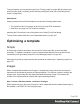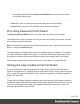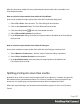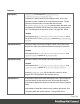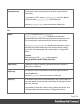1.8
Table Of Contents
- Table of Contents
- Welcome to PrintShop Mail Connect 1.8
- Setup And Configuration
- System and Hardware Considerations
- Installation and Activation
- Where to obtain the installers
- Installation - important information
- Installation - How to guides
- Activation
- Installation Prerequisites
- User accounts and security
- The Importance of User Credentials on Installing and Running PrintShop Mail C...
- Installing PrintShop Mail Connect on Machines without Internet Access
- Installation Wizard
- Running connect installer in Silent Mode
- Activating a License
- Migrating to a new workstation
- Known Issues
- Uninstalling
- Connect: a peek under the hood
- Connect File Types
- The Designer
- Designer basics
- Content elements
- Snippets
- Styling and formatting
- Personalizing Content
- Writing your own scripts
- Designer User Interface
- Designer Script API
- Designer Script API
- Examples
- Examples
- Examples
- Examples
- Examples
- Examples
- Examples
- Examples
- Examples
- Examples
- Examples
- Examples
- Examples
- Example
- Example
- Example
- Example
- Example
- Examples
- Creating a table of contents
- Example
- Examples
- Examples
- Examples
- Examples
- Replace elements with a snippet
- Replace elements with a set of snippets
- Example
- Example
- Creating a Date object from a string
- Control Script API
- Examples
- Generating output
- Print output
- Email output
- Optimizing a template
- Generating Print output
- Saving Printing options in Print Presets
- Connect Printing options that cannot be changed from within the Printer Wizard
- Print Using Standard Print Output Settings
- Print Using Advanced Printer Wizard
- Adding print output models to the Print Wizard
- Splitting printing into more than one file
- Print output variables
- Generating Email output
- Print Manager
- Print Manager Introduction Video
- Print Manager usage
- Print Manager Interface
- Overview
- Connect 1.8 General Enhancements and Fixes
- Connect 1.8 Performance Related Enhancements and Fixes
- Connect 1.8 Designer Enhancements and Fixes
- Connect 1.8 Output Enhancements and Fixes
- Connect 1.8 Print Manager Enhancements and Fixes
- Known Issues
- Previous Releases
- Overview
- Connect 1.7.1 General Enhancements and Fixes
- Connect 1.7.1 Designer Enhancements and Fixes
- Connect 1.7.1 Output Enhancements and Fixes
- Known Issues
- Overview
- Connect 1.6.1 General Enhancements and Fixes
- Connect 1.6.1 Designer Enhancements and Fixes
- Connect 1.6.1 Output Enhancements and Fixes
- Known Issues
- Overview
- Connect 1.5 Designer Enhancements and Fixes
- Connect 1.5 Output Enhancements and Fixes
- Connect 1.5 General Enhancements and Fixes
- Known Issues
- Overview
- Connect 1.4.2 Enhancements and Fixes
- Connect 1.4.1 New Features and Enhancements
- Connect 1.4.1 Designer Enhancements and Fixes
- Connect 1.4.1 Output Enhancements and Fixes
- Known Issues
- Legal Notices and Acknowledgements
There are several tools to combine image files into a singe PDF. ImageMagick is one of them.
You could use the convert command of the ImageMagick library:
convert C:/myimages/*.jpg C:/myimages/image-collection.pdf
You could also use Connect Designer itself: create a print template with the size of your
images and set the page margins to 0. Create a script that loops over your images and adds
them to the text flow of the template. Subsequently generate PDF output and use the resulting
file as your collection file.
Step 2. Add the file that contains the collection of images to the template's Resources
(see "Adding images" on page186).
Step 3. Display part of the collection file as an image in the template.
l
Static images that are part of an image file can be displayed via Cascading Style Sheets
(CSS). This technique is much used in web design. In this technique, the file that contains
a collection of images is called an image sprite. The trick is to create a Box (or Div) for
each image and give that box an ID (see "Boxes" on page176). Then use the ID in a style
sheet to select the Box and write a style rule (see "Styling templates with CSS files" on
page200) that sets its background image to the image sprite and positions the image.
For an explanation and examples of this style rule, see
http://www.w3schools.com/css/css_image_sprites.asp.
l
Dynamically added images are loaded in a script. To retrieve one page from a PDF file
in a script, add the page parameter to the file path and set that as the source of the image.
Here is an example (assuming that the page number is stored in a variable pageNumber):
var imageStr = "";
var imagePath = "file:///C:/image-collection.pdf?page=" +
pageNumber;
imageStr += '<img src="' + imagePath + '">';
results.after(imageStr);
Generating Print output
Print output can only be generated from the Designer when a data set is available (see
"Loading data" on page239). The Designer merges all sections in the Print context (see "Print
context" on page79) with the data set, and generates the output using those data values.
To generate Print output, select File from the menu and choose Print.
Page 582