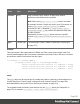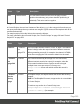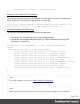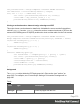1.8
Table Of Contents
- Table of Contents
- Welcome to PrintShop Mail Connect 1.8
- Setup And Configuration
- System and Hardware Considerations
- Installation and Activation
- Where to obtain the installers
- Installation - important information
- Installation - How to guides
- Activation
- Installation Prerequisites
- User accounts and security
- The Importance of User Credentials on Installing and Running PrintShop Mail C...
- Installing PrintShop Mail Connect on Machines without Internet Access
- Installation Wizard
- Running connect installer in Silent Mode
- Activating a License
- Migrating to a new workstation
- Known Issues
- Uninstalling
- Connect: a peek under the hood
- Connect File Types
- The Designer
- Designer basics
- Content elements
- Snippets
- Styling and formatting
- Personalizing Content
- Writing your own scripts
- Designer User Interface
- Designer Script API
- Designer Script API
- Examples
- Examples
- Examples
- Examples
- Examples
- Examples
- Examples
- Examples
- Examples
- Examples
- Examples
- Examples
- Examples
- Example
- Example
- Example
- Example
- Example
- Examples
- Creating a table of contents
- Example
- Examples
- Examples
- Examples
- Examples
- Replace elements with a snippet
- Replace elements with a set of snippets
- Example
- Example
- Creating a Date object from a string
- Control Script API
- Examples
- Generating output
- Print output
- Email output
- Optimizing a template
- Generating Print output
- Saving Printing options in Print Presets
- Connect Printing options that cannot be changed from within the Printer Wizard
- Print Using Standard Print Output Settings
- Print Using Advanced Printer Wizard
- Adding print output models to the Print Wizard
- Splitting printing into more than one file
- Print output variables
- Generating Email output
- Print Manager
- Print Manager Introduction Video
- Print Manager usage
- Print Manager Interface
- Overview
- Connect 1.8 General Enhancements and Fixes
- Connect 1.8 Performance Related Enhancements and Fixes
- Connect 1.8 Designer Enhancements and Fixes
- Connect 1.8 Output Enhancements and Fixes
- Connect 1.8 Print Manager Enhancements and Fixes
- Known Issues
- Previous Releases
- Overview
- Connect 1.7.1 General Enhancements and Fixes
- Connect 1.7.1 Designer Enhancements and Fixes
- Connect 1.7.1 Output Enhancements and Fixes
- Known Issues
- Overview
- Connect 1.6.1 General Enhancements and Fixes
- Connect 1.6.1 Designer Enhancements and Fixes
- Connect 1.6.1 Output Enhancements and Fixes
- Known Issues
- Overview
- Connect 1.5 Designer Enhancements and Fixes
- Connect 1.5 Output Enhancements and Fixes
- Connect 1.5 General Enhancements and Fixes
- Known Issues
- Overview
- Connect 1.4.2 Enhancements and Fixes
- Connect 1.4.1 New Features and Enhancements
- Connect 1.4.1 Designer Enhancements and Fixes
- Connect 1.4.1 Output Enhancements and Fixes
- Known Issues
- Legal Notices and Acknowledgements
printSections['Section 2'].enabled = false;
}
Setting the name of Email PDF attachments
This script renames the file name of an attachment by setting the part name of a section (see
"Parts: splitting and renaming email attachments" on page287).
var section = merge.template.contexts.PRINT.sections['Section 1'];
section.part = 'Invoice ' + record.fields['InvoiceNo'];
Controlling multiple Email attachments
The following script attaches the following sections to an email:
l Print section 3 + 4 as attachment with continued page numbers
l Print section 6 as separate attachment (also see "Parts: splitting and renaming email
attachments" on page287)
if (channel == Channel.EMAIL) { // only when generating Email
output
if (merge.context.type == ContextType.PRINT) {
merge.context.sections['Section 1'].enabled = false;
merge.context.sections['Section 2'].enabled = false;
merge.context.sections['Section 3'].enabled = true;
merge.context.sections['Section 3'].part = "PDFAttach1";
merge.context.sections['Section 4'].enabled = true;
merge.context.sections['Section 4'].restartPageNumber = false;
merge.context.sections['Section 5'].enabled = false;
merge.context.sections['Section 6'].enabled = true;
merge.context.sections['Section 6'].part = "PDFAttach2";
}
}
Note
For another example, see this how-to: Output sections conditionally.
Note
If the Email PDF Password Script Wizard defines a password, and a template has a Control Script
Page 568