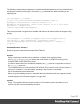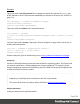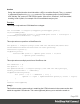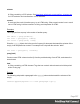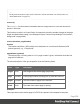1.8
Table Of Contents
- Table of Contents
- Welcome to PrintShop Mail Connect 1.8
- Setup And Configuration
- System and Hardware Considerations
- Installation and Activation
- Where to obtain the installers
- Installation - important information
- Installation - How to guides
- Activation
- Installation Prerequisites
- User accounts and security
- The Importance of User Credentials on Installing and Running PrintShop Mail C...
- Installing PrintShop Mail Connect on Machines without Internet Access
- Installation Wizard
- Running connect installer in Silent Mode
- Activating a License
- Migrating to a new workstation
- Known Issues
- Uninstalling
- Connect: a peek under the hood
- Connect File Types
- The Designer
- Designer basics
- Content elements
- Snippets
- Styling and formatting
- Personalizing Content
- Writing your own scripts
- Designer User Interface
- Designer Script API
- Designer Script API
- Examples
- Examples
- Examples
- Examples
- Examples
- Examples
- Examples
- Examples
- Examples
- Examples
- Examples
- Examples
- Examples
- Example
- Example
- Example
- Example
- Example
- Examples
- Creating a table of contents
- Example
- Examples
- Examples
- Examples
- Examples
- Replace elements with a snippet
- Replace elements with a set of snippets
- Example
- Example
- Creating a Date object from a string
- Control Script API
- Examples
- Generating output
- Print output
- Email output
- Optimizing a template
- Generating Print output
- Saving Printing options in Print Presets
- Connect Printing options that cannot be changed from within the Printer Wizard
- Print Using Standard Print Output Settings
- Print Using Advanced Printer Wizard
- Adding print output models to the Print Wizard
- Splitting printing into more than one file
- Print output variables
- Generating Email output
- Print Manager
- Print Manager Introduction Video
- Print Manager usage
- Print Manager Interface
- Overview
- Connect 1.8 General Enhancements and Fixes
- Connect 1.8 Performance Related Enhancements and Fixes
- Connect 1.8 Designer Enhancements and Fixes
- Connect 1.8 Output Enhancements and Fixes
- Connect 1.8 Print Manager Enhancements and Fixes
- Known Issues
- Previous Releases
- Overview
- Connect 1.7.1 General Enhancements and Fixes
- Connect 1.7.1 Designer Enhancements and Fixes
- Connect 1.7.1 Output Enhancements and Fixes
- Known Issues
- Overview
- Connect 1.6.1 General Enhancements and Fixes
- Connect 1.6.1 Designer Enhancements and Fixes
- Connect 1.6.1 Output Enhancements and Fixes
- Known Issues
- Overview
- Connect 1.5 Designer Enhancements and Fixes
- Connect 1.5 Output Enhancements and Fixes
- Connect 1.5 General Enhancements and Fixes
- Known Issues
- Overview
- Connect 1.4.2 Enhancements and Fixes
- Connect 1.4.1 New Features and Enhancements
- Connect 1.4.1 Designer Enhancements and Fixes
- Connect 1.4.1 Output Enhancements and Fixes
- Known Issues
- Legal Notices and Acknowledgements
Object Usage
"merge" on
page563
The merge object gives access to the template with all of its contexts and
sections .
channel
(see
"Channel"
on
page576)
The channel for which output is generated. This is registered in the merge
object: merge.channel.
Note that the channel doesn't change when the output consists of different
contexts. When generating email, for example, the channel is EMAIL, even
when merging the Print context to attach it to the email.
"record" on
page509
The current record in the main data set. To get the value of a field in the
record, use record.fields['fieldname'] or record.fields.fieldname.
Other objects that are available to Control Scripts
The list above isn't exhaustive: most of the objects listed in the Designer API (see "Designer
Script API" on page507) are also available in Control Scripts. Not all of those objects can be
used in Control Scripts, however. This is because Control Scripts differ from template scripts in
two ways:
l Control Scripts don't have a selector, like template scripts do.
A selector selects parts of the content of a section and stores them in the results
object, so that they can be modified in the script. As Control Scripts don't have a selector,
the results object can't be used there. Control Scripts don't touch the content -
meaning, the text flow - of the sections.
l Control Scripts run before all other scripts.
When a template consists of several contexts, and these contexts are combined in the
output - for example, when an Email is generated with the Print context as attachment - all
scripts run once for each context, but Control Scripts always go first.
context
In a Control Script, the context object represents one context in the template.
Which contexts are available in the template can be queried using merge.template.contexts.
The context being merged can be queried using merge.context.
Page 560