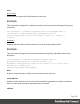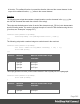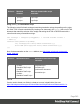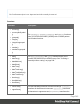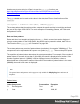1.8
Table Of Contents
- Table of Contents
- Welcome to PrintShop Mail Connect 1.8
- Setup And Configuration
- System and Hardware Considerations
- Installation and Activation
- Where to obtain the installers
- Installation - important information
- Installation - How to guides
- Activation
- Installation Prerequisites
- User accounts and security
- The Importance of User Credentials on Installing and Running PrintShop Mail C...
- Installing PrintShop Mail Connect on Machines without Internet Access
- Installation Wizard
- Running connect installer in Silent Mode
- Activating a License
- Migrating to a new workstation
- Known Issues
- Uninstalling
- Connect: a peek under the hood
- Connect File Types
- The Designer
- Designer basics
- Content elements
- Snippets
- Styling and formatting
- Personalizing Content
- Writing your own scripts
- Designer User Interface
- Designer Script API
- Designer Script API
- Examples
- Examples
- Examples
- Examples
- Examples
- Examples
- Examples
- Examples
- Examples
- Examples
- Examples
- Examples
- Examples
- Example
- Example
- Example
- Example
- Example
- Examples
- Creating a table of contents
- Example
- Examples
- Examples
- Examples
- Examples
- Replace elements with a snippet
- Replace elements with a set of snippets
- Example
- Example
- Creating a Date object from a string
- Control Script API
- Examples
- Generating output
- Print output
- Email output
- Optimizing a template
- Generating Print output
- Saving Printing options in Print Presets
- Connect Printing options that cannot be changed from within the Printer Wizard
- Print Using Standard Print Output Settings
- Print Using Advanced Printer Wizard
- Adding print output models to the Print Wizard
- Splitting printing into more than one file
- Print output variables
- Generating Email output
- Print Manager
- Print Manager Introduction Video
- Print Manager usage
- Print Manager Interface
- Overview
- Connect 1.8 General Enhancements and Fixes
- Connect 1.8 Performance Related Enhancements and Fixes
- Connect 1.8 Designer Enhancements and Fixes
- Connect 1.8 Output Enhancements and Fixes
- Connect 1.8 Print Manager Enhancements and Fixes
- Known Issues
- Previous Releases
- Overview
- Connect 1.7.1 General Enhancements and Fixes
- Connect 1.7.1 Designer Enhancements and Fixes
- Connect 1.7.1 Output Enhancements and Fixes
- Known Issues
- Overview
- Connect 1.6.1 General Enhancements and Fixes
- Connect 1.6.1 Designer Enhancements and Fixes
- Connect 1.6.1 Output Enhancements and Fixes
- Known Issues
- Overview
- Connect 1.5 Designer Enhancements and Fixes
- Connect 1.5 Output Enhancements and Fixes
- Connect 1.5 General Enhancements and Fixes
- Known Issues
- Overview
- Connect 1.4.2 Enhancements and Fixes
- Connect 1.4.1 New Features and Enhancements
- Connect 1.4.1 Designer Enhancements and Fixes
- Connect 1.4.1 Output Enhancements and Fixes
- Known Issues
- Legal Notices and Acknowledgements
Another way to put a string in a Date is to use the Date.parse function; see
https://developer.mozilla.org/en-US/docs/Web/JavaScript/Reference/Global_
Objects/Date/parse.
The date variable can be used as the value in the date, dateTime or time functions of the
formatter.
var myDate = formatter.date(date, "MM/dd/yyyy");
The custom pattern that the script provides, outputs the month and day in two digits each and
the year in four digits: 05/21/2016. For more examples of formatting patterns, see "Date and
time patterns" below.
Date and time patterns
Dates and times in a template originating from a date field in a record set can be displayed
using a custom pattern. In the Script Editor, the pattern can be passed to a date, dateTime or
Time function of the formatter; see "formatter" on page544.
The custom pattern may consist of pattern letters (see below), for example: "MM/dd/yyyy". The
components can be separated with a space or a symbol, e.g. ., /, -. Text must be put in quotes.
The repetition of pattern letters determines the exact presentation. For example, if the number of
pattern letters for a month is less than 3 (M or MM), the month is displayed as a number. If the
number of pattern letters is 3 (MMM), it will be displayed as text; if available, a short or
abbreviated form of the month's name will be used. If the number of pattern letters is 4 or more
(MMMM), the month's full name is displayed.
Note
The pattern letters and patterns on this page are only suitable for displaying dates and times in
templates.
Pattern letters
Letter Component Presentation Examples
G Era designator Text AD
y Year Year 1996; 96
Page 550