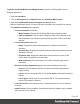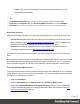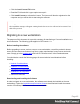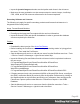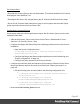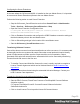1.8
Table Of Contents
- Table of Contents
- Welcome to PrintShop Mail Connect 1.8
- Setup And Configuration
- System and Hardware Considerations
- Installation and Activation
- Where to obtain the installers
- Installation - important information
- Installation - How to guides
- Activation
- Installation Prerequisites
- User accounts and security
- The Importance of User Credentials on Installing and Running PrintShop Mail C...
- Installing PrintShop Mail Connect on Machines without Internet Access
- Installation Wizard
- Running connect installer in Silent Mode
- Activating a License
- Migrating to a new workstation
- Known Issues
- Uninstalling
- Connect: a peek under the hood
- Connect File Types
- The Designer
- Designer basics
- Content elements
- Snippets
- Styling and formatting
- Personalizing Content
- Writing your own scripts
- Designer User Interface
- Designer Script API
- Designer Script API
- Examples
- Examples
- Examples
- Examples
- Examples
- Examples
- Examples
- Examples
- Examples
- Examples
- Examples
- Examples
- Examples
- Example
- Example
- Example
- Example
- Example
- Examples
- Creating a table of contents
- Example
- Examples
- Examples
- Examples
- Examples
- Replace elements with a snippet
- Replace elements with a set of snippets
- Example
- Example
- Creating a Date object from a string
- Control Script API
- Examples
- Generating output
- Print output
- Email output
- Optimizing a template
- Generating Print output
- Saving Printing options in Print Presets
- Connect Printing options that cannot be changed from within the Printer Wizard
- Print Using Standard Print Output Settings
- Print Using Advanced Printer Wizard
- Adding print output models to the Print Wizard
- Splitting printing into more than one file
- Print output variables
- Generating Email output
- Print Manager
- Print Manager Introduction Video
- Print Manager usage
- Print Manager Interface
- Overview
- Connect 1.8 General Enhancements and Fixes
- Connect 1.8 Performance Related Enhancements and Fixes
- Connect 1.8 Designer Enhancements and Fixes
- Connect 1.8 Output Enhancements and Fixes
- Connect 1.8 Print Manager Enhancements and Fixes
- Known Issues
- Previous Releases
- Overview
- Connect 1.7.1 General Enhancements and Fixes
- Connect 1.7.1 Designer Enhancements and Fixes
- Connect 1.7.1 Output Enhancements and Fixes
- Known Issues
- Overview
- Connect 1.6.1 General Enhancements and Fixes
- Connect 1.6.1 Designer Enhancements and Fixes
- Connect 1.6.1 Output Enhancements and Fixes
- Known Issues
- Overview
- Connect 1.5 Designer Enhancements and Fixes
- Connect 1.5 Output Enhancements and Fixes
- Connect 1.5 General Enhancements and Fixes
- Known Issues
- Overview
- Connect 1.4.2 Enhancements and Fixes
- Connect 1.4.1 New Features and Enhancements
- Connect 1.4.1 Designer Enhancements and Fixes
- Connect 1.4.1 Output Enhancements and Fixes
- Known Issues
- Legal Notices and Acknowledgements
Configuring the Server Extensions
In the case where the OLConnect MySQL is installed on the new Master Server, it is important
to reconnect all Server Extension systems to the new Master Server.
Perform the following action on each Server Extension:
l
Stop the OLConnect_ServerExtension service from Control Panel > Administrative
Tools > Services > OLConnect_ServerExtension > Stop
l Open the Server Extension Configuration from:
C:\Program Files\Objectif Lune\OL Connect\Connect Server
Extension\ServerExtension.exe
l Click on Database Connection and configure the JDBC Database connection settings so
that the hostname points to the new Master server
l Click on Scheduling and type in the location of the new Master server
l
Start the OLConnect_ServerExtension service
Transferring Software Licenses
Once all the above resources have been transferred over to the new server, it is recommended
to thoroughly test the new system with sample files under normal production load to identify
points of improvement and make sure the output match the user’s expectation. Output
generated at this point will normally bear a watermark which can be removed by transferring
licenses from the old server to the new one.
l To transfer Connect and Workflow licenses, the user is usually required to complete a
License Transfer Agreement which can be obtained from their local Customer Care
department
l Upgrades cannot be activated using the automated Activation Manager. Contact your
local Customer Care department.
To apply the license file received from the Activation Team:
l Start the PReS Connect, PlanetPress Connect or PrintShopMail Connect Software
Activation module:
C:\Program Files\Objectif Lune\OL Connect\Connect Software Activation\
SoftwareActivation.exe
l Click on Load License File to import the license.OLConnectLicense
Page 50