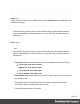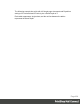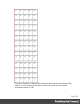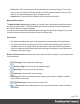1.8
Table Of Contents
- Table of Contents
- Welcome to PrintShop Mail Connect 1.8
- Setup And Configuration
- System and Hardware Considerations
- Installation and Activation
- Where to obtain the installers
- Installation - important information
- Installation - How to guides
- Activation
- Installation Prerequisites
- User accounts and security
- The Importance of User Credentials on Installing and Running PrintShop Mail C...
- Installing PrintShop Mail Connect on Machines without Internet Access
- Installation Wizard
- Running connect installer in Silent Mode
- Activating a License
- Migrating to a new workstation
- Known Issues
- Uninstalling
- Connect: a peek under the hood
- Connect File Types
- The Designer
- Designer basics
- Content elements
- Snippets
- Styling and formatting
- Personalizing Content
- Writing your own scripts
- Designer User Interface
- Designer Script API
- Designer Script API
- Examples
- Examples
- Examples
- Examples
- Examples
- Examples
- Examples
- Examples
- Examples
- Examples
- Examples
- Examples
- Examples
- Example
- Example
- Example
- Example
- Example
- Examples
- Creating a table of contents
- Example
- Examples
- Examples
- Examples
- Examples
- Replace elements with a snippet
- Replace elements with a set of snippets
- Example
- Example
- Creating a Date object from a string
- Control Script API
- Examples
- Generating output
- Print output
- Email output
- Optimizing a template
- Generating Print output
- Saving Printing options in Print Presets
- Connect Printing options that cannot be changed from within the Printer Wizard
- Print Using Standard Print Output Settings
- Print Using Advanced Printer Wizard
- Adding print output models to the Print Wizard
- Splitting printing into more than one file
- Print output variables
- Generating Email output
- Print Manager
- Print Manager Introduction Video
- Print Manager usage
- Print Manager Interface
- Overview
- Connect 1.8 General Enhancements and Fixes
- Connect 1.8 Performance Related Enhancements and Fixes
- Connect 1.8 Designer Enhancements and Fixes
- Connect 1.8 Output Enhancements and Fixes
- Connect 1.8 Print Manager Enhancements and Fixes
- Known Issues
- Previous Releases
- Overview
- Connect 1.7.1 General Enhancements and Fixes
- Connect 1.7.1 Designer Enhancements and Fixes
- Connect 1.7.1 Output Enhancements and Fixes
- Known Issues
- Overview
- Connect 1.6.1 General Enhancements and Fixes
- Connect 1.6.1 Designer Enhancements and Fixes
- Connect 1.6.1 Output Enhancements and Fixes
- Known Issues
- Overview
- Connect 1.5 Designer Enhancements and Fixes
- Connect 1.5 Output Enhancements and Fixes
- Connect 1.5 General Enhancements and Fixes
- Known Issues
- Overview
- Connect 1.4.2 Enhancements and Fixes
- Connect 1.4.1 New Features and Enhancements
- Connect 1.4.1 Designer Enhancements and Fixes
- Connect 1.4.1 Output Enhancements and Fixes
- Known Issues
- Legal Notices and Acknowledgements
l
Selective Inserts:If selective inserts are supported by the chosen Mark
Configuration you can select what markings to include and whether those markings
are to included based upon some conditional setting. This can be done by
highlighting the Mark Name entry and either pressing the Edit button, or using
the right mouse click context menu, and selecting Edit.
For information on how to edit the Selective Inserts settings, see Selective Insert
Dialog
l
Clear Background Area Tab:
Check the Clear Background Area checkbox to add a white background to the OMR,
preventing background colors or elements interfering with the OMR Markings when they
are read by the Inserter.
l
Margins:
l
Same for all sides: Check so that the Left margin selection is used to set all
sides identically.
l
Left, top, right, bottom: Enter measurements for the margins on each side of
the OMR Marks.
l
Custom OMRmark sizing Tab:
If supported by the currently chosen Mark Configuration you can select a Custom OMR
size by checking the Custom OMRmark sizing checkbox.
Select from any of the following, or leave the entries blank to use default values:
l
Line length: Enter a value between 10.16mm and 20mm.
l
Line thickness: Enter a value between 0.254mm and 0.63mm.
l
Gap distance: Enter a millimeter value 2.91mm and 4.2mm.
Advanced Print Wizard navigation options
l
Load button: Click to select a previously created Output Creation Preset. This will change
the Advanced Print Options to match the entries contained within the Preset.
l
Preview button:Click to launch a Proof Preview window, which displays how the printed
output would look based upon the currently chosen selections.
l
Back and Next buttons:Used to navigate back and forth through all the selected options
within the Wizard. Up until the Print button is pressed, one can reverse all the way
through the wizard to return to the main selection page (the "Print Options" on page483
page) and add or remove printing options from the print run.
Page 499