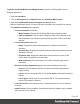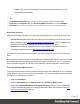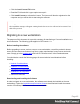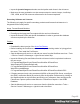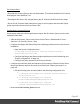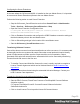1.8
Table Of Contents
- Table of Contents
- Welcome to PrintShop Mail Connect 1.8
- Setup And Configuration
- System and Hardware Considerations
- Installation and Activation
- Where to obtain the installers
- Installation - important information
- Installation - How to guides
- Activation
- Installation Prerequisites
- User accounts and security
- The Importance of User Credentials on Installing and Running PrintShop Mail C...
- Installing PrintShop Mail Connect on Machines without Internet Access
- Installation Wizard
- Running connect installer in Silent Mode
- Activating a License
- Migrating to a new workstation
- Known Issues
- Uninstalling
- Connect: a peek under the hood
- Connect File Types
- The Designer
- Designer basics
- Content elements
- Snippets
- Styling and formatting
- Personalizing Content
- Writing your own scripts
- Designer User Interface
- Designer Script API
- Designer Script API
- Examples
- Examples
- Examples
- Examples
- Examples
- Examples
- Examples
- Examples
- Examples
- Examples
- Examples
- Examples
- Examples
- Example
- Example
- Example
- Example
- Example
- Examples
- Creating a table of contents
- Example
- Examples
- Examples
- Examples
- Examples
- Replace elements with a snippet
- Replace elements with a set of snippets
- Example
- Example
- Creating a Date object from a string
- Control Script API
- Examples
- Generating output
- Print output
- Email output
- Optimizing a template
- Generating Print output
- Saving Printing options in Print Presets
- Connect Printing options that cannot be changed from within the Printer Wizard
- Print Using Standard Print Output Settings
- Print Using Advanced Printer Wizard
- Adding print output models to the Print Wizard
- Splitting printing into more than one file
- Print output variables
- Generating Email output
- Print Manager
- Print Manager Introduction Video
- Print Manager usage
- Print Manager Interface
- Overview
- Connect 1.8 General Enhancements and Fixes
- Connect 1.8 Performance Related Enhancements and Fixes
- Connect 1.8 Designer Enhancements and Fixes
- Connect 1.8 Output Enhancements and Fixes
- Connect 1.8 Print Manager Enhancements and Fixes
- Known Issues
- Previous Releases
- Overview
- Connect 1.7.1 General Enhancements and Fixes
- Connect 1.7.1 Designer Enhancements and Fixes
- Connect 1.7.1 Output Enhancements and Fixes
- Known Issues
- Overview
- Connect 1.6.1 General Enhancements and Fixes
- Connect 1.6.1 Designer Enhancements and Fixes
- Connect 1.6.1 Output Enhancements and Fixes
- Known Issues
- Overview
- Connect 1.5 Designer Enhancements and Fixes
- Connect 1.5 Output Enhancements and Fixes
- Connect 1.5 General Enhancements and Fixes
- Known Issues
- Overview
- Connect 1.4.2 Enhancements and Fixes
- Connect 1.4.1 New Features and Enhancements
- Connect 1.4.1 Designer Enhancements and Fixes
- Connect 1.4.1 Output Enhancements and Fixes
- Known Issues
- Legal Notices and Acknowledgements
OL Connect Send
• Re-install OL Connect Send on the new Workstation. This should reinstall the OL Connect
Send plugins in the Workflow Tool
• Reconfigure the Server URL and port during the OL Connect Send Printer Driver setup
• Re-run the OL Connect Send printer driver setup on client system and select the Repair
option to point the clients to the new Server URL.
Configuring the Connect Engines
Any changes made to the Server preferences require the OLConnect_Server service to be
restarted to take effect.
l Stop the OLConnect_Server service from Control Panel > Administrative Tools >
Services > OLConnect_Server > Stop
l Configure the Merge and Weaver Engines scheduling preferences as in the previous
installation
l Open the Server Configuration from :
C:\Program Files\Objectif Lune\OL Connect\Connect
Server\ServerConfig.exe
l Configure the Merge and Weaver engines preferences under Scheduling (see
"Engine configuration" on page23)
l Configure any other options for the Clean-up Service
l Configure the minimum (Xms) and maximum (Xmx) memory utilization for the Server,
Merge and Weaver engines as previously or better (see "Memory per engine" on
page26):
l Edit the following Xms and Xmx fields in the following configuration files:
l
C:\Program Files\Objectif Lune\OL Connect\Connect
Server\Server.ini
l
C:\Program Files\Objectif Lune\OL
Connect\MergeEngine\Mergeengine.ini
l
C:\Program Files\Objectif Lune\OL
Connect\weaverengine\weaverengine.ini
l
Now start the OLConnect_Server service
Page 49