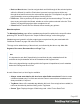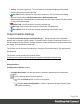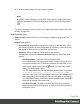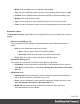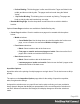1.8
Table Of Contents
- Table of Contents
- Welcome to PrintShop Mail Connect 1.8
- Setup And Configuration
- System and Hardware Considerations
- Installation and Activation
- Where to obtain the installers
- Installation - important information
- Installation - How to guides
- Activation
- Installation Prerequisites
- User accounts and security
- The Importance of User Credentials on Installing and Running PrintShop Mail C...
- Installing PrintShop Mail Connect on Machines without Internet Access
- Installation Wizard
- Running connect installer in Silent Mode
- Activating a License
- Migrating to a new workstation
- Known Issues
- Uninstalling
- Connect: a peek under the hood
- Connect File Types
- The Designer
- Designer basics
- Content elements
- Snippets
- Styling and formatting
- Personalizing Content
- Writing your own scripts
- Designer User Interface
- Designer Script API
- Designer Script API
- Examples
- Examples
- Examples
- Examples
- Examples
- Examples
- Examples
- Examples
- Examples
- Examples
- Examples
- Examples
- Examples
- Example
- Example
- Example
- Example
- Example
- Examples
- Creating a table of contents
- Example
- Examples
- Examples
- Examples
- Examples
- Replace elements with a snippet
- Replace elements with a set of snippets
- Example
- Example
- Creating a Date object from a string
- Control Script API
- Examples
- Generating output
- Print output
- Email output
- Optimizing a template
- Generating Print output
- Saving Printing options in Print Presets
- Connect Printing options that cannot be changed from within the Printer Wizard
- Print Using Standard Print Output Settings
- Print Using Advanced Printer Wizard
- Adding print output models to the Print Wizard
- Splitting printing into more than one file
- Print output variables
- Generating Email output
- Print Manager
- Print Manager Introduction Video
- Print Manager usage
- Print Manager Interface
- Overview
- Connect 1.8 General Enhancements and Fixes
- Connect 1.8 Performance Related Enhancements and Fixes
- Connect 1.8 Designer Enhancements and Fixes
- Connect 1.8 Output Enhancements and Fixes
- Connect 1.8 Print Manager Enhancements and Fixes
- Known Issues
- Previous Releases
- Overview
- Connect 1.7.1 General Enhancements and Fixes
- Connect 1.7.1 Designer Enhancements and Fixes
- Connect 1.7.1 Output Enhancements and Fixes
- Known Issues
- Overview
- Connect 1.6.1 General Enhancements and Fixes
- Connect 1.6.1 Designer Enhancements and Fixes
- Connect 1.6.1 Output Enhancements and Fixes
- Known Issues
- Overview
- Connect 1.5 Designer Enhancements and Fixes
- Connect 1.5 Output Enhancements and Fixes
- Connect 1.5 General Enhancements and Fixes
- Known Issues
- Overview
- Connect 1.4.2 Enhancements and Fixes
- Connect 1.4.1 New Features and Enhancements
- Connect 1.4.1 Designer Enhancements and Fixes
- Connect 1.4.1 Output Enhancements and Fixes
- Known Issues
- Legal Notices and Acknowledgements
l
Media: Lists the Media name, as defined in the template.
l
Tray: Use the drop-down to select in which tray to send any page using the media.
l
Position: Enter a MediaPosition option on the printer to define the media to use.
l
Weight: Enter a weight for the paper.
l
Type: Use the drop-down to select which type of stock to use on the printer.
l
Color: Use the drop-down to select which color the paper should be on the printer.
Separation options
The Separation Options page defines how to separate the jobs using subsets, slip sheets, or
jogging.
l
Sheet Count Splitting group.
This group allows for the splitting of output based upon a pre-determined number of
pages
l
Split: Use the drop-down to select how to split.
l
None: Select to ignore sheet count splitting entirely.
l
At exactly: Select to create a split at a specific sheet number.
l
Every: Enter the number of sheets at which to split the output.
l
Separation Settings group.
This setting is only available if no Sheet Count Split were specified.
l
Separation: Use the drop-down to select when a job separation occurs, which is
either None (no separation) or at the Job, Job Segment, Document or Document
Set level.
l
Slip Sheets group
l
Add slip sheet: Use the drop-down to select whether to add a slip sheet before or
after a specific separation, or whether to use none.
l
Every: Use the drop-down to select at which separation to add a slip sheet, at the
Job, Job Segment, Document or Document Set level.
l
Media Size: Use the drop-down to select the media size of the slip sheet.
If a custom Media Size was chosen:
Page 488