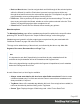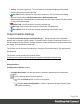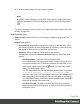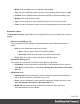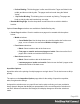1.8
Table Of Contents
- Table of Contents
- Welcome to PrintShop Mail Connect 1.8
- Setup And Configuration
- System and Hardware Considerations
- Installation and Activation
- Where to obtain the installers
- Installation - important information
- Installation - How to guides
- Activation
- Installation Prerequisites
- User accounts and security
- The Importance of User Credentials on Installing and Running PrintShop Mail C...
- Installing PrintShop Mail Connect on Machines without Internet Access
- Installation Wizard
- Running connect installer in Silent Mode
- Activating a License
- Migrating to a new workstation
- Known Issues
- Uninstalling
- Connect: a peek under the hood
- Connect File Types
- The Designer
- Designer basics
- Content elements
- Snippets
- Styling and formatting
- Personalizing Content
- Writing your own scripts
- Designer User Interface
- Designer Script API
- Designer Script API
- Examples
- Examples
- Examples
- Examples
- Examples
- Examples
- Examples
- Examples
- Examples
- Examples
- Examples
- Examples
- Examples
- Example
- Example
- Example
- Example
- Example
- Examples
- Creating a table of contents
- Example
- Examples
- Examples
- Examples
- Examples
- Replace elements with a snippet
- Replace elements with a set of snippets
- Example
- Example
- Creating a Date object from a string
- Control Script API
- Examples
- Generating output
- Print output
- Email output
- Optimizing a template
- Generating Print output
- Saving Printing options in Print Presets
- Connect Printing options that cannot be changed from within the Printer Wizard
- Print Using Standard Print Output Settings
- Print Using Advanced Printer Wizard
- Adding print output models to the Print Wizard
- Splitting printing into more than one file
- Print output variables
- Generating Email output
- Print Manager
- Print Manager Introduction Video
- Print Manager usage
- Print Manager Interface
- Overview
- Connect 1.8 General Enhancements and Fixes
- Connect 1.8 Performance Related Enhancements and Fixes
- Connect 1.8 Designer Enhancements and Fixes
- Connect 1.8 Output Enhancements and Fixes
- Connect 1.8 Print Manager Enhancements and Fixes
- Known Issues
- Previous Releases
- Overview
- Connect 1.7.1 General Enhancements and Fixes
- Connect 1.7.1 Designer Enhancements and Fixes
- Connect 1.7.1 Output Enhancements and Fixes
- Known Issues
- Overview
- Connect 1.6.1 General Enhancements and Fixes
- Connect 1.6.1 Designer Enhancements and Fixes
- Connect 1.6.1 Output Enhancements and Fixes
- Known Issues
- Overview
- Connect 1.5 Designer Enhancements and Fixes
- Connect 1.5 Output Enhancements and Fixes
- Connect 1.5 General Enhancements and Fixes
- Known Issues
- Overview
- Connect 1.4.2 Enhancements and Fixes
- Connect 1.4.1 New Features and Enhancements
- Connect 1.4.1 Designer Enhancements and Fixes
- Connect 1.4.1 Output Enhancements and Fixes
- Known Issues
- Legal Notices and Acknowledgements
l
Back and Next buttons:Used to navigate back and forth through all the selected options
within the Wizard. Up until the Print button is pressed, one can reverse all the way
through the wizard to return to the main selection page (the "Print Options" on page483
page) and add or remove printing options from the print run.
l
Print button: Click to produce print output according to the current settings. This can be
done at any point within the Wizard, whether or not the options selected in the the "Print
Options" on page483 page have been completed or not.
l
Cancel button:Cancels the Print Wizard, without creating any printout.
Metadata options
The Metadata Options page defines metadata tags that will be added to the output file when
producing PDF and AFP output in the "Output Creation Settings" on the facing page.
Metadata tags are ignored in all other output types, except when they are associated with
"Additional Content" on page430 in the Print Wizard.
The tags can be added to any of these levels, as indicated by the tabs on top: Job, Job
Segment, Document, Document Set, and Page Tags.
Note
It is important to note that if Impositioning is used then the only metadata that will be
available to the job thereafter will be the metadata at Job Segment level.
When using Impositioning everything within the Segment is Impositioned, so all metadata
below the Job Segment level is lost.
In each of these levels, a list of tags is available:
l
Always create meta data for this level even when fields are selected:Select to create
a blank meta data entry if no fields are selected. Done to ensure that a metadata store is
always available, if required.
l
Tag Name: Name of the metadata tag added to this level. Once a tag has been added, its
name can be edited by double-clicking on the Tag Name.
l
Source Type: Displays the type of field being used - either Text or Data Field.
Page 481