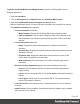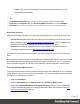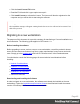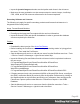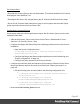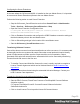1.8
Table Of Contents
- Table of Contents
- Welcome to PrintShop Mail Connect 1.8
- Setup And Configuration
- System and Hardware Considerations
- Installation and Activation
- Where to obtain the installers
- Installation - important information
- Installation - How to guides
- Activation
- Installation Prerequisites
- User accounts and security
- The Importance of User Credentials on Installing and Running PrintShop Mail C...
- Installing PrintShop Mail Connect on Machines without Internet Access
- Installation Wizard
- Running connect installer in Silent Mode
- Activating a License
- Migrating to a new workstation
- Known Issues
- Uninstalling
- Connect: a peek under the hood
- Connect File Types
- The Designer
- Designer basics
- Content elements
- Snippets
- Styling and formatting
- Personalizing Content
- Writing your own scripts
- Designer User Interface
- Designer Script API
- Designer Script API
- Examples
- Examples
- Examples
- Examples
- Examples
- Examples
- Examples
- Examples
- Examples
- Examples
- Examples
- Examples
- Examples
- Example
- Example
- Example
- Example
- Example
- Examples
- Creating a table of contents
- Example
- Examples
- Examples
- Examples
- Examples
- Replace elements with a snippet
- Replace elements with a set of snippets
- Example
- Example
- Creating a Date object from a string
- Control Script API
- Examples
- Generating output
- Print output
- Email output
- Optimizing a template
- Generating Print output
- Saving Printing options in Print Presets
- Connect Printing options that cannot be changed from within the Printer Wizard
- Print Using Standard Print Output Settings
- Print Using Advanced Printer Wizard
- Adding print output models to the Print Wizard
- Splitting printing into more than one file
- Print output variables
- Generating Email output
- Print Manager
- Print Manager Introduction Video
- Print Manager usage
- Print Manager Interface
- Overview
- Connect 1.8 General Enhancements and Fixes
- Connect 1.8 Performance Related Enhancements and Fixes
- Connect 1.8 Designer Enhancements and Fixes
- Connect 1.8 Output Enhancements and Fixes
- Connect 1.8 Print Manager Enhancements and Fixes
- Known Issues
- Previous Releases
- Overview
- Connect 1.7.1 General Enhancements and Fixes
- Connect 1.7.1 Designer Enhancements and Fixes
- Connect 1.7.1 Output Enhancements and Fixes
- Known Issues
- Overview
- Connect 1.6.1 General Enhancements and Fixes
- Connect 1.6.1 Designer Enhancements and Fixes
- Connect 1.6.1 Output Enhancements and Fixes
- Known Issues
- Overview
- Connect 1.5 Designer Enhancements and Fixes
- Connect 1.5 Output Enhancements and Fixes
- Connect 1.5 General Enhancements and Fixes
- Known Issues
- Overview
- Connect 1.4.2 Enhancements and Fixes
- Connect 1.4.1 New Features and Enhancements
- Connect 1.4.1 Designer Enhancements and Fixes
- Connect 1.4.1 Output Enhancements and Fixes
- Known Issues
- Legal Notices and Acknowledgements
l
Import all dynamic images and make sure their paths match those in the old server.
l Make sure the new workstation can also access network or remote images, JavaScript,
CSS, JSON, and HTML resources referenced in the Connect templates.
Secondary Software and Licenses
The following only apply for specific secondary products and licenses that interacts or is
integrated into the main product.
Image, Fax and Search Modules
l Reconfigure the Image and Fax outputs with the new host information.
l Import the Search Profile and rebuild the database in order to generate the database
structure required by the Workflow.
Capture
l Download the latest version of the Anoto PenDirector.
l Before installing the PenDirector, make sure the pen’s docking station isn’t plugged into
the server. Then install the PenDirector.
l Stop the Messenger 8 service on old and new server from the Workflow menu bar > Tools
> Service Console > Messenger > right-click and select Stop.
l Import the following files and folders from the old server into their equivalent location on
the new server:
C:\ProgramData\Objectif Lune\PlanetPress Workflow 8\PlanetPress
Watch\capture\PPCaptureDefault.mdb
C:\ProgramData\Objectif Lune\PlanetPress Workflow 8\PlanetPress
Watch\DocumentManager
C:\ProgramData\Objectif Lune\PlanetPress Workflow 8\PlanetPress Watch\PGC
l If Capture was previously using an external MySQL or Microsoft SQL Server, reconfigure
the ODBC connection details as previously from the Workflow Preferences by clicking on
the Workflow button on top left corner and clicking on Preferences, then reconfigure the
PlanetPress Capture options under Behavior >PlanetPress Capture > Use ODBC
Database
l Start the Messenger 8 service on new server from the Workflow menu bar > Tools >
Service Console > Messenger > right-click and select Start.
Page 48