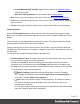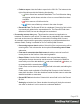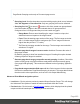1.8
Table Of Contents
- Table of Contents
- Welcome to PrintShop Mail Connect 1.8
- Setup And Configuration
- System and Hardware Considerations
- Installation and Activation
- Where to obtain the installers
- Installation - important information
- Installation - How to guides
- Activation
- Installation Prerequisites
- User accounts and security
- The Importance of User Credentials on Installing and Running PrintShop Mail C...
- Installing PrintShop Mail Connect on Machines without Internet Access
- Installation Wizard
- Running connect installer in Silent Mode
- Activating a License
- Migrating to a new workstation
- Known Issues
- Uninstalling
- Connect: a peek under the hood
- Connect File Types
- The Designer
- Designer basics
- Content elements
- Snippets
- Styling and formatting
- Personalizing Content
- Writing your own scripts
- Designer User Interface
- Designer Script API
- Designer Script API
- Examples
- Examples
- Examples
- Examples
- Examples
- Examples
- Examples
- Examples
- Examples
- Examples
- Examples
- Examples
- Examples
- Example
- Example
- Example
- Example
- Example
- Examples
- Creating a table of contents
- Example
- Examples
- Examples
- Examples
- Examples
- Replace elements with a snippet
- Replace elements with a set of snippets
- Example
- Example
- Creating a Date object from a string
- Control Script API
- Examples
- Generating output
- Print output
- Email output
- Optimizing a template
- Generating Print output
- Saving Printing options in Print Presets
- Connect Printing options that cannot be changed from within the Printer Wizard
- Print Using Standard Print Output Settings
- Print Using Advanced Printer Wizard
- Adding print output models to the Print Wizard
- Splitting printing into more than one file
- Print output variables
- Generating Email output
- Print Manager
- Print Manager Introduction Video
- Print Manager usage
- Print Manager Interface
- Overview
- Connect 1.8 General Enhancements and Fixes
- Connect 1.8 Performance Related Enhancements and Fixes
- Connect 1.8 Designer Enhancements and Fixes
- Connect 1.8 Output Enhancements and Fixes
- Connect 1.8 Print Manager Enhancements and Fixes
- Known Issues
- Previous Releases
- Overview
- Connect 1.7.1 General Enhancements and Fixes
- Connect 1.7.1 Designer Enhancements and Fixes
- Connect 1.7.1 Output Enhancements and Fixes
- Known Issues
- Overview
- Connect 1.6.1 General Enhancements and Fixes
- Connect 1.6.1 Designer Enhancements and Fixes
- Connect 1.6.1 Output Enhancements and Fixes
- Known Issues
- Overview
- Connect 1.5 Designer Enhancements and Fixes
- Connect 1.5 Output Enhancements and Fixes
- Connect 1.5 General Enhancements and Fixes
- Known Issues
- Overview
- Connect 1.4.2 Enhancements and Fixes
- Connect 1.4.1 New Features and Enhancements
- Connect 1.4.1 Designer Enhancements and Fixes
- Connect 1.4.1 Output Enhancements and Fixes
- Known Issues
- Legal Notices and Acknowledgements
l
Sequence Field selection box: Select the datafield to be sorted on, if
such was chosen in the Sorting by entry.
Grouping Options
The Grouping options page separates the job output into multiple blocks that can then be
physically separated using split sheets in the printer.
l
Grouping Tabs: Jobs can be grouped at three different levels. The three groups each
have their own tab, and are as follows:
l
Job Grouping Fields
l
Job Segment Grouping Fields
l
Document Set Grouping Fields
The Fields available to be used for any Grouping are contained within the Available
Fields box.
Any Fields that you want to use for Grouping need to be added to the Selected Fields
box via the arrows found between the two boxes.
Simply select the Field(s) you want to move and then click the appropriate arrow.
Any fields that you decide don't need to be used in Grouping can be returned to the
Available Fields box in the same fashion.
Once a field is added to the Available Fields box, its Sorting Option can be selected by
clicking in the "Sorting Option" column, and selecting the appropriate option. The
selections allow for a choice of Ascending or Descending order, or to have the field
Unsorted.
l
Page Break Grouping: Check this check box to enable page break grouping, which
separates Documents into different groups, based on the number of pages they contain.
For example, enabling the Document Set Grouping Level and creating a page range from
1-5 and 6 to Largest, will create two Document Set groups. The first will contain all
Documents of 1 to 5 pages length, the second will contain any document of 6 or more
pages.
Page 479