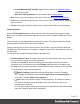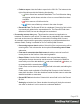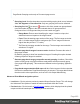1.8
Table Of Contents
- Table of Contents
- Welcome to PrintShop Mail Connect 1.8
- Setup And Configuration
- System and Hardware Considerations
- Installation and Activation
- Where to obtain the installers
- Installation - important information
- Installation - How to guides
- Activation
- Installation Prerequisites
- User accounts and security
- The Importance of User Credentials on Installing and Running PrintShop Mail C...
- Installing PrintShop Mail Connect on Machines without Internet Access
- Installation Wizard
- Running connect installer in Silent Mode
- Activating a License
- Migrating to a new workstation
- Known Issues
- Uninstalling
- Connect: a peek under the hood
- Connect File Types
- The Designer
- Designer basics
- Content elements
- Snippets
- Styling and formatting
- Personalizing Content
- Writing your own scripts
- Designer User Interface
- Designer Script API
- Designer Script API
- Examples
- Examples
- Examples
- Examples
- Examples
- Examples
- Examples
- Examples
- Examples
- Examples
- Examples
- Examples
- Examples
- Example
- Example
- Example
- Example
- Example
- Examples
- Creating a table of contents
- Example
- Examples
- Examples
- Examples
- Examples
- Replace elements with a snippet
- Replace elements with a set of snippets
- Example
- Example
- Creating a Date object from a string
- Control Script API
- Examples
- Generating output
- Print output
- Email output
- Optimizing a template
- Generating Print output
- Saving Printing options in Print Presets
- Connect Printing options that cannot be changed from within the Printer Wizard
- Print Using Standard Print Output Settings
- Print Using Advanced Printer Wizard
- Adding print output models to the Print Wizard
- Splitting printing into more than one file
- Print output variables
- Generating Email output
- Print Manager
- Print Manager Introduction Video
- Print Manager usage
- Print Manager Interface
- Overview
- Connect 1.8 General Enhancements and Fixes
- Connect 1.8 Performance Related Enhancements and Fixes
- Connect 1.8 Designer Enhancements and Fixes
- Connect 1.8 Output Enhancements and Fixes
- Connect 1.8 Print Manager Enhancements and Fixes
- Known Issues
- Previous Releases
- Overview
- Connect 1.7.1 General Enhancements and Fixes
- Connect 1.7.1 Designer Enhancements and Fixes
- Connect 1.7.1 Output Enhancements and Fixes
- Known Issues
- Overview
- Connect 1.6.1 General Enhancements and Fixes
- Connect 1.6.1 Designer Enhancements and Fixes
- Connect 1.6.1 Output Enhancements and Fixes
- Known Issues
- Overview
- Connect 1.5 Designer Enhancements and Fixes
- Connect 1.5 Output Enhancements and Fixes
- Connect 1.5 General Enhancements and Fixes
- Known Issues
- Overview
- Connect 1.4.2 Enhancements and Fixes
- Connect 1.4.1 New Features and Enhancements
- Connect 1.4.1 Designer Enhancements and Fixes
- Connect 1.4.1 Output Enhancements and Fixes
- Known Issues
- Legal Notices and Acknowledgements
The Presets can be found in the following folder:
C:\Users\[username]\Connect\workspace\configurations\JobCreationConfig
Where [username] needs to be replaced with your own Windows username.
Dialog Interface
l
Data Mapping Configuration: Use the drop-down to select which data mapping
configuration this job creation preset will be based on. The data mapping configuration's
model is used for field names in sorting, etc.
l
Configuration Name: Use the drop-down to select the presets saved in the default
location Click the Gear icon for more options:
l
Click the Reload option to look for new presets.
l
Click the Import Configuration... option to import one or more Job Presets using a
Browse dialog.
l
Properties: Displays a summary of the settings for this Job Creation Preset.
l
Has Custom Job Creation Options: Indicates if any job creation settings have
been added. Becomes Yes if any setting in any of the below windows have been
added:
l
Has Data Selection Filter: Becomes Yes if Data Filtering Options are set.
l
Has Sorting: Becomes Yes if any Sorting Options are set.
l
Has Grouping: Becomes Yes if grouping options are set in the Grouping and
Splitting Options.
l
Page Count Splitting: Becomes Yes if page count splitting is used in the
Grouping and Splitting Options.
l
Slip Sheets: Becomes Yes if a slip sheet is set in the Grouping and Splitting
Options.
l
Options Group: These options are checked, or not, depending on the selected preset
chosen in the Configuration name.
l
Use Grouping: Check to activate the Grouping and Splitting Options page of the
wizard.
l
Apply filtering and sorting to record selection: Check to activate the Data
Filtering Options page of the wizard.
Page 472