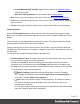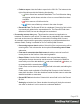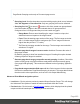1.8
Table Of Contents
- Table of Contents
- Welcome to PrintShop Mail Connect 1.8
- Setup And Configuration
- System and Hardware Considerations
- Installation and Activation
- Where to obtain the installers
- Installation - important information
- Installation - How to guides
- Activation
- Installation Prerequisites
- User accounts and security
- The Importance of User Credentials on Installing and Running PrintShop Mail C...
- Installing PrintShop Mail Connect on Machines without Internet Access
- Installation Wizard
- Running connect installer in Silent Mode
- Activating a License
- Migrating to a new workstation
- Known Issues
- Uninstalling
- Connect: a peek under the hood
- Connect File Types
- The Designer
- Designer basics
- Content elements
- Snippets
- Styling and formatting
- Personalizing Content
- Writing your own scripts
- Designer User Interface
- Designer Script API
- Designer Script API
- Examples
- Examples
- Examples
- Examples
- Examples
- Examples
- Examples
- Examples
- Examples
- Examples
- Examples
- Examples
- Examples
- Example
- Example
- Example
- Example
- Example
- Examples
- Creating a table of contents
- Example
- Examples
- Examples
- Examples
- Examples
- Replace elements with a snippet
- Replace elements with a set of snippets
- Example
- Example
- Creating a Date object from a string
- Control Script API
- Examples
- Generating output
- Print output
- Email output
- Optimizing a template
- Generating Print output
- Saving Printing options in Print Presets
- Connect Printing options that cannot be changed from within the Printer Wizard
- Print Using Standard Print Output Settings
- Print Using Advanced Printer Wizard
- Adding print output models to the Print Wizard
- Splitting printing into more than one file
- Print output variables
- Generating Email output
- Print Manager
- Print Manager Introduction Video
- Print Manager usage
- Print Manager Interface
- Overview
- Connect 1.8 General Enhancements and Fixes
- Connect 1.8 Performance Related Enhancements and Fixes
- Connect 1.8 Designer Enhancements and Fixes
- Connect 1.8 Output Enhancements and Fixes
- Connect 1.8 Print Manager Enhancements and Fixes
- Known Issues
- Previous Releases
- Overview
- Connect 1.7.1 General Enhancements and Fixes
- Connect 1.7.1 Designer Enhancements and Fixes
- Connect 1.7.1 Output Enhancements and Fixes
- Known Issues
- Overview
- Connect 1.6.1 General Enhancements and Fixes
- Connect 1.6.1 Designer Enhancements and Fixes
- Connect 1.6.1 Output Enhancements and Fixes
- Known Issues
- Overview
- Connect 1.5 Designer Enhancements and Fixes
- Connect 1.5 Output Enhancements and Fixes
- Connect 1.5 General Enhancements and Fixes
- Known Issues
- Overview
- Connect 1.4.2 Enhancements and Fixes
- Connect 1.4.1 New Features and Enhancements
- Connect 1.4.1 Designer Enhancements and Fixes
- Connect 1.4.1 Output Enhancements and Fixes
- Known Issues
- Legal Notices and Acknowledgements
Spot Color Settings
The Spot Color Settings page is used to match Spot Colors contained within a job to the color
settings available on the printer.
This option is only available for AFP and IPDSprint outputs, and requires a Printer Definition
File (see "Print Preferences" on page347) that supports Spot Colors.
l
SpotColor Mapping table:
l
SpotColor Name column:This contains the names of the Spot Colors used within
the job.
If the Spot Color were added to the job within Connect Designer, then those Spot
Colors will be automatically included in the table.
l
SpotColor Number column: This lists which Spot Color available on the printer is
to be associated with the named Spot Color.
l
Add: Add a new association between a Spot Color in the job, and the Spot Colors
options available on the printer.
Note
If the Spot Color was not added to the job within Connect Designer itself but are
instead included within a external file (such as a PDF)added into the job, then care
must be taken to ensure the Name added here is identical to the name reference
used within thatincluded file.
l
Delete: Delete a Spot Color association.
l
Edit: Edit an existing Spot Color association.
Job Creation Presets
The File>Print Presets>Job Creation Settings ... dialog displays a list of available presets
and a summary of their settings. This dialog can be used to create new Presets or to edit and
update existing Presets. Presets, however, cannot be deleted or renamed from within this
dialog. That must be done manually.
The Presets are all stored as individual files, using the Preset name and a "OL-jobpreset" file
extension.
Page 471