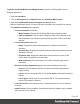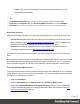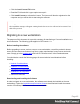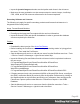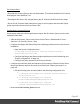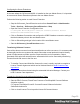1.8
Table Of Contents
- Table of Contents
- Welcome to PrintShop Mail Connect 1.8
- Setup And Configuration
- System and Hardware Considerations
- Installation and Activation
- Where to obtain the installers
- Installation - important information
- Installation - How to guides
- Activation
- Installation Prerequisites
- User accounts and security
- The Importance of User Credentials on Installing and Running PrintShop Mail C...
- Installing PrintShop Mail Connect on Machines without Internet Access
- Installation Wizard
- Running connect installer in Silent Mode
- Activating a License
- Migrating to a new workstation
- Known Issues
- Uninstalling
- Connect: a peek under the hood
- Connect File Types
- The Designer
- Designer basics
- Content elements
- Snippets
- Styling and formatting
- Personalizing Content
- Writing your own scripts
- Designer User Interface
- Designer Script API
- Designer Script API
- Examples
- Examples
- Examples
- Examples
- Examples
- Examples
- Examples
- Examples
- Examples
- Examples
- Examples
- Examples
- Examples
- Example
- Example
- Example
- Example
- Example
- Examples
- Creating a table of contents
- Example
- Examples
- Examples
- Examples
- Examples
- Replace elements with a snippet
- Replace elements with a set of snippets
- Example
- Example
- Creating a Date object from a string
- Control Script API
- Examples
- Generating output
- Print output
- Email output
- Optimizing a template
- Generating Print output
- Saving Printing options in Print Presets
- Connect Printing options that cannot be changed from within the Printer Wizard
- Print Using Standard Print Output Settings
- Print Using Advanced Printer Wizard
- Adding print output models to the Print Wizard
- Splitting printing into more than one file
- Print output variables
- Generating Email output
- Print Manager
- Print Manager Introduction Video
- Print Manager usage
- Print Manager Interface
- Overview
- Connect 1.8 General Enhancements and Fixes
- Connect 1.8 Performance Related Enhancements and Fixes
- Connect 1.8 Designer Enhancements and Fixes
- Connect 1.8 Output Enhancements and Fixes
- Connect 1.8 Print Manager Enhancements and Fixes
- Known Issues
- Previous Releases
- Overview
- Connect 1.7.1 General Enhancements and Fixes
- Connect 1.7.1 Designer Enhancements and Fixes
- Connect 1.7.1 Output Enhancements and Fixes
- Known Issues
- Overview
- Connect 1.6.1 General Enhancements and Fixes
- Connect 1.6.1 Designer Enhancements and Fixes
- Connect 1.6.1 Output Enhancements and Fixes
- Known Issues
- Overview
- Connect 1.5 Designer Enhancements and Fixes
- Connect 1.5 Output Enhancements and Fixes
- Connect 1.5 General Enhancements and Fixes
- Known Issues
- Overview
- Connect 1.4.2 Enhancements and Fixes
- Connect 1.4.1 New Features and Enhancements
- Connect 1.4.1 Designer Enhancements and Fixes
- Connect 1.4.1 Output Enhancements and Fixes
- Known Issues
- Legal Notices and Acknowledgements
Backing up files from the current workstation
The first step in migrating to a new workstation would be to make sure all necessary production
files and resources are backed up and copied over to the new system.
Technical
Although it is not necessary to convert all of your documents when upgrading to the latest version,
we strongly recommended doing so. It is considered "Best Practice" to convert the documents to the
version installed.
Backing up Connect Resources
The following resources are used by Connect and can be backed up from their respective
folders:
l
Job Presets (.OL-jobpreset):
C:\Users\<UserName>\Connect\workspace\configurations\JobCreatio
nConfig
l
Output Presets (.OL-outputpreset):
C:\Users\<UserName>\Connect\workspace\configurations\PrinterDef
initionConfig
l
OL Connect Print Manager Configuration files (.OL-ipdsprinter)
C:\Users\<UserName>\Connect\workspace\configurations\PrinterCon
fig
l
OL Printer Definition Files (.OL-printerdef)
C:\Users\<UserName>\Connect\workspace\configurations\PrinterDef
initionConfig
l
OMR Marks Configuration Files (.hcf)
C:\Users\<UserName>\Connect\workspace\configurations\HCFFiles
Other Resources
l
OL Connect Designer Templatesor Package files, copied from the folder where they
reside.
l
All Postscript, TrueType, Open Type and other host based fonts used in templates must
be reinstalled on the new workstation.
Page 47