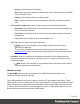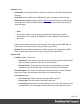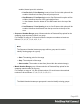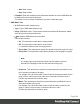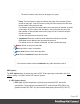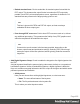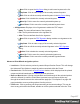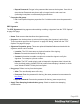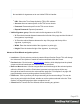1.8
Table Of Contents
- Table of Contents
- Welcome to PrintShop Mail Connect 1.8
- Setup And Configuration
- System and Hardware Considerations
- Installation and Activation
- Where to obtain the installers
- Installation - important information
- Installation - How to guides
- Activation
- Installation Prerequisites
- User accounts and security
- The Importance of User Credentials on Installing and Running PrintShop Mail C...
- Installing PrintShop Mail Connect on Machines without Internet Access
- Installation Wizard
- Running connect installer in Silent Mode
- Activating a License
- Migrating to a new workstation
- Known Issues
- Uninstalling
- Connect: a peek under the hood
- Connect File Types
- The Designer
- Designer basics
- Content elements
- Snippets
- Styling and formatting
- Personalizing Content
- Writing your own scripts
- Designer User Interface
- Designer Script API
- Designer Script API
- Examples
- Examples
- Examples
- Examples
- Examples
- Examples
- Examples
- Examples
- Examples
- Examples
- Examples
- Examples
- Examples
- Example
- Example
- Example
- Example
- Example
- Examples
- Creating a table of contents
- Example
- Examples
- Examples
- Examples
- Examples
- Replace elements with a snippet
- Replace elements with a set of snippets
- Example
- Example
- Creating a Date object from a string
- Control Script API
- Examples
- Generating output
- Print output
- Email output
- Optimizing a template
- Generating Print output
- Saving Printing options in Print Presets
- Connect Printing options that cannot be changed from within the Printer Wizard
- Print Using Standard Print Output Settings
- Print Using Advanced Printer Wizard
- Adding print output models to the Print Wizard
- Splitting printing into more than one file
- Print output variables
- Generating Email output
- Print Manager
- Print Manager Introduction Video
- Print Manager usage
- Print Manager Interface
- Overview
- Connect 1.8 General Enhancements and Fixes
- Connect 1.8 Performance Related Enhancements and Fixes
- Connect 1.8 Designer Enhancements and Fixes
- Connect 1.8 Output Enhancements and Fixes
- Connect 1.8 Print Manager Enhancements and Fixes
- Known Issues
- Previous Releases
- Overview
- Connect 1.7.1 General Enhancements and Fixes
- Connect 1.7.1 Designer Enhancements and Fixes
- Connect 1.7.1 Output Enhancements and Fixes
- Known Issues
- Overview
- Connect 1.6.1 General Enhancements and Fixes
- Connect 1.6.1 Designer Enhancements and Fixes
- Connect 1.6.1 Output Enhancements and Fixes
- Known Issues
- Overview
- Connect 1.5 Designer Enhancements and Fixes
- Connect 1.5 Output Enhancements and Fixes
- Connect 1.5 General Enhancements and Fixes
- Known Issues
- Overview
- Connect 1.4.2 Enhancements and Fixes
- Connect 1.4.1 New Features and Enhancements
- Connect 1.4.1 Designer Enhancements and Fixes
- Connect 1.4.1 Output Enhancements and Fixes
- Known Issues
- Legal Notices and Acknowledgements
l
Start: Start number
l
Stop: Stop number
l
Condition: Enter the condition which determines whether or not the OMR Mark will
be added to the document at print time.
For details on how to create a conditional, see the Conditionals page.
l
OMRMarks Tab:
l
#: OMR Mark number (display only).
l
Type: Type of OMR Mark (display only).
l
Value: OMR Mark Value. These can be selected and altered for Sequence, Match
and Parity marks, as described below.
l
Add: Add an OMRMark entry to the table.
Choices are between:
l
On: This represents a mark that is always printed
l
Off: This represents a mark that is never printed.
i.e. it pads the marks out with an empty position
l
Group Start: This represents a mark that is printed on the first page of a group
l
Group End: This represents a mark that is printed on the last page of a group
Note
In a single page group both Group Start and End marks will print if
defined since the page is both the start and end of the group.
l
Sequence: This represents a mark that is printed when the specified bit is set
in the sequence number of the page.
For example, if the bit for the mark is set to 2 and the sequence number for the
page is 5 then it will not print since the value 5 consists of the bits 1 and 4.
Use the drop down box to select the entry.
l
Match: This represents a mark that is printed when the specified bit is set in
the match number of the group.
For example, if the bit for the mark is set to 2 and the match number for the
group is 3 then it will print since 3 consists of the bits 1 and 2.
Use the drop down box to select the entry.
Page 464