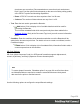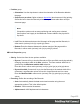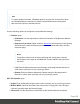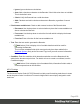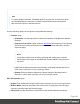1.8
Table Of Contents
- Table of Contents
- Welcome to PrintShop Mail Connect 1.8
- Setup And Configuration
- System and Hardware Considerations
- Installation and Activation
- Where to obtain the installers
- Installation - important information
- Installation - How to guides
- Activation
- Installation Prerequisites
- User accounts and security
- The Importance of User Credentials on Installing and Running PrintShop Mail C...
- Installing PrintShop Mail Connect on Machines without Internet Access
- Installation Wizard
- Running connect installer in Silent Mode
- Activating a License
- Migrating to a new workstation
- Known Issues
- Uninstalling
- Connect: a peek under the hood
- Connect File Types
- The Designer
- Designer basics
- Content elements
- Snippets
- Styling and formatting
- Personalizing Content
- Writing your own scripts
- Designer User Interface
- Designer Script API
- Designer Script API
- Examples
- Examples
- Examples
- Examples
- Examples
- Examples
- Examples
- Examples
- Examples
- Examples
- Examples
- Examples
- Examples
- Example
- Example
- Example
- Example
- Example
- Examples
- Creating a table of contents
- Example
- Examples
- Examples
- Examples
- Examples
- Replace elements with a snippet
- Replace elements with a set of snippets
- Example
- Example
- Creating a Date object from a string
- Control Script API
- Examples
- Generating output
- Print output
- Email output
- Optimizing a template
- Generating Print output
- Saving Printing options in Print Presets
- Connect Printing options that cannot be changed from within the Printer Wizard
- Print Using Standard Print Output Settings
- Print Using Advanced Printer Wizard
- Adding print output models to the Print Wizard
- Splitting printing into more than one file
- Print output variables
- Generating Email output
- Print Manager
- Print Manager Introduction Video
- Print Manager usage
- Print Manager Interface
- Overview
- Connect 1.8 General Enhancements and Fixes
- Connect 1.8 Performance Related Enhancements and Fixes
- Connect 1.8 Designer Enhancements and Fixes
- Connect 1.8 Output Enhancements and Fixes
- Connect 1.8 Print Manager Enhancements and Fixes
- Known Issues
- Previous Releases
- Overview
- Connect 1.7.1 General Enhancements and Fixes
- Connect 1.7.1 Designer Enhancements and Fixes
- Connect 1.7.1 Output Enhancements and Fixes
- Known Issues
- Overview
- Connect 1.6.1 General Enhancements and Fixes
- Connect 1.6.1 Designer Enhancements and Fixes
- Connect 1.6.1 Output Enhancements and Fixes
- Known Issues
- Overview
- Connect 1.5 Designer Enhancements and Fixes
- Connect 1.5 Output Enhancements and Fixes
- Connect 1.5 General Enhancements and Fixes
- Known Issues
- Overview
- Connect 1.4.2 Enhancements and Fixes
- Connect 1.4.1 New Features and Enhancements
- Connect 1.4.1 Designer Enhancements and Fixes
- Connect 1.4.1 Output Enhancements and Fixes
- Known Issues
- Legal Notices and Acknowledgements
l
Byte: 2953 characters.
l
Kanji: 1817 Japanese/Chinese characters.
l
Version: Select the preferred QR code version (which sets the data length field)from the
40 available.
Note
The Encoding and Version fields work together to determine how many characters
are encoded within a length field.The following table shows the number of bits in a
length field, based upon the selections made:
Encoding Ver. 1-9 Ver. 10-23 Ver. 27-40
Numeric 10 12 14
Alphanumeric 9 11 13
Byte 8 16 16
Kanji 8 10 12
l
Error Correction Level: Part of the robustness of QR codes is their ability to sustain
“damage” and continue to function even when a part of the QR code image is obscured,
defacedorremoved. A higher correction level duplicates data within the QR Code to
allow for damaged areas. The higher the Error Correction Level, the larger the Barcode
will be. The choices are (in order from lowest to highest):Low, Medium, Quartile and
High.
l
Use ECI for encoding messages as bytes: Selecting Extended Channel Interpretations
(ECI)allows encoding multiple character sets (e.g. Arabic, Cyrillic, Greek, Hebrew) and
other data interpretations, into one QR Code symbol.
l
Multi-part QR Code (structured append): Select to append a QR Code symbol in a
structured format.
l
Part: indicates the position of the QR Code symbol within the group of Structured
Append symbols.
l
of: indicates how many Structured Append symbols exist.
Page 456