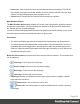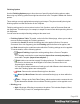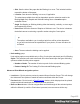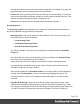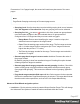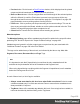1.8
Table Of Contents
- Table of Contents
- Welcome to PrintShop Mail Connect 1.8
- Setup And Configuration
- System and Hardware Considerations
- Installation and Activation
- Where to obtain the installers
- Installation - important information
- Installation - How to guides
- Activation
- Installation Prerequisites
- User accounts and security
- The Importance of User Credentials on Installing and Running PrintShop Mail C...
- Installing PrintShop Mail Connect on Machines without Internet Access
- Installation Wizard
- Running connect installer in Silent Mode
- Activating a License
- Migrating to a new workstation
- Known Issues
- Uninstalling
- Connect: a peek under the hood
- Connect File Types
- The Designer
- Designer basics
- Content elements
- Snippets
- Styling and formatting
- Personalizing Content
- Writing your own scripts
- Designer User Interface
- Designer Script API
- Designer Script API
- Examples
- Examples
- Examples
- Examples
- Examples
- Examples
- Examples
- Examples
- Examples
- Examples
- Examples
- Examples
- Examples
- Example
- Example
- Example
- Example
- Example
- Examples
- Creating a table of contents
- Example
- Examples
- Examples
- Examples
- Examples
- Replace elements with a snippet
- Replace elements with a set of snippets
- Example
- Example
- Creating a Date object from a string
- Control Script API
- Examples
- Generating output
- Print output
- Email output
- Optimizing a template
- Generating Print output
- Saving Printing options in Print Presets
- Connect Printing options that cannot be changed from within the Printer Wizard
- Print Using Standard Print Output Settings
- Print Using Advanced Printer Wizard
- Adding print output models to the Print Wizard
- Splitting printing into more than one file
- Print output variables
- Generating Email output
- Print Manager
- Print Manager Introduction Video
- Print Manager usage
- Print Manager Interface
- Overview
- Connect 1.8 General Enhancements and Fixes
- Connect 1.8 Performance Related Enhancements and Fixes
- Connect 1.8 Designer Enhancements and Fixes
- Connect 1.8 Output Enhancements and Fixes
- Connect 1.8 Print Manager Enhancements and Fixes
- Known Issues
- Previous Releases
- Overview
- Connect 1.7.1 General Enhancements and Fixes
- Connect 1.7.1 Designer Enhancements and Fixes
- Connect 1.7.1 Output Enhancements and Fixes
- Known Issues
- Overview
- Connect 1.6.1 General Enhancements and Fixes
- Connect 1.6.1 Designer Enhancements and Fixes
- Connect 1.6.1 Output Enhancements and Fixes
- Known Issues
- Overview
- Connect 1.5 Designer Enhancements and Fixes
- Connect 1.5 Output Enhancements and Fixes
- Connect 1.5 General Enhancements and Fixes
- Known Issues
- Overview
- Connect 1.4.2 Enhancements and Fixes
- Connect 1.4.1 New Features and Enhancements
- Connect 1.4.1 Designer Enhancements and Fixes
- Connect 1.4.1 Output Enhancements and Fixes
- Known Issues
- Legal Notices and Acknowledgements
Finishing Options
Use the Finishing Options page to force the use of specific printer finishing options, rather
than using any finishing options that might have been set in the Template's Media and Section
options.
These settings are only applied when producing print output. They do not modify the original
finishing options in either the Section or the Template.
Finishing settings can be set on various levels of Job Creation, such as Document Sets and
Job Segments. This allows you, for example, to staple Document Sets whilst punching holes in
Job Segments.
You can also have multiple finishing settings at the same level.
l
Finishing Options Table: This table, on the left of the Wizard page, allows you to add or
remove sections to apply the Finishing options to.
It contains the Section for which the settings are to be applied (Section, Document,
Document Set or Job Segment), plus the Finishing options that are to be applies, and
any Rule determining the conditions under which the Finishing settings are to be applied.
To set the details, use the following options:
l
Import Finishing: Imports the existing settings from a Connect Template.
The Template could be the current template (Import from currently template), or
some other Template (Import from template ...).
l Add: Adds a new section to apply Finishing options to. The default is to add a
new Section, but these can be changed to Document, Document Set or Job
Segment types, thereafter.
You can have multiple selections of each type, all with different criteria determining
when the Finishing options are to be applied.
l
Delete: Removes the selected Section(s) from the table.
l
/ Move Up / Move Down: Moves the selected Section(s) up or down within the
table.
l
Edit ... : Brings up the Rule Editor Dialog, which can be used to construct the rule
(s) that determines whether this conditional Finishing option is to be applied or not.
l
Binding group:
l
Style: What type of Binding to request on the printer. This includes Stapled, Glued,
Stitched, Ring, Comb, Coil, amongst other options..
Page 424