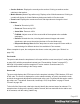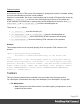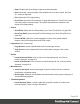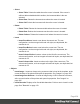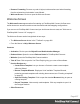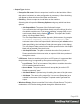1.8
Table Of Contents
- Table of Contents
- Welcome to PrintShop Mail Connect 1.8
- Setup And Configuration
- System and Hardware Considerations
- Installation and Activation
- Where to obtain the installers
- Installation - important information
- Installation - How to guides
- Activation
- Installation Prerequisites
- User accounts and security
- The Importance of User Credentials on Installing and Running PrintShop Mail C...
- Installing PrintShop Mail Connect on Machines without Internet Access
- Installation Wizard
- Running connect installer in Silent Mode
- Activating a License
- Migrating to a new workstation
- Known Issues
- Uninstalling
- Connect: a peek under the hood
- Connect File Types
- The Designer
- Designer basics
- Content elements
- Snippets
- Styling and formatting
- Personalizing Content
- Writing your own scripts
- Designer User Interface
- Designer Script API
- Designer Script API
- Examples
- Examples
- Examples
- Examples
- Examples
- Examples
- Examples
- Examples
- Examples
- Examples
- Examples
- Examples
- Examples
- Example
- Example
- Example
- Example
- Example
- Examples
- Creating a table of contents
- Example
- Examples
- Examples
- Examples
- Examples
- Replace elements with a snippet
- Replace elements with a set of snippets
- Example
- Example
- Creating a Date object from a string
- Control Script API
- Examples
- Generating output
- Print output
- Email output
- Optimizing a template
- Generating Print output
- Saving Printing options in Print Presets
- Connect Printing options that cannot be changed from within the Printer Wizard
- Print Using Standard Print Output Settings
- Print Using Advanced Printer Wizard
- Adding print output models to the Print Wizard
- Splitting printing into more than one file
- Print output variables
- Generating Email output
- Print Manager
- Print Manager Introduction Video
- Print Manager usage
- Print Manager Interface
- Overview
- Connect 1.8 General Enhancements and Fixes
- Connect 1.8 Performance Related Enhancements and Fixes
- Connect 1.8 Designer Enhancements and Fixes
- Connect 1.8 Output Enhancements and Fixes
- Connect 1.8 Print Manager Enhancements and Fixes
- Known Issues
- Previous Releases
- Overview
- Connect 1.7.1 General Enhancements and Fixes
- Connect 1.7.1 Designer Enhancements and Fixes
- Connect 1.7.1 Output Enhancements and Fixes
- Known Issues
- Overview
- Connect 1.6.1 General Enhancements and Fixes
- Connect 1.6.1 Designer Enhancements and Fixes
- Connect 1.6.1 Output Enhancements and Fixes
- Known Issues
- Overview
- Connect 1.5 Designer Enhancements and Fixes
- Connect 1.5 Output Enhancements and Fixes
- Connect 1.5 General Enhancements and Fixes
- Known Issues
- Overview
- Connect 1.4.2 Enhancements and Fixes
- Connect 1.4.1 New Features and Enhancements
- Connect 1.4.1 Designer Enhancements and Fixes
- Connect 1.4.1 Output Enhancements and Fixes
- Known Issues
- Legal Notices and Acknowledgements
l
Output Type choices:
l
Prompt for file name: Select to output to a local file on the hard drive. When
this option is selected, no other configuration is necessary. A Save As dialog
will appear to allow selection of the folder and filename.
l
Directory : Select to output to a local folder on the machine.
Selecting this will open the Directory Options sub-group, which has these
options:
l
Job Output Mask: The name of the file that will output.
You could write the Job Output Mask directly into this edit box (for a list
of available variables see "Print output variables" on page588), or you
could create a Mask via the Options button. This opens the custom
dialog: Job Output Mask Dialog.
The Job Output Mask may contain (dynamic) folder names, for example:
${document.metadata['Country']}\${template}. The
evaluated value of the Job Output Mask is taken as a path relative to the
folder specified by the Job Output Folder (the next option in this dialog).
The Job Output Folder must exist, but folders specified in the Job Output
Mask will get created if they don't exist.
l
Job Output Folder: The path on the disk where the file is produced.
Please note that the folder must exist, or output will fail when produced
through the server.
l
LPR Queue: Select to send the print job to an LPR queue. It is assumed that
the print technology is supported by the system receiving the LPR job.
l
Local Printer: The IP or host name of the printer or machine where the
LPD is installed and will receive
l
Queue Name: The queue name that will accept the job on the LPD.
Default is generally "auto".
l
Job Owner Name: Optional entry for adding the name of the job owner.
l
Job Name: The name of the output file. You can use ${template} as a
variable for the name of the Designer Template used to generate the
output.
l
Windows Printer: Select to send the Print Job to a Printer Queue. The job is
rendered as a PDF before being printed through the Windows driver.
Page 409