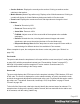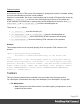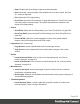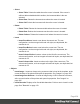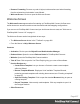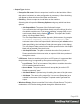1.8
Table Of Contents
- Table of Contents
- Welcome to PrintShop Mail Connect 1.8
- Setup And Configuration
- System and Hardware Considerations
- Installation and Activation
- Where to obtain the installers
- Installation - important information
- Installation - How to guides
- Activation
- Installation Prerequisites
- User accounts and security
- The Importance of User Credentials on Installing and Running PrintShop Mail C...
- Installing PrintShop Mail Connect on Machines without Internet Access
- Installation Wizard
- Running connect installer in Silent Mode
- Activating a License
- Migrating to a new workstation
- Known Issues
- Uninstalling
- Connect: a peek under the hood
- Connect File Types
- The Designer
- Designer basics
- Content elements
- Snippets
- Styling and formatting
- Personalizing Content
- Writing your own scripts
- Designer User Interface
- Designer Script API
- Designer Script API
- Examples
- Examples
- Examples
- Examples
- Examples
- Examples
- Examples
- Examples
- Examples
- Examples
- Examples
- Examples
- Examples
- Example
- Example
- Example
- Example
- Example
- Examples
- Creating a table of contents
- Example
- Examples
- Examples
- Examples
- Examples
- Replace elements with a snippet
- Replace elements with a set of snippets
- Example
- Example
- Creating a Date object from a string
- Control Script API
- Examples
- Generating output
- Print output
- Email output
- Optimizing a template
- Generating Print output
- Saving Printing options in Print Presets
- Connect Printing options that cannot be changed from within the Printer Wizard
- Print Using Standard Print Output Settings
- Print Using Advanced Printer Wizard
- Adding print output models to the Print Wizard
- Splitting printing into more than one file
- Print output variables
- Generating Email output
- Print Manager
- Print Manager Introduction Video
- Print Manager usage
- Print Manager Interface
- Overview
- Connect 1.8 General Enhancements and Fixes
- Connect 1.8 Performance Related Enhancements and Fixes
- Connect 1.8 Designer Enhancements and Fixes
- Connect 1.8 Output Enhancements and Fixes
- Connect 1.8 Print Manager Enhancements and Fixes
- Known Issues
- Previous Releases
- Overview
- Connect 1.7.1 General Enhancements and Fixes
- Connect 1.7.1 Designer Enhancements and Fixes
- Connect 1.7.1 Output Enhancements and Fixes
- Known Issues
- Overview
- Connect 1.6.1 General Enhancements and Fixes
- Connect 1.6.1 Designer Enhancements and Fixes
- Connect 1.6.1 Output Enhancements and Fixes
- Known Issues
- Overview
- Connect 1.5 Designer Enhancements and Fixes
- Connect 1.5 Output Enhancements and Fixes
- Connect 1.5 General Enhancements and Fixes
- Known Issues
- Overview
- Connect 1.4.2 Enhancements and Fixes
- Connect 1.4.1 New Features and Enhancements
- Connect 1.4.1 Designer Enhancements and Fixes
- Connect 1.4.1 Output Enhancements and Fixes
- Known Issues
- Legal Notices and Acknowledgements
l
Remove Formatting: Remove any and all styles, text decorations and other formatting
from the selected text. Indentation is not affected.
l
Welcome Screen: Click to re-open the Welcome Screen.
Welcome Screen
The Welcome Screen appears when first starting up PrintShop Mail Connect. It offers some
useful shortcuts to resources and to recent documents and data mapping configurations.
If you are new to PrintShop Mail Connect and you don't know where to start, see "Welcome to
PrintShop Mail Connect 1.8" on page11.
The Welcome Screen can be brought back in two ways:
l
The Welcome Screen button in the "Toolbars" on page402.
l
From the Menus in Help, Welcome Screen.
Contents
l
Activation: Click to open the Objectif Lune Web Activation Manager.
l
Release Notes: Opens the current Release Notes for PrintShop Mail Connect.
l
Website: Opens the PrintShop Mail Connect website.
l
Take A Tour: Click to open the YouTube Playlist giving you a tour of the software.
l
Use the Designer to...:
l
Create a New Template: Lets you choose a Context to create a new template
without a Wizard.
l
Browse Template Wizards: Displays a list of available Template Wizards,
producing premade templates with existing demo content; see "Creating a template"
on page60.
l
Open an Existing Template: Click to open the standard Browse dialog to open an
existing template.
l
Recent Templates: Lists recently used templates. Click any template to open it in
the Designer module.
l
Other Resources:
Page 407