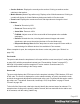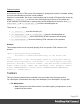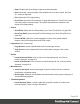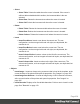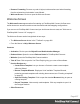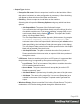1.8
Table Of Contents
- Table of Contents
- Welcome to PrintShop Mail Connect 1.8
- Setup And Configuration
- System and Hardware Considerations
- Installation and Activation
- Where to obtain the installers
- Installation - important information
- Installation - How to guides
- Activation
- Installation Prerequisites
- User accounts and security
- The Importance of User Credentials on Installing and Running PrintShop Mail C...
- Installing PrintShop Mail Connect on Machines without Internet Access
- Installation Wizard
- Running connect installer in Silent Mode
- Activating a License
- Migrating to a new workstation
- Known Issues
- Uninstalling
- Connect: a peek under the hood
- Connect File Types
- The Designer
- Designer basics
- Content elements
- Snippets
- Styling and formatting
- Personalizing Content
- Writing your own scripts
- Designer User Interface
- Designer Script API
- Designer Script API
- Examples
- Examples
- Examples
- Examples
- Examples
- Examples
- Examples
- Examples
- Examples
- Examples
- Examples
- Examples
- Examples
- Example
- Example
- Example
- Example
- Example
- Examples
- Creating a table of contents
- Example
- Examples
- Examples
- Examples
- Examples
- Replace elements with a snippet
- Replace elements with a set of snippets
- Example
- Example
- Creating a Date object from a string
- Control Script API
- Examples
- Generating output
- Print output
- Email output
- Optimizing a template
- Generating Print output
- Saving Printing options in Print Presets
- Connect Printing options that cannot be changed from within the Printer Wizard
- Print Using Standard Print Output Settings
- Print Using Advanced Printer Wizard
- Adding print output models to the Print Wizard
- Splitting printing into more than one file
- Print output variables
- Generating Email output
- Print Manager
- Print Manager Introduction Video
- Print Manager usage
- Print Manager Interface
- Overview
- Connect 1.8 General Enhancements and Fixes
- Connect 1.8 Performance Related Enhancements and Fixes
- Connect 1.8 Designer Enhancements and Fixes
- Connect 1.8 Output Enhancements and Fixes
- Connect 1.8 Print Manager Enhancements and Fixes
- Known Issues
- Previous Releases
- Overview
- Connect 1.7.1 General Enhancements and Fixes
- Connect 1.7.1 Designer Enhancements and Fixes
- Connect 1.7.1 Output Enhancements and Fixes
- Known Issues
- Overview
- Connect 1.6.1 General Enhancements and Fixes
- Connect 1.6.1 Designer Enhancements and Fixes
- Connect 1.6.1 Output Enhancements and Fixes
- Known Issues
- Overview
- Connect 1.5 Designer Enhancements and Fixes
- Connect 1.5 Output Enhancements and Fixes
- Connect 1.5 General Enhancements and Fixes
- Known Issues
- Overview
- Connect 1.4.2 Enhancements and Fixes
- Connect 1.4.1 New Features and Enhancements
- Connect 1.4.1 Designer Enhancements and Fixes
- Connect 1.4.1 Output Enhancements and Fixes
- Known Issues
- Legal Notices and Acknowledgements
l
Open: Displays the Open dialog to open an existing template.
l
Save: Saves the current template. If the template has never been saved, the Save
As... dialog is displayed.
l
Print: Opens the Print Output dialog.
l
Proof Print: Opens the "Print Options" on page483 dialog as a "Proof Print" which
limits the number of records output. The options themselves are identical to the
regular Print Output dialog.
l
Output
l
Send Email: Opens the Send Email dialog; see "Send (Test) Email" on page358.
l
Send Test Email: Opens the Send Test Email dialog; see "Send (Test) Email" on
page358.
l
Preview HTML: Opens the current template's Preview in the system default
browser. Useful for testing scripts and HTML output.
l
Pagination (Print Context only)
l
Page Number: Inserts a placeholder for the current page number
l
Page Count: Inserts a placeholder for the total number of pages in the current
section.
l
Guides
l
Insert Horizontal Guide: Click to insert a new horizontal guide; see "How to
position elements" on page214.
l
Insert Vertical Guide: Click to insert a new horizontal guide; see "How to position
elements" on page214.
l
Miscellaneous
l
Insert Lorem Ipsum: Inserts a paragraph of generic lorem ipsum text, useful for
placeholder or template design.
l
Show Edges: Shows a colored border around elements on the page and the type of
element that is highlighted.
l
Table Manipulation
l
Insert Standard Table...: Inserts a table with a specific number of columns and
rows through the "Table" on page190 Wizard.
Page 403