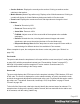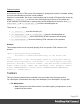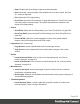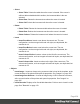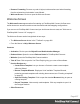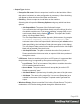1.8
Table Of Contents
- Table of Contents
- Welcome to PrintShop Mail Connect 1.8
- Setup And Configuration
- System and Hardware Considerations
- Installation and Activation
- Where to obtain the installers
- Installation - important information
- Installation - How to guides
- Activation
- Installation Prerequisites
- User accounts and security
- The Importance of User Credentials on Installing and Running PrintShop Mail C...
- Installing PrintShop Mail Connect on Machines without Internet Access
- Installation Wizard
- Running connect installer in Silent Mode
- Activating a License
- Migrating to a new workstation
- Known Issues
- Uninstalling
- Connect: a peek under the hood
- Connect File Types
- The Designer
- Designer basics
- Content elements
- Snippets
- Styling and formatting
- Personalizing Content
- Writing your own scripts
- Designer User Interface
- Designer Script API
- Designer Script API
- Examples
- Examples
- Examples
- Examples
- Examples
- Examples
- Examples
- Examples
- Examples
- Examples
- Examples
- Examples
- Examples
- Example
- Example
- Example
- Example
- Example
- Examples
- Creating a table of contents
- Example
- Examples
- Examples
- Examples
- Examples
- Replace elements with a snippet
- Replace elements with a set of snippets
- Example
- Example
- Creating a Date object from a string
- Control Script API
- Examples
- Generating output
- Print output
- Email output
- Optimizing a template
- Generating Print output
- Saving Printing options in Print Presets
- Connect Printing options that cannot be changed from within the Printer Wizard
- Print Using Standard Print Output Settings
- Print Using Advanced Printer Wizard
- Adding print output models to the Print Wizard
- Splitting printing into more than one file
- Print output variables
- Generating Email output
- Print Manager
- Print Manager Introduction Video
- Print Manager usage
- Print Manager Interface
- Overview
- Connect 1.8 General Enhancements and Fixes
- Connect 1.8 Performance Related Enhancements and Fixes
- Connect 1.8 Designer Enhancements and Fixes
- Connect 1.8 Output Enhancements and Fixes
- Connect 1.8 Print Manager Enhancements and Fixes
- Known Issues
- Previous Releases
- Overview
- Connect 1.7.1 General Enhancements and Fixes
- Connect 1.7.1 Designer Enhancements and Fixes
- Connect 1.7.1 Output Enhancements and Fixes
- Known Issues
- Overview
- Connect 1.6.1 General Enhancements and Fixes
- Connect 1.6.1 Designer Enhancements and Fixes
- Connect 1.6.1 Output Enhancements and Fixes
- Known Issues
- Overview
- Connect 1.5 Designer Enhancements and Fixes
- Connect 1.5 Output Enhancements and Fixes
- Connect 1.5 General Enhancements and Fixes
- Known Issues
- Overview
- Connect 1.4.2 Enhancements and Fixes
- Connect 1.4.1 New Features and Enhancements
- Connect 1.4.1 Designer Enhancements and Fixes
- Connect 1.4.1 Output Enhancements and Fixes
- Known Issues
- Legal Notices and Acknowledgements
Pretty print options
In the Source view the HTML source of the template is "pretty printed" (that is: formatted, adding
new lines and indentation) to make it more readable.
When this is undesirable, the Source view formatting can be turned off for (parts of) a section by
adding <!-- format:off --> in Source view, at the beginning of the text or in between two
HTML elements. From that point on, pretty printing will be disabled for that section. Use <!--
format:smart --> or <!-- format:auto --> to turn the formatting back on.
These are all format options:
l <!-- format:off --> turns the formatting off.
l <!-- format:smart --> or <!-- format:auto --> turns the formatting back on.
l <!-- format:collapse --> forces the following HTML elements to be collapsed.
l <!-- format:expand --> forces the following HTML elements to be expanded.
Example
This example shows how to turn pretty printing off for one specific HTML element: a Div
element.
<p>In a "pretty printed" paragraph
<br>text is indented automatically on the Source tab.
</p>
<!-- format:off --><div anchor="page_media_0" style="font-family:
Lucida Console,monospace; line-height: 1.2; white-space: pre-wrap;
position: absolute; overflow: hidden; -moz-box-sizing: border-box;
width: 675px; height: 68px; top: 209.967px; left: 65.4px;" offset-
x="103.19999694824219" offset-y="247.76666259765625">@Header1@
</div><!-- format:auto-->
Toolbars
This topic lists the buttons that are available in the top toolbar of the Designer module.
For a description of the buttons at the top of the Workspace, see "Workspace" on page400.
l
File Manipulation
l
New: Displays the New Wizard where a new data mapping configuration or a new
template can be created.
Page 402