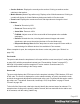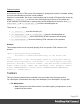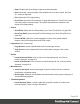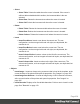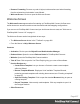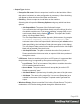1.8
Table Of Contents
- Table of Contents
- Welcome to PrintShop Mail Connect 1.8
- Setup And Configuration
- System and Hardware Considerations
- Installation and Activation
- Where to obtain the installers
- Installation - important information
- Installation - How to guides
- Activation
- Installation Prerequisites
- User accounts and security
- The Importance of User Credentials on Installing and Running PrintShop Mail C...
- Installing PrintShop Mail Connect on Machines without Internet Access
- Installation Wizard
- Running connect installer in Silent Mode
- Activating a License
- Migrating to a new workstation
- Known Issues
- Uninstalling
- Connect: a peek under the hood
- Connect File Types
- The Designer
- Designer basics
- Content elements
- Snippets
- Styling and formatting
- Personalizing Content
- Writing your own scripts
- Designer User Interface
- Designer Script API
- Designer Script API
- Examples
- Examples
- Examples
- Examples
- Examples
- Examples
- Examples
- Examples
- Examples
- Examples
- Examples
- Examples
- Examples
- Example
- Example
- Example
- Example
- Example
- Examples
- Creating a table of contents
- Example
- Examples
- Examples
- Examples
- Examples
- Replace elements with a snippet
- Replace elements with a set of snippets
- Example
- Example
- Creating a Date object from a string
- Control Script API
- Examples
- Generating output
- Print output
- Email output
- Optimizing a template
- Generating Print output
- Saving Printing options in Print Presets
- Connect Printing options that cannot be changed from within the Printer Wizard
- Print Using Standard Print Output Settings
- Print Using Advanced Printer Wizard
- Adding print output models to the Print Wizard
- Splitting printing into more than one file
- Print output variables
- Generating Email output
- Print Manager
- Print Manager Introduction Video
- Print Manager usage
- Print Manager Interface
- Overview
- Connect 1.8 General Enhancements and Fixes
- Connect 1.8 Performance Related Enhancements and Fixes
- Connect 1.8 Designer Enhancements and Fixes
- Connect 1.8 Output Enhancements and Fixes
- Connect 1.8 Print Manager Enhancements and Fixes
- Known Issues
- Previous Releases
- Overview
- Connect 1.7.1 General Enhancements and Fixes
- Connect 1.7.1 Designer Enhancements and Fixes
- Connect 1.7.1 Output Enhancements and Fixes
- Known Issues
- Overview
- Connect 1.6.1 General Enhancements and Fixes
- Connect 1.6.1 Designer Enhancements and Fixes
- Connect 1.6.1 Output Enhancements and Fixes
- Known Issues
- Overview
- Connect 1.5 Designer Enhancements and Fixes
- Connect 1.5 Output Enhancements and Fixes
- Connect 1.5 General Enhancements and Fixes
- Known Issues
- Overview
- Connect 1.4.2 Enhancements and Fixes
- Connect 1.4.1 New Features and Enhancements
- Connect 1.4.1 Designer Enhancements and Fixes
- Connect 1.4.1 Output Enhancements and Fixes
- Known Issues
- Legal Notices and Acknowledgements
l
Section Selector: Displays the currently active section. Clicking on another section
switches to that section.
l
Media Selector (Master Page editor only): Displays a list of Media resources. Clicking on
a media will display its Virtual Stationery background while in Preview mode.
l
Zoom Level: Displays the current zoom level and drops-down to change the level.
l
Buttons
l
Zoom in: Zooms in by 25%
l
Zoom out: Zooms out by 25%
l
Actual Size: Zooms to 100%.
l
Fit Width: Adjusts zoom to fit the exact width of the template to the available
workspace.
l
Refresh: Reloads the view, including static external images and remote
stylesheets, and re-runs the scripts (the latter in Preview Mode only).
l
Responsive Design View: Use the drop-down to select a specific screen width, to
test the design for different devices. Not available in Print contexts.
When a template is open, the workspace also shows a ruler and guides (see "Guides" on
page215).
Preview tab
The preview tab shows the template as it will output with the current record (see "Loading data"
on page239), with the personalized content (see "Personalizing Content" on page237).
Although it is possible to edit the template in Preview mode to a certain extent, it is
recommended to do all editing in the Design mode.
Source tab
The source tab displays the HTML source for the template, including HTML Headers, CSS and
HTML code. The source is displayed in a color-coded text editor, to quickly visualize the code.
In this tab changes and adjustments can be made to the code. For shortcuts that can be used in
this editor, see "Text editors: Source tab, JavaScript, CSS, Script Editor" on page376 and
"Emmet" on page109.
To the left of the Source tab, a bar helps visually identify the start and stop of an element. For
example when clicking on the opening <table> element, this bar marks the whole <table> and
all its contents, until the ending </table> tag.
Page 401