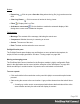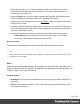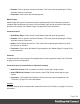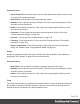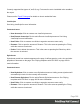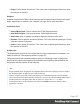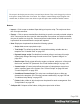1.8
Table Of Contents
- Table of Contents
- Welcome to PrintShop Mail Connect 1.8
- Setup And Configuration
- System and Hardware Considerations
- Installation and Activation
- Where to obtain the installers
- Installation - important information
- Installation - How to guides
- Activation
- Installation Prerequisites
- User accounts and security
- The Importance of User Credentials on Installing and Running PrintShop Mail C...
- Installing PrintShop Mail Connect on Machines without Internet Access
- Installation Wizard
- Running connect installer in Silent Mode
- Activating a License
- Migrating to a new workstation
- Known Issues
- Uninstalling
- Connect: a peek under the hood
- Connect File Types
- The Designer
- Designer basics
- Content elements
- Snippets
- Styling and formatting
- Personalizing Content
- Writing your own scripts
- Designer User Interface
- Designer Script API
- Designer Script API
- Examples
- Examples
- Examples
- Examples
- Examples
- Examples
- Examples
- Examples
- Examples
- Examples
- Examples
- Examples
- Examples
- Example
- Example
- Example
- Example
- Example
- Examples
- Creating a table of contents
- Example
- Examples
- Examples
- Examples
- Examples
- Replace elements with a snippet
- Replace elements with a set of snippets
- Example
- Example
- Creating a Date object from a string
- Control Script API
- Examples
- Generating output
- Print output
- Email output
- Optimizing a template
- Generating Print output
- Saving Printing options in Print Presets
- Connect Printing options that cannot be changed from within the Printer Wizard
- Print Using Standard Print Output Settings
- Print Using Advanced Printer Wizard
- Adding print output models to the Print Wizard
- Splitting printing into more than one file
- Print output variables
- Generating Email output
- Print Manager
- Print Manager Introduction Video
- Print Manager usage
- Print Manager Interface
- Overview
- Connect 1.8 General Enhancements and Fixes
- Connect 1.8 Performance Related Enhancements and Fixes
- Connect 1.8 Designer Enhancements and Fixes
- Connect 1.8 Output Enhancements and Fixes
- Connect 1.8 Print Manager Enhancements and Fixes
- Known Issues
- Previous Releases
- Overview
- Connect 1.7.1 General Enhancements and Fixes
- Connect 1.7.1 Designer Enhancements and Fixes
- Connect 1.7.1 Output Enhancements and Fixes
- Known Issues
- Overview
- Connect 1.6.1 General Enhancements and Fixes
- Connect 1.6.1 Designer Enhancements and Fixes
- Connect 1.6.1 Output Enhancements and Fixes
- Known Issues
- Overview
- Connect 1.5 Designer Enhancements and Fixes
- Connect 1.5 Output Enhancements and Fixes
- Connect 1.5 General Enhancements and Fixes
- Known Issues
- Overview
- Connect 1.4.2 Enhancements and Fixes
- Connect 1.4.1 New Features and Enhancements
- Connect 1.4.1 Designer Enhancements and Fixes
- Connect 1.4.1 Output Enhancements and Fixes
- Known Issues
- Legal Notices and Acknowledgements
Note
The scripts in the Scripts pane are always executed top-to-bottom. They can be dragged up or down
in the pane to change their order of execution. For example, content loading scripts (snippets with
variable data, for instance) must come before scripts that replace data within that loaded contents.
Buttons
l
Import...: Click to open a standard Open dialog to import a script. The script must have
the .OL-script extension.
l
Export...: Click to open a standard Save As dialog to save the currently selected scripts to
disk. These scripts can be re-used in other templates. If more than one script is selected,
they are all saved to a single file. If some scripts are inside folders, this folder structure is
kept and will be restored when the scripts are imported.
l
New: Displays a drop-down that shows the following options:
l
Script: Adds a new empty basic script.
l
Text Script: The default script that is created when adding variable data to a
template. See "Variable Data" on page247.
l
Dynamic Image script: Provided that its selector refers to an image, this script
dynamically changes the image for each record. See "Dynamic Images" on
page258.
l
Email scripts: Email scripts define the sender, recipients, subject etc. of the email
that is sent, and the PDF password. See "Email header settings" on page120.
l
Control script: A Control script affects the output of a template per record as a
whole, instead of parts of the content. See "Control Scripts" on page281 and
"Control Script API" on page559.
l
Conditional Content Script: This script can conditionally show or hide any
element in the template. See "Showing content conditionally" on page255 and
"Conditional script dialog" on page355.
l
Folder: Adds a folder in which scripts can be placed for easier management. See
"Script folders" on page265.
l
Collapse All: Collapses all the folders, hiding the scripts inside of them.
Page 398