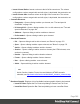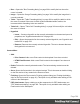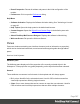1.8
Table Of Contents
- Table of Contents
- Welcome to PrintShop Mail Connect 1.8
- Setup And Configuration
- System and Hardware Considerations
- Installation and Activation
- Where to obtain the installers
- Installation - important information
- Installation - How to guides
- Activation
- Installation Prerequisites
- User accounts and security
- The Importance of User Credentials on Installing and Running PrintShop Mail C...
- Installing PrintShop Mail Connect on Machines without Internet Access
- Installation Wizard
- Running connect installer in Silent Mode
- Activating a License
- Migrating to a new workstation
- Known Issues
- Uninstalling
- Connect: a peek under the hood
- Connect File Types
- The Designer
- Designer basics
- Content elements
- Snippets
- Styling and formatting
- Personalizing Content
- Writing your own scripts
- Designer User Interface
- Designer Script API
- Designer Script API
- Examples
- Examples
- Examples
- Examples
- Examples
- Examples
- Examples
- Examples
- Examples
- Examples
- Examples
- Examples
- Examples
- Example
- Example
- Example
- Example
- Example
- Examples
- Creating a table of contents
- Example
- Examples
- Examples
- Examples
- Examples
- Replace elements with a snippet
- Replace elements with a set of snippets
- Example
- Example
- Creating a Date object from a string
- Control Script API
- Examples
- Generating output
- Print output
- Email output
- Optimizing a template
- Generating Print output
- Saving Printing options in Print Presets
- Connect Printing options that cannot be changed from within the Printer Wizard
- Print Using Standard Print Output Settings
- Print Using Advanced Printer Wizard
- Adding print output models to the Print Wizard
- Splitting printing into more than one file
- Print output variables
- Generating Email output
- Print Manager
- Print Manager Introduction Video
- Print Manager usage
- Print Manager Interface
- Overview
- Connect 1.8 General Enhancements and Fixes
- Connect 1.8 Performance Related Enhancements and Fixes
- Connect 1.8 Designer Enhancements and Fixes
- Connect 1.8 Output Enhancements and Fixes
- Connect 1.8 Print Manager Enhancements and Fixes
- Known Issues
- Previous Releases
- Overview
- Connect 1.7.1 General Enhancements and Fixes
- Connect 1.7.1 Designer Enhancements and Fixes
- Connect 1.7.1 Output Enhancements and Fixes
- Known Issues
- Overview
- Connect 1.6.1 General Enhancements and Fixes
- Connect 1.6.1 Designer Enhancements and Fixes
- Connect 1.6.1 Output Enhancements and Fixes
- Known Issues
- Overview
- Connect 1.5 Designer Enhancements and Fixes
- Connect 1.5 Output Enhancements and Fixes
- Connect 1.5 General Enhancements and Fixes
- Known Issues
- Overview
- Connect 1.4.2 Enhancements and Fixes
- Connect 1.4.1 New Features and Enhancements
- Connect 1.4.1 Designer Enhancements and Fixes
- Connect 1.4.1 Output Enhancements and Fixes
- Known Issues
- Legal Notices and Acknowledgements
l
Subtotal Line (table row inside a <tfoot> only): Defines the footer row as the place
where the SubTotal is displayed. This is the row where a subtotal script is expected to
display the result.
l
Type (form input element): Use the drop-down to select an input type. The drop-down
lists all input types, including HTML5 input types (see
http://www.w3schools.com/html/html_form_input_types.asp).
Geometry
These attributes are available for certain elements that have position or size attributes such as
images and boxes.
l
X-Offset: The horizontal distance from the top-left of the object to the left position of its
parent. This is used only for relative and absolute positioned elements.
l
Y-Offset: The vertical distance from the top-left of the object to the top position of its
parent.
l
Width: The width of the element, by default in pixels. For an image, this defaults to the
original image width in pixels.
l
Height: The height of the element, by default in pixels. For an image, this defaults to the
original image height in pixels.
Note
When no unit is added to a geometry value, the default unit will be added to the value; see "Print
Preferences" on page347.
Page
These attributes appear when selecting the Page node in the Outline Pane.
l
Master Page: Which of the "Master Pages" on page98 to use for the template.
Data Model pane
The Data Model Pane displays a Data Model used to help design the template, along with
(optional) extracted data. When loading data (see "Loading data" on page239), the resulting
record set is loaded in the Data Model Pane. The information shown is the extracted
information for the current record within the record set.
Page 389