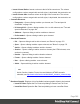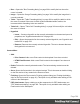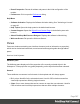1.8
Table Of Contents
- Table of Contents
- Welcome to PrintShop Mail Connect 1.8
- Setup And Configuration
- System and Hardware Considerations
- Installation and Activation
- Where to obtain the installers
- Installation - important information
- Installation - How to guides
- Activation
- Installation Prerequisites
- User accounts and security
- The Importance of User Credentials on Installing and Running PrintShop Mail C...
- Installing PrintShop Mail Connect on Machines without Internet Access
- Installation Wizard
- Running connect installer in Silent Mode
- Activating a License
- Migrating to a new workstation
- Known Issues
- Uninstalling
- Connect: a peek under the hood
- Connect File Types
- The Designer
- Designer basics
- Content elements
- Snippets
- Styling and formatting
- Personalizing Content
- Writing your own scripts
- Designer User Interface
- Designer Script API
- Designer Script API
- Examples
- Examples
- Examples
- Examples
- Examples
- Examples
- Examples
- Examples
- Examples
- Examples
- Examples
- Examples
- Examples
- Example
- Example
- Example
- Example
- Example
- Examples
- Creating a table of contents
- Example
- Examples
- Examples
- Examples
- Examples
- Replace elements with a snippet
- Replace elements with a set of snippets
- Example
- Example
- Creating a Date object from a string
- Control Script API
- Examples
- Generating output
- Print output
- Email output
- Optimizing a template
- Generating Print output
- Saving Printing options in Print Presets
- Connect Printing options that cannot be changed from within the Printer Wizard
- Print Using Standard Print Output Settings
- Print Using Advanced Printer Wizard
- Adding print output models to the Print Wizard
- Splitting printing into more than one file
- Print output variables
- Generating Email output
- Print Manager
- Print Manager Introduction Video
- Print Manager usage
- Print Manager Interface
- Overview
- Connect 1.8 General Enhancements and Fixes
- Connect 1.8 Performance Related Enhancements and Fixes
- Connect 1.8 Designer Enhancements and Fixes
- Connect 1.8 Output Enhancements and Fixes
- Connect 1.8 Print Manager Enhancements and Fixes
- Known Issues
- Previous Releases
- Overview
- Connect 1.7.1 General Enhancements and Fixes
- Connect 1.7.1 Designer Enhancements and Fixes
- Connect 1.7.1 Output Enhancements and Fixes
- Known Issues
- Overview
- Connect 1.6.1 General Enhancements and Fixes
- Connect 1.6.1 Designer Enhancements and Fixes
- Connect 1.6.1 Output Enhancements and Fixes
- Known Issues
- Overview
- Connect 1.5 Designer Enhancements and Fixes
- Connect 1.5 Output Enhancements and Fixes
- Connect 1.5 General Enhancements and Fixes
- Known Issues
- Overview
- Connect 1.4.2 Enhancements and Fixes
- Connect 1.4.1 New Features and Enhancements
- Connect 1.4.1 Designer Enhancements and Fixes
- Connect 1.4.1 Output Enhancements and Fixes
- Known Issues
- Legal Notices and Acknowledgements
Other
These attributes are available depending on the item selected (in parenthesis).
l
Whitespace element : Check to make the element a whitespace element, meaning it will
only appear on the page if there is enough space for it. This is useful for templates with
variable height elements or conditional elements, to fill empty spaces with
transpromotional material. Note that only top-level elements (a paragraph not inside a
table or a div) will function at whitespace elements.
l
Source (image): The location of the image file. For image resources in the template, the
image path is often images/<imagefile>.<extension>
When the source is a PDF, an addition button appears next to this box that opens the
"Select Image dialog" on page359.
l
Alternate text (image): The "Alt" text used when hovering over the image in a browser.
Also used for accessibility.
l
Cell Spacing (tableonly): Defines the cellspacing attribute of the table which controls
the spacing between cells in the table.
l
Cell Padding (tableonly): Defines the cellpadding attribute of the table which controls
the padding inside each cell of the table.
l
Column Resizing (tableonly): Check to enable columns to be resized directly within the
Workspace.
l
Detail Table (table only): Defines which detail table the repeat of the table is based on.
The number of detail lines in the table is the number of the time the repeating row (see
below) is repeated.
l
Title (table only): Defines the title of the table. This has no impact on the table's displays,
only on accessibility of HTML pages and screen readers.
l
Repeat (table row not in <tfoot> or <thead> only): Defines if the row is affected by the
detail table calculation. This row is the one repeated in a Dynamic Table.
l
Show Row (table row only): Use the drop-down to determine when the selected row
appears when a dynamic table overflows. This option is only available in a row manually
added inside of a Dynamic Table.
l
Before page break: The row will appear on all pages except the last one.
l
At end of table: The row will appear only on the last page.
l
Always: The row will appear on every page of the table.
Page 388