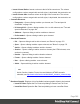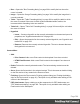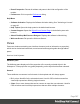1.8
Table Of Contents
- Table of Contents
- Welcome to PrintShop Mail Connect 1.8
- Setup And Configuration
- System and Hardware Considerations
- Installation and Activation
- Where to obtain the installers
- Installation - important information
- Installation - How to guides
- Activation
- Installation Prerequisites
- User accounts and security
- The Importance of User Credentials on Installing and Running PrintShop Mail C...
- Installing PrintShop Mail Connect on Machines without Internet Access
- Installation Wizard
- Running connect installer in Silent Mode
- Activating a License
- Migrating to a new workstation
- Known Issues
- Uninstalling
- Connect: a peek under the hood
- Connect File Types
- The Designer
- Designer basics
- Content elements
- Snippets
- Styling and formatting
- Personalizing Content
- Writing your own scripts
- Designer User Interface
- Designer Script API
- Designer Script API
- Examples
- Examples
- Examples
- Examples
- Examples
- Examples
- Examples
- Examples
- Examples
- Examples
- Examples
- Examples
- Examples
- Example
- Example
- Example
- Example
- Example
- Examples
- Creating a table of contents
- Example
- Examples
- Examples
- Examples
- Examples
- Replace elements with a snippet
- Replace elements with a set of snippets
- Example
- Example
- Creating a Date object from a string
- Control Script API
- Examples
- Generating output
- Print output
- Email output
- Optimizing a template
- Generating Print output
- Saving Printing options in Print Presets
- Connect Printing options that cannot be changed from within the Printer Wizard
- Print Using Standard Print Output Settings
- Print Using Advanced Printer Wizard
- Adding print output models to the Print Wizard
- Splitting printing into more than one file
- Print output variables
- Generating Email output
- Print Manager
- Print Manager Introduction Video
- Print Manager usage
- Print Manager Interface
- Overview
- Connect 1.8 General Enhancements and Fixes
- Connect 1.8 Performance Related Enhancements and Fixes
- Connect 1.8 Designer Enhancements and Fixes
- Connect 1.8 Output Enhancements and Fixes
- Connect 1.8 Print Manager Enhancements and Fixes
- Known Issues
- Previous Releases
- Overview
- Connect 1.7.1 General Enhancements and Fixes
- Connect 1.7.1 Designer Enhancements and Fixes
- Connect 1.7.1 Output Enhancements and Fixes
- Known Issues
- Overview
- Connect 1.6.1 General Enhancements and Fixes
- Connect 1.6.1 Designer Enhancements and Fixes
- Connect 1.6.1 Output Enhancements and Fixes
- Known Issues
- Overview
- Connect 1.5 Designer Enhancements and Fixes
- Connect 1.5 Output Enhancements and Fixes
- Connect 1.5 General Enhancements and Fixes
- Known Issues
- Overview
- Connect 1.4.2 Enhancements and Fixes
- Connect 1.4.1 New Features and Enhancements
- Connect 1.4.1 Designer Enhancements and Fixes
- Connect 1.4.1 Output Enhancements and Fixes
- Known Issues
- Legal Notices and Acknowledgements
l
Refresh: Reloads the view, including static external images and remote stylesheets, and
re-runs the scripts (the latter in Preview Mode only).
l
Show Edges: Shows or hides a colored border around elements on the page.
l
Rulers: Shows or hides the rulersin the Workspace. Rulers only appear for Print
contexts.
l
Guides:
l
Show Guides: Shows or hides the margin lines and guides in a Print section (see
"Print" on page73, "Page settings: size, margins and bleed" on page91 and
"Guides" on page215). The colors of margin lines and guides are adjustable; see
"Editing preferences" on page340.
l
Lock Guides: Locks the guides, so that they cannot accidentally be moved while
working on the Print context.
l
Snap to Guides: Enables or disables snapping to guides and to margins when
moving objects.
l
Virtual Stationery: Enables or disables the visibility of the PDF Background image set in
the Media.
l
Highlight Master Page Items: Enables or disables a yellow border around Master Page
items in a section.
l
Object Resizing: Enables or disables the ability to resize <div> elements on the page.
See "Editing preferences" on page340 for more fine-tuned control.
Window Menu
l
Show View>: Use the options in this menu to show or hide different panes of the UI.
l
Properties > Attributes: Shows the Attributes pane
l
Messages: Shows the Messages pane, see "Preflight Results and Messages" on
page390.
l
Problems: Shows the Problems pane, see "Preflight Results and Messages" on
page390.
l
Resources: Shows the Resources pane
l
Outline: Shows the Outline pane
l
Data Model: Shows the Data Model pane
l
Scripts: Shows the Scripts pane
Page 386