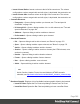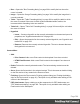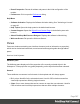1.8
Table Of Contents
- Table of Contents
- Welcome to PrintShop Mail Connect 1.8
- Setup And Configuration
- System and Hardware Considerations
- Installation and Activation
- Where to obtain the installers
- Installation - important information
- Installation - How to guides
- Activation
- Installation Prerequisites
- User accounts and security
- The Importance of User Credentials on Installing and Running PrintShop Mail C...
- Installing PrintShop Mail Connect on Machines without Internet Access
- Installation Wizard
- Running connect installer in Silent Mode
- Activating a License
- Migrating to a new workstation
- Known Issues
- Uninstalling
- Connect: a peek under the hood
- Connect File Types
- The Designer
- Designer basics
- Content elements
- Snippets
- Styling and formatting
- Personalizing Content
- Writing your own scripts
- Designer User Interface
- Designer Script API
- Designer Script API
- Examples
- Examples
- Examples
- Examples
- Examples
- Examples
- Examples
- Examples
- Examples
- Examples
- Examples
- Examples
- Examples
- Example
- Example
- Example
- Example
- Example
- Examples
- Creating a table of contents
- Example
- Examples
- Examples
- Examples
- Examples
- Replace elements with a snippet
- Replace elements with a set of snippets
- Example
- Example
- Creating a Date object from a string
- Control Script API
- Examples
- Generating output
- Print output
- Email output
- Optimizing a template
- Generating Print output
- Saving Printing options in Print Presets
- Connect Printing options that cannot be changed from within the Printer Wizard
- Print Using Standard Print Output Settings
- Print Using Advanced Printer Wizard
- Adding print output models to the Print Wizard
- Splitting printing into more than one file
- Print output variables
- Generating Email output
- Print Manager
- Print Manager Introduction Video
- Print Manager usage
- Print Manager Interface
- Overview
- Connect 1.8 General Enhancements and Fixes
- Connect 1.8 Performance Related Enhancements and Fixes
- Connect 1.8 Designer Enhancements and Fixes
- Connect 1.8 Output Enhancements and Fixes
- Connect 1.8 Print Manager Enhancements and Fixes
- Known Issues
- Previous Releases
- Overview
- Connect 1.7.1 General Enhancements and Fixes
- Connect 1.7.1 Designer Enhancements and Fixes
- Connect 1.7.1 Output Enhancements and Fixes
- Known Issues
- Overview
- Connect 1.6.1 General Enhancements and Fixes
- Connect 1.6.1 Designer Enhancements and Fixes
- Connect 1.6.1 Output Enhancements and Fixes
- Known Issues
- Overview
- Connect 1.5 Designer Enhancements and Fixes
- Connect 1.5 Output Enhancements and Fixes
- Connect 1.5 General Enhancements and Fixes
- Known Issues
- Overview
- Connect 1.4.2 Enhancements and Fixes
- Connect 1.4.1 New Features and Enhancements
- Connect 1.4.1 Designer Enhancements and Fixes
- Connect 1.4.1 Output Enhancements and Fixes
- Known Issues
- Legal Notices and Acknowledgements
l
Preview HTML: Opens the currently selected section in the default system browser to
preview it. This feature works in all contexts.
l
Profile Scripts: Opens the "Profile Scripts dialog" on page351 to test script performance
(see "Testing scripts" on page268).
l
Preflight: Opens the Preflight dialog. Preflight verifies the template for common errors
(see "Testing scripts" on page268).
Section Menu
l
Add: Adds a new section to the currently selected context.
l
Delete: Deletes the currently selected section.
l
Arrange: Opens the "Arrange Sections" on page357 dialog.
l
Go to: Lists the sections in the currently selected context. Open one by clicking it.
l
Properties...: Opens the appropriate section properties: Email or Print. See "Section
properties dialogs" on page356.
l
Includes...: Opens the "Includes dialog" on page318.
l
Finishing... (Print Sections only): Opens the Finishing tab in the "Print section properties"
on page356.
l
Sheet Configuration... (Print Sections Only): Opens the "Sheet Configuration dialog" on
page360.
l
Master Pages: L ists the available Master Pages in the template (see "Master Pages" on
page98). Open one by clicking it.
l
Master Page Properties...: Opens the currently selected Master Page's properties dialog;
see "Master Pages" on page98.
View Menu
l
50/75/100/150/200%: Zooms the Workspace at the selected level.
l
Source View: Shows the HTML source for the template, including CSS and HTML code.
l
Design View: Shows the template including all styles, text and images as well as the
placeholders used for variable data.
l
Preview View: Shows the template as it will output with the current record, with the
personalized content (see "Personalizing Content" on page237).
Page 385