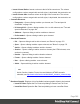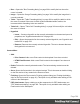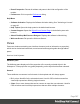1.8
Table Of Contents
- Table of Contents
- Welcome to PrintShop Mail Connect 1.8
- Setup And Configuration
- System and Hardware Considerations
- Installation and Activation
- Where to obtain the installers
- Installation - important information
- Installation - How to guides
- Activation
- Installation Prerequisites
- User accounts and security
- The Importance of User Credentials on Installing and Running PrintShop Mail C...
- Installing PrintShop Mail Connect on Machines without Internet Access
- Installation Wizard
- Running connect installer in Silent Mode
- Activating a License
- Migrating to a new workstation
- Known Issues
- Uninstalling
- Connect: a peek under the hood
- Connect File Types
- The Designer
- Designer basics
- Content elements
- Snippets
- Styling and formatting
- Personalizing Content
- Writing your own scripts
- Designer User Interface
- Designer Script API
- Designer Script API
- Examples
- Examples
- Examples
- Examples
- Examples
- Examples
- Examples
- Examples
- Examples
- Examples
- Examples
- Examples
- Examples
- Example
- Example
- Example
- Example
- Example
- Examples
- Creating a table of contents
- Example
- Examples
- Examples
- Examples
- Examples
- Replace elements with a snippet
- Replace elements with a set of snippets
- Example
- Example
- Creating a Date object from a string
- Control Script API
- Examples
- Generating output
- Print output
- Email output
- Optimizing a template
- Generating Print output
- Saving Printing options in Print Presets
- Connect Printing options that cannot be changed from within the Printer Wizard
- Print Using Standard Print Output Settings
- Print Using Advanced Printer Wizard
- Adding print output models to the Print Wizard
- Splitting printing into more than one file
- Print output variables
- Generating Email output
- Print Manager
- Print Manager Introduction Video
- Print Manager usage
- Print Manager Interface
- Overview
- Connect 1.8 General Enhancements and Fixes
- Connect 1.8 Performance Related Enhancements and Fixes
- Connect 1.8 Designer Enhancements and Fixes
- Connect 1.8 Output Enhancements and Fixes
- Connect 1.8 Print Manager Enhancements and Fixes
- Known Issues
- Previous Releases
- Overview
- Connect 1.7.1 General Enhancements and Fixes
- Connect 1.7.1 Designer Enhancements and Fixes
- Connect 1.7.1 Output Enhancements and Fixes
- Known Issues
- Overview
- Connect 1.6.1 General Enhancements and Fixes
- Connect 1.6.1 Designer Enhancements and Fixes
- Connect 1.6.1 Output Enhancements and Fixes
- Known Issues
- Overview
- Connect 1.5 Designer Enhancements and Fixes
- Connect 1.5 Output Enhancements and Fixes
- Connect 1.5 General Enhancements and Fixes
- Known Issues
- Overview
- Connect 1.4.2 Enhancements and Fixes
- Connect 1.4.1 New Features and Enhancements
- Connect 1.4.1 Designer Enhancements and Fixes
- Connect 1.4.1 Output Enhancements and Fixes
- Known Issues
- Legal Notices and Acknowledgements
l
Box...: Opens the "Box Formatting dialog" on page306 to modify the box where the
cursor is located.
l
Image...: Opens the "Image Formatting dialog" on page316 to modify the image that is
currently selected.
l
Table...: Opens the "Table Formatting dialog" on page366 to modify the table in which
the cursor is located. If the cursor is within a table embedded within another, the
innermost table's formatting is the one modified.
l
Table Cell...: Opens "Table Cell Formatting dialog" on page369 to modify the cell where
the cursor is located.
l
Hyperlink
l
Insert...: Creates a hyperlink on the currently selected text or element and opens its
properties; see "Hyperlink and mailto link" on page183.
l
Edit...: Opens the properties for the currently selected hyperlink; see "Hyperlink and
mailto link" on page183.
l
Remove: Removes the currently selected hyperlink. The text or element that was
the hyperlink is not removed.
Context Menu
l
Add:
l
Print Context: Adds a new Print context to the template if one does not exist.
l
HTML Email Context: Adds a new Email context to the template if one does not
exist.
l
Delete: Deletes the currently selected context. The last remaining context cannot be
deleted.
l
Go to: Opens the first section in the selected context. This is the same as double-clicking
on the first section of any context in the Resource Pane.
l
Finishing: Opens the Print context's Finishing options dialog (see "Setting the binding
style for the Print context" on page81). This option is only available when editing a Print
section in the Workspace.
l
PDF Attachments: Opens a dialog to set the compression for PDF attachments; see
"PDF Attachments dialog" on page328. This option is only available when editing an
Email section in the Workspace.
Page 384