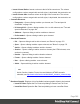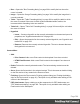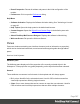1.8
Table Of Contents
- Table of Contents
- Welcome to PrintShop Mail Connect 1.8
- Setup And Configuration
- System and Hardware Considerations
- Installation and Activation
- Where to obtain the installers
- Installation - important information
- Installation - How to guides
- Activation
- Installation Prerequisites
- User accounts and security
- The Importance of User Credentials on Installing and Running PrintShop Mail C...
- Installing PrintShop Mail Connect on Machines without Internet Access
- Installation Wizard
- Running connect installer in Silent Mode
- Activating a License
- Migrating to a new workstation
- Known Issues
- Uninstalling
- Connect: a peek under the hood
- Connect File Types
- The Designer
- Designer basics
- Content elements
- Snippets
- Styling and formatting
- Personalizing Content
- Writing your own scripts
- Designer User Interface
- Designer Script API
- Designer Script API
- Examples
- Examples
- Examples
- Examples
- Examples
- Examples
- Examples
- Examples
- Examples
- Examples
- Examples
- Examples
- Examples
- Example
- Example
- Example
- Example
- Example
- Examples
- Creating a table of contents
- Example
- Examples
- Examples
- Examples
- Examples
- Replace elements with a snippet
- Replace elements with a set of snippets
- Example
- Example
- Creating a Date object from a string
- Control Script API
- Examples
- Generating output
- Print output
- Email output
- Optimizing a template
- Generating Print output
- Saving Printing options in Print Presets
- Connect Printing options that cannot be changed from within the Printer Wizard
- Print Using Standard Print Output Settings
- Print Using Advanced Printer Wizard
- Adding print output models to the Print Wizard
- Splitting printing into more than one file
- Print output variables
- Generating Email output
- Print Manager
- Print Manager Introduction Video
- Print Manager usage
- Print Manager Interface
- Overview
- Connect 1.8 General Enhancements and Fixes
- Connect 1.8 Performance Related Enhancements and Fixes
- Connect 1.8 Designer Enhancements and Fixes
- Connect 1.8 Output Enhancements and Fixes
- Connect 1.8 Print Manager Enhancements and Fixes
- Known Issues
- Previous Releases
- Overview
- Connect 1.7.1 General Enhancements and Fixes
- Connect 1.7.1 Designer Enhancements and Fixes
- Connect 1.7.1 Output Enhancements and Fixes
- Known Issues
- Overview
- Connect 1.6.1 General Enhancements and Fixes
- Connect 1.6.1 Designer Enhancements and Fixes
- Connect 1.6.1 Output Enhancements and Fixes
- Known Issues
- Overview
- Connect 1.5 Designer Enhancements and Fixes
- Connect 1.5 Output Enhancements and Fixes
- Connect 1.5 General Enhancements and Fixes
- Known Issues
- Overview
- Connect 1.4.2 Enhancements and Fixes
- Connect 1.4.1 New Features and Enhancements
- Connect 1.4.1 Designer Enhancements and Fixes
- Connect 1.4.1 Output Enhancements and Fixes
- Known Issues
- Legal Notices and Acknowledgements
l
Insert Column Before: Inserts a column to the left of the current one. The column
configuration, such as merged cells and cell styles, is duplicated, but contents is not.
l
Insert Column After: Inserts a column to the right of the current one. The column
configuration, such as merged cells and cell styles, is duplicated, but contents is not.
l
Common Elements:
l
Paragraph...: Opens a dialog to add a <p> element; see "Text and special
characters" on page194.
l
H1 through H6...: Opens a dialog to add a <h1> to <h6> element; see "Text and
special characters" on page194.
l
Address...: Opens a dialog to add an <address> element.
l
Preformatted...: Opens a dialog to add a <pre> element.
l
Structural Elements:
l
Div...: Opens a dialog to add a <div> element; see "Boxes" on page176
l
Span...:Opens a dialog to add a <span> element; see "Boxes" on page176
l
Article...:Opens a dialog to add an <article> element
l
Section...:Opens a dialog to add a <section> element (the HTML element, not a
section in a context).
l
Header...:Opens a dialog to add a <header> element.
l
Footer...:Opens a dialog to add a <footer> element.
l
Nav...:Opens a dialog to add a <nav> element.
l
Aside...:Opens a dialog to add an <aside> element.
Note
Article, Section, Header, Footer, Nav and Aside are HTML5 semantic
elements; see http://www.w3schools.com/html/html5_semantic_elements.asp
l
Business Graphic: Displays a list of available business graphic object to be inserted:
l
Insert Pie Chart: Opens the Pie Chart script dialog to insert a new Pie Chart.
l
Insert Bar Chart: Opens the Bar Chart script dialog to insert a new Bar Chart.
Page 382