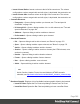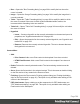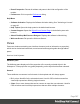1.8
Table Of Contents
- Table of Contents
- Welcome to PrintShop Mail Connect 1.8
- Setup And Configuration
- System and Hardware Considerations
- Installation and Activation
- Where to obtain the installers
- Installation - important information
- Installation - How to guides
- Activation
- Installation Prerequisites
- User accounts and security
- The Importance of User Credentials on Installing and Running PrintShop Mail C...
- Installing PrintShop Mail Connect on Machines without Internet Access
- Installation Wizard
- Running connect installer in Silent Mode
- Activating a License
- Migrating to a new workstation
- Known Issues
- Uninstalling
- Connect: a peek under the hood
- Connect File Types
- The Designer
- Designer basics
- Content elements
- Snippets
- Styling and formatting
- Personalizing Content
- Writing your own scripts
- Designer User Interface
- Designer Script API
- Designer Script API
- Examples
- Examples
- Examples
- Examples
- Examples
- Examples
- Examples
- Examples
- Examples
- Examples
- Examples
- Examples
- Examples
- Example
- Example
- Example
- Example
- Example
- Examples
- Creating a table of contents
- Example
- Examples
- Examples
- Examples
- Examples
- Replace elements with a snippet
- Replace elements with a set of snippets
- Example
- Example
- Creating a Date object from a string
- Control Script API
- Examples
- Generating output
- Print output
- Email output
- Optimizing a template
- Generating Print output
- Saving Printing options in Print Presets
- Connect Printing options that cannot be changed from within the Printer Wizard
- Print Using Standard Print Output Settings
- Print Using Advanced Printer Wizard
- Adding print output models to the Print Wizard
- Splitting printing into more than one file
- Print output variables
- Generating Email output
- Print Manager
- Print Manager Introduction Video
- Print Manager usage
- Print Manager Interface
- Overview
- Connect 1.8 General Enhancements and Fixes
- Connect 1.8 Performance Related Enhancements and Fixes
- Connect 1.8 Designer Enhancements and Fixes
- Connect 1.8 Output Enhancements and Fixes
- Connect 1.8 Print Manager Enhancements and Fixes
- Known Issues
- Previous Releases
- Overview
- Connect 1.7.1 General Enhancements and Fixes
- Connect 1.7.1 Designer Enhancements and Fixes
- Connect 1.7.1 Output Enhancements and Fixes
- Known Issues
- Overview
- Connect 1.6.1 General Enhancements and Fixes
- Connect 1.6.1 Designer Enhancements and Fixes
- Connect 1.6.1 Output Enhancements and Fixes
- Known Issues
- Overview
- Connect 1.5 Designer Enhancements and Fixes
- Connect 1.5 Output Enhancements and Fixes
- Connect 1.5 General Enhancements and Fixes
- Known Issues
- Overview
- Connect 1.4.2 Enhancements and Fixes
- Connect 1.4.1 New Features and Enhancements
- Connect 1.4.1 Designer Enhancements and Fixes
- Connect 1.4.1 Output Enhancements and Fixes
- Known Issues
- Legal Notices and Acknowledgements
l
Content Page Number: This marker is replaced by the current page number
(with contents) in the document.
l
Content Page Count: This marker is replaced by the total number of pages
that have contents in them, in the document. A page with contents is a page
that is part of a section that has variable data on it. A page with a Master Page
but no contents (set in the Sheet Configuration tab of the "Print section
properties" on page356) is not included in the Content Page Count.
l
Sheet Number: This marker is replaced by the current sheet number (physical
piece of paper with two sides, or pages) in the document. This is equivalent to
half the page number, for example if there are 10 pages, there will be 5 sheets.
l
Sheet Count: This marker is replaced by the total number of sheets in the
document, whether or not they have contents.
l
Dashes and Spaces: Use the list to insert special dashes, such as an em-dash,
and spaces, such as non-breaking spaces or an en-space. (The HTML code
inserted for the dash or space is visible on the Source tab of the workspace.)
l
Arrows: Use the list to insert directional arrows (in one of four directions).
l
Geometric Shapes: Use the list to insert a special geometric shape, such as
circles, triangles and squares.
l
Date: Opens the "Date" on page182 dialog to add a date to the template based on the
current system's date and time.
l
Wrap in box: Puts the element in which the cursor is located in an inline box (a <div>).
l
Table
l
Thead, tbody, tfoot: Insert a header, body or footer (if not already present) in the
current table.
l
Standard: Inserts a table with a specific number of columns and rows through the
Standard Table Wizard; see "Table" on page190.
l
Table Elements:
l
Insert Row Above: Inserts a row above the current one. The row configuration, such
as merged cells and cell styles, is duplicated, but contents is not.
l
Insert Row Below: Inserts a row below the current one. The row configuration, such as
merged cells and cell styles, is duplicated, but contents is not.
Page 381