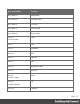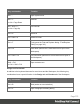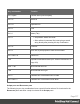1.8
Table Of Contents
- Table of Contents
- Welcome to PrintShop Mail Connect 1.8
- Setup And Configuration
- System and Hardware Considerations
- Installation and Activation
- Where to obtain the installers
- Installation - important information
- Installation - How to guides
- Activation
- Installation Prerequisites
- User accounts and security
- The Importance of User Credentials on Installing and Running PrintShop Mail C...
- Installing PrintShop Mail Connect on Machines without Internet Access
- Installation Wizard
- Running connect installer in Silent Mode
- Activating a License
- Migrating to a new workstation
- Known Issues
- Uninstalling
- Connect: a peek under the hood
- Connect File Types
- The Designer
- Designer basics
- Content elements
- Snippets
- Styling and formatting
- Personalizing Content
- Writing your own scripts
- Designer User Interface
- Designer Script API
- Designer Script API
- Examples
- Examples
- Examples
- Examples
- Examples
- Examples
- Examples
- Examples
- Examples
- Examples
- Examples
- Examples
- Examples
- Example
- Example
- Example
- Example
- Example
- Examples
- Creating a table of contents
- Example
- Examples
- Examples
- Examples
- Examples
- Replace elements with a snippet
- Replace elements with a set of snippets
- Example
- Example
- Creating a Date object from a string
- Control Script API
- Examples
- Generating output
- Print output
- Email output
- Optimizing a template
- Generating Print output
- Saving Printing options in Print Presets
- Connect Printing options that cannot be changed from within the Printer Wizard
- Print Using Standard Print Output Settings
- Print Using Advanced Printer Wizard
- Adding print output models to the Print Wizard
- Splitting printing into more than one file
- Print output variables
- Generating Email output
- Print Manager
- Print Manager Introduction Video
- Print Manager usage
- Print Manager Interface
- Overview
- Connect 1.8 General Enhancements and Fixes
- Connect 1.8 Performance Related Enhancements and Fixes
- Connect 1.8 Designer Enhancements and Fixes
- Connect 1.8 Output Enhancements and Fixes
- Connect 1.8 Print Manager Enhancements and Fixes
- Known Issues
- Previous Releases
- Overview
- Connect 1.7.1 General Enhancements and Fixes
- Connect 1.7.1 Designer Enhancements and Fixes
- Connect 1.7.1 Output Enhancements and Fixes
- Known Issues
- Overview
- Connect 1.6.1 General Enhancements and Fixes
- Connect 1.6.1 Designer Enhancements and Fixes
- Connect 1.6.1 Output Enhancements and Fixes
- Known Issues
- Overview
- Connect 1.5 Designer Enhancements and Fixes
- Connect 1.5 Output Enhancements and Fixes
- Connect 1.5 General Enhancements and Fixes
- Known Issues
- Overview
- Connect 1.4.2 Enhancements and Fixes
- Connect 1.4.1 New Features and Enhancements
- Connect 1.4.1 Designer Enhancements and Fixes
- Connect 1.4.1 Output Enhancements and Fixes
- Known Issues
- Legal Notices and Acknowledgements
l
Cut: Cuts the currently selected text, object or element and puts it on the clipboard.
l
Copy: Copies the the currently selected text, object or element to the clipboard.
l
Copy to snippet: Creates a new snippet from the selected text, object or element.
l
Paste: Takes the current clipboard content and pastes it at the pointer location.
l
Delete Browser Element: Removes the currently selected element in the workspace.
l
Find/Replace: Only active while inside the Workspace. Opens the Find/Replace dialog.
l
Stylesheets...: Open the "Style sheets dialog" on page361. See "Styling and formatting"
on page198 and "Styling templates with CSS files" on page200.
l
Colors...: Opens the Colors Editor dialog. See "Colors" on page228.
l
Fonts...: opens the "Font Manager" on page315. See "Fonts" on page232.
l
Locale...: Opens the Locale Settings dialog. See "Locale" on page235.
l
Color Settings...: Opens the Color Settings dialog. See "Colors" on page228.
Insert Menu
l
Image: Inserts an image using a resource that is local to the template, a resource on disk
or a URL. See "Images" on page185.
l
Text:
l
Wrap in span: Wraps selected text in a <span> element. The ID or class of the span
can be used as a selector for scripts and styles.
l
Special Characters: Displays a categorized list of special HTML characters that can be
inserted at the current pointer location. When a character is clicked, its HTML Entity is
inserted. This includes:
l
Symbols: Use the list to insert a special symbol such as Copyright, Trademark, or
Ellipsis.
l
Markers: Use the list to insert pagination markers that are replaced with specific
page numbering:
l
Page Number: This marker is replaced by the current page number in the
document. Even if the page number is not used on certain pages, those page
are still added to the page count.
l
Page Count: This marker is replaced by the total number of pages in the
document, including pages with no contents.
Page 380