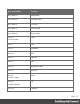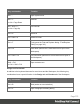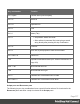1.8
Table Of Contents
- Table of Contents
- Welcome to PrintShop Mail Connect 1.8
- Setup And Configuration
- System and Hardware Considerations
- Installation and Activation
- Where to obtain the installers
- Installation - important information
- Installation - How to guides
- Activation
- Installation Prerequisites
- User accounts and security
- The Importance of User Credentials on Installing and Running PrintShop Mail C...
- Installing PrintShop Mail Connect on Machines without Internet Access
- Installation Wizard
- Running connect installer in Silent Mode
- Activating a License
- Migrating to a new workstation
- Known Issues
- Uninstalling
- Connect: a peek under the hood
- Connect File Types
- The Designer
- Designer basics
- Content elements
- Snippets
- Styling and formatting
- Personalizing Content
- Writing your own scripts
- Designer User Interface
- Designer Script API
- Designer Script API
- Examples
- Examples
- Examples
- Examples
- Examples
- Examples
- Examples
- Examples
- Examples
- Examples
- Examples
- Examples
- Examples
- Example
- Example
- Example
- Example
- Example
- Examples
- Creating a table of contents
- Example
- Examples
- Examples
- Examples
- Examples
- Replace elements with a snippet
- Replace elements with a set of snippets
- Example
- Example
- Creating a Date object from a string
- Control Script API
- Examples
- Generating output
- Print output
- Email output
- Optimizing a template
- Generating Print output
- Saving Printing options in Print Presets
- Connect Printing options that cannot be changed from within the Printer Wizard
- Print Using Standard Print Output Settings
- Print Using Advanced Printer Wizard
- Adding print output models to the Print Wizard
- Splitting printing into more than one file
- Print output variables
- Generating Email output
- Print Manager
- Print Manager Introduction Video
- Print Manager usage
- Print Manager Interface
- Overview
- Connect 1.8 General Enhancements and Fixes
- Connect 1.8 Performance Related Enhancements and Fixes
- Connect 1.8 Designer Enhancements and Fixes
- Connect 1.8 Output Enhancements and Fixes
- Connect 1.8 Print Manager Enhancements and Fixes
- Known Issues
- Previous Releases
- Overview
- Connect 1.7.1 General Enhancements and Fixes
- Connect 1.7.1 Designer Enhancements and Fixes
- Connect 1.7.1 Output Enhancements and Fixes
- Known Issues
- Overview
- Connect 1.6.1 General Enhancements and Fixes
- Connect 1.6.1 Designer Enhancements and Fixes
- Connect 1.6.1 Output Enhancements and Fixes
- Known Issues
- Overview
- Connect 1.5 Designer Enhancements and Fixes
- Connect 1.5 Output Enhancements and Fixes
- Connect 1.5 General Enhancements and Fixes
- Known Issues
- Overview
- Connect 1.4.2 Enhancements and Fixes
- Connect 1.4.1 New Features and Enhancements
- Connect 1.4.1 Designer Enhancements and Fixes
- Connect 1.4.1 Output Enhancements and Fixes
- Known Issues
- Legal Notices and Acknowledgements
l
Close Others: Closes all templates except the one that is currently active in the
workspace.
l
Save: Saves the current Template to its current location on disk. If the file has never been
saved, the Save As dialog appears instead.
l
Save All: Saves all open files. If any of the open files have never been saved, the Save
As dialog opens for each new unsaved file.
l
Save As...: Saves the current file to a new location on disk.
l
Revert: Reverts all changes to the state in which the file was opened or created.
l
Add Data: Adds data to the open template. See "Loading data" on page239 .
l
From File Data Source...: Opens the dialog to add a new data file.
l
From Database Data Source...: Opens the Edit Database Configuration dialog.
l
Generate Counters: Opens the Generate Counter Wizard to create a custom
counter as a data source.
l
Print: Opens the "Print Options" on page483 dialog.
l
Print Presets: Selecting this option allows you to create or modify Printing Presets, which
can be saved and used in print runs thereafter.
l
Job Creation Presets: Opens the"Job Creation Presets" on page471 dialog.
l
Output Creation Presets: Opens the "Output Creation Settings" on page482
dialog.
l
Proof Print: Opens the "Print Options" on page483 dialog as a Proof Print dialog which
limits the number of records output. The options themselves are identical to the regular
Print Output dialog.
l
Send Email: Opens the Send Email dialog; see "Send (Test) Email" on page358 and
"Generating Email output" on page596.
l
Send Test Email:Opens the Send Test Email dialog; see "Send (Test) Email" on
page358.
l
Exit: Closes the software. If any of the files needs to be saved, the Save Resources
dialog opens.
Edit Menu
l
Undo <action>: Undoes the previous action that was done.
l
Redo<action>: Redoes an action that was previously undone.
Page 379